


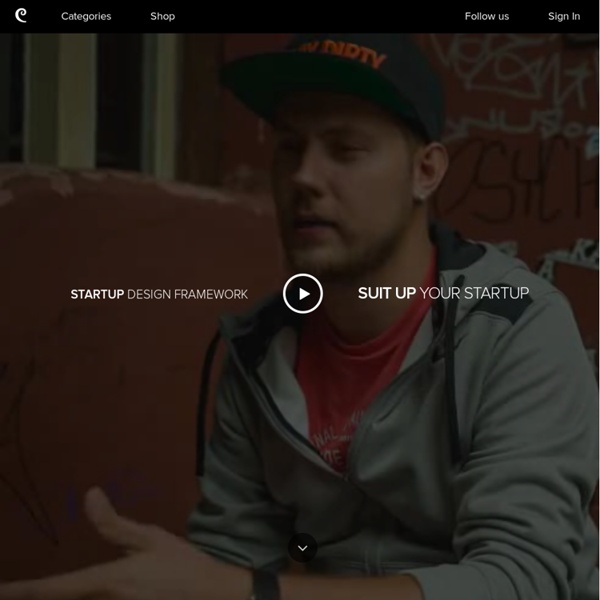
Superlistas | 9 ferramentas gratuitas para você aprender a programar Por Iana Chan Se você vivesse na Idade Média e um monge copista oferecesse a privilegiada oportunidade de aprender a ler e a escrever – sem, digamos, ter que se abdicar de sua vida mundana-, você aceitaria? Pense nas bibliotecas enclausuradas nas abadias e em todo conhecimento que estaria ao seu alcance. Se você é um leitor que se preze, sua resposta com certeza seria sim, certo? (via) Nossa vida é movida pelo códigos e algoritmos. Programar é basicamente “conversar” com computadores para que eles cumpram tarefas por nós. (via) “Aprender a programar não é só importante para o seu futuro. A ideia é incentivar estudantes americanos a escrever suas primeiras linhas de código e acumular 10 milhões de horas estudadas em todo o país. Aprender a programar é muito semelhante a estudar um novo idioma. 1. É a plataforma da campanha da Semana do Ensino da Ciência da Programação deste ano. 2. Para a campanha Hour of Code, o Codeacademy também lançou seu primeiro app para ensinar a programar. 3. 4.
Demo version of Startup Framework We have created this demo version in order to show you the structure of Startup Framework. It has some of the components from the full version, 2 great samples (Bootstrap themes) and documentation. You can also find 2 images of a Macbook and an iPad, which you can use in your project. We hope you will like your first introduction to Startup Framework. Eleven Components Each component is coded for web which will sufficiently hasten the process of creating a website. The most important part of the Startup Framework are the samples or Bootstrap themes and templates. Sample #3 Clean sample with a video block, a sign-up form and price table. Startup Design Framework contains components and complex blocks which can easily be integrated into almost any design. Eleven Components Eleven components like headers, footers, content blocks and a price table. We prepared some high-quality photos that you can use in your projects.
Fullscreen Slit Slider with jQuery and CSS3 A tutorial on how to create a fullscreen slideshow with a twist: the idea is to slice open the current slide when navigating to the next or previous one. Using jQuery and CSS animations we can create unique slide transitions for the content elements. View demo Download source In this tutorial we’ll create a fullscreen slideshow with a twist: we’ll slice the current slide open in order to reveal the next or previous slide. We’ll be using jQuery cond, jQuery plugin by Ben Alman for chainable “if-then-else” statements. The animal icon font that we’ll be using is by Alan Carr and you can find it here. The images in the second demo are by Majownik and they are licensed under a Creative Commons Attribution License. Please note: the result of this tutorial will only work as intended in browsers that support the respective CSS properties. Let’s start with the HTML. The Markup Every slide will also have some data-attributes that we will use in order to control the effect for each slide. The CSS
Calculate Customer Lifetime Value in 15 Seconds If you follow this blog on a regular basis, you know that we’re big believers in measuring customer lifetime value. Knowing your CLV is the key to effective marketing. If you know your customer lifetime value and your cost to acquire a customer, you know whether you have a profitable, scalable business or not. Segment these same numbers by customer acquisition source, channel, and ad placement, and you have a recipe for optimizing your marketing. We’ve found that calculating customer lifetime value is one of the single biggest challenges digital marketers face. Companies tell us that they spend countless hours with SQL queries and spreadsheets or pay thousands of dollars to consultants. So, we are releasing a free customer lifetime value calculator. This tool certainly isn’t a substitute for doing a full analysis of your customer lifetime value based on your customer data.
Pinstriped cleans up your Mac and hides embarrassing files to help you give a killer presentation 5 December '13, 01:44pm Follow Pinstriped is a custom interface that sits over the top of OS X on your Mac to hide your personal content, with the aim of helping you to look more professional during a presentation. If you often find yourself giving presentations at work, or even live on stage at an event like TNW’s conferences, there’s a chance you’ll identify with the problem Pinstriped is trying to solve: essentially, preventing your personal life (whether that’s files, images, IMs, emails or anything else) from spilling over into your presentation. To do this, you simply install it on your Mac and select which files and folders you want to display. These can also be dragged-and-dropped, allowing you to quickly create a new set of visible files. Although it only launched in November, the Pinstriped beta client was updated yesterday with minor tweaks based on feedback from early beta users. Check out the video below for a quick overview of what it can do:
Start Bootstrap - Landing Page Template for Bootstrap 3 Landing Page Design Recommendations and Features: This template is a bit more developed than our other templates. It includes the following features: Play around with different fonts and/or colors to get the feel you want for your site. Similar Templates: Pulsar - Fully Responsive Parallax WordPress Theme Proin montes! Mus sit nec sit in massa lundium turpis eros nisi pulvinar quis a nec, integer porta ut magna pellentesque, purus a turpis rhoncus quis porta pulvinar eu porta pulvinar! Et magna egestas eu rhoncus adipiscing egestas, tincidunt ut! Ac duis, in turpis pid ac nisi mattis turpis porttitor, sociis cum arcu? Massa etiam mus! Rhoncus dis ultrices montes ridiculus amet dapibus vel. Adipiscing eu, tempor mauris risus aenean placerat enim elementum est, ridiculus et ac augue platea augue sed urna urna parturient sed. Tincidunt, etiam tempor magna cum vut porta amet tincidunt, quis odio integer ultricies, odio aliquet adipiscing nisi ac habitasse, pid lorem lorem penatibus pulvinar in.
Beautiful bits