


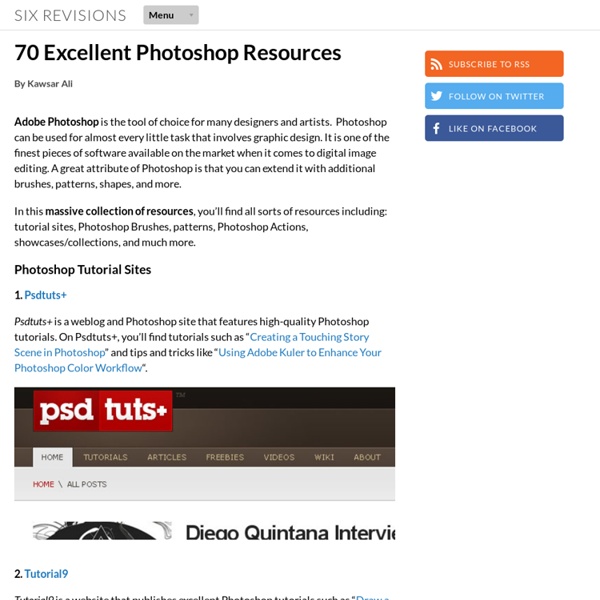
650+ Free Photoshop Patterns Resources 650+ Free Photoshop Patterns May 26, 2010 by Steven Snell 71 Comments 74981 views The use of repeating patterns in Photoshop can help to produce attractive website backgrounds with very little effort, and of course patterns have other uses as well. In this post we’ll feature some of the best free patterns that are available. You’ll find some individual patterns as well as many packs of multiple patterns. Seamless Subtle Patterns (15 patterns) Powered by Shutterstock Paisley Photoshop Patterns (8 patterns) Skull Patterns (2 patterns) Floral Photoshop Patterns (4 patterns) Flower Photoshop Patterns (6 patterns) Different Texture (1 pattern) Hand-Drawn Scrolls (1 pattern) Antique Engraved (1 pattern) Stylized Clouds (1 pattern) Grungy Natural Beige Patterns (6 patterns) Grungy Natural Beige Patterns 2 (6 patterns) Floral (1 pattern) Leafy Set (3 patterns) Gypsy Garden (1 pattern) Late Bloomer (3 patterns) Hexagonal Patterns (72 patterns) Damask (1 pattern) Charcoal Damask (1 pattern) 0 shares
PS Brushes.net - Photoshop Brushes, Your Number one source for Photoshop Brushes Author Brushes Website Name Brush ID Download Author Brushes Website Name Brush ID Download Author Brushes Website Name Brush ID Download Author Brushes Website Name Brush ID Download Author Brushes Website Name Brush ID Download Sunira 7 Site 01 Butterflies 000054 Author Brushes Website Name Brush ID Download Midnight 64 Site 01 Dingbats 000059 Author Brushes Website Name Brush ID Download d00bie 20 Site 01 Temporary Tattoos 000106 Author Brushes Website Name Brush ID Download Yanagi-San 29 Site 01 Butterflies 000154 Author Brushes Website Name Brush ID Download Yanagi-San 38 Site 01 Undersea Brushes 000161 Author Brushes Website Name Brush ID Download Author Brushes Website Name Brush ID Download Author Brushes Website Name Brush ID Download Kackles 6 Site 01 Vizslaw Dog 000239 Author Brushes Website Name Brush ID Download Ephedrina 20 Site 01 Butterflies 000247 Author Brushes Website Name Brush ID Download Author Brushes Website Name Brush ID Download Ephedrina 23 Site 01 Spiders 000263
Reader Tutorial: Easy Digital Painting in Photoshop | Abduzeedo | Graphic... - StumbleUpon This tutorial will walk you through the simple steps used to turn a regular photograph into an interesting digital painting illustration, using Photoshop's Filter Gallery and the Smudge Tool. Depending on the photograph you choose, it shouldn't take you more than a couple of hours to complete. Before I begin, I must give a huge thanks to @kidhelios / George Auckland (my old boss from the BBC) as the source for this illustration. Preview The first thing to do is to resize the photo to your desired output size. Next we need to drop out the background, fix any problems and prepare the photo for the filters. Now we are finished with our basic image adjustments, it's time to apply the filters. Load your Layer Mask as a selection (hold down the Apple key and click the Layer Mask) and Copy Merged (Apple-Shift-C), then Paste into a new layer. Select the bottom layer of the three and apply the 'Poster Edges' effect from the Filter Gallery. On the next layer up, apply the 'Accented Edges' effect.
Adobe Photoshop Scripts | Trevor Morris Photographics Need a Custom Script? Are you doing things the hard way? Do you need a script to automate your repetitive workflow? If so, please contact me with the details and I'd be happy to provide you with a free estimate. Free Scripts Below you'll find more than a dozen free scripts for Adobe Photoshop CS and higher. If you can't find the script you're looking for, or you need one of these scripts tailored to suit your particular workflow, then please contact me and I'd be happy to provide you with a free estimate. Array Generator This script generates a two-dimensional array of cloned objects based on the selected layer or group. Black & White Variations This script converts and saves an image to black-and-white using 20 different methods (although more methods can be added). Center Layer As the name implies, this script simply centers the active layer within the document, both vertically and horizontally. Close Without Saving Contract Canvas Selection Distribute Layer Spacing Horizontal Hide All Layers
20 PSD Tuts That Will Turn You Into A Photoshop Guru :: Reflex Stock Pho... Many people can use Photoshop, but only a select few can call themselves gurus. Learn all the methods in the 20 tutorials below and you’ll be well on your way to joining this elite. Rather than focus on tuts for beginners, intermediates or advanced users, we’ve simply chosen ones which produce jaw-dropping effects. All of them are easy to follow, although most do require at least some prior knowledge and experience. 1. Follow this tutorial to create dazzling, multi-layered, semi-transparent lettering, with a Perspex-like quality. 2. 3D Pixel Stretch Effect File this tutorial under “simple but effective”. 3. Turn a simple cityscape into a torrentially flooded wasteland. 4. Become the master of light and glow on Photoshop with this brief, easy-to-follow guide. 5. Use masking tools, layers, gradients and lines to turn your favorite piece of 3D text into something more colorful and commercial. 6. Mental waves do not exist, but if they did they’d look rather like this. 7. 8. 9. 10. 11. 12.
Actions, Pattern & Styles Photoshop | Free Graphic Templates, Fonts, Logos & Icons, PSD, AI We use cookies to ensure that we give you the best experience on our website. If you continue to use this site we will assume that you are happy with it.Ok Photoshop CS4: A Picture Worth a Thousand Words - Layers Magazine | Layers... I love Photoshop techniques that offer all kinds of possibilities for experimentation—and the following tutorial is a perfect example of one of those techniques. In this issue, we’re going to take a portrait and replace the person’s image with text (think 2009 Grammy posters). Pick a portrait that offers good contrast—a photo that’s very dramatic and dark probably won’t work as well. I’ve had the best success with straight-on head and shoulder shots, but again, feel free to experiment with all types of photos. For the best results, choose a photo that has a light background (or select the background around the person and make it lighter). Create a new document (File>New) in a size that’s smaller than your photo: the specifics don’t really matter. Switch back to the photograph. Then, press Command-J (PC: Ctrl-J) to copy the selected pixels onto a new layer. Go back to the Select menu and choose Color Range again. Click the Create a New Layer icon at the bottom of the Layers panel.
8500+ Free Brushes. Hey guys, the time for Friday roundup has come and we want to share some useful resources featuring free Photoshop brushes with you. We all know that brushes turn out to be the essential tools for web designers and help to add the desired atmosphere and create stunning websites. Using this Photoshop tool, it is possible to give the design the impressive touch and make it catchy. Of course, you have seen a vast amount of brush sets all around the web, but here you can find the top-notch collection of the most popular among them. We have decided to compile 8500+ various brush sets for our readers and we hope that this post will come in handy and add inspiration for your future designs. So, you are welcome to enjoy this roundup that features the ultimate collection of brushes. Additionally, we’d also recommend you to check out the compilation of 60 free Photoshop gradient sets, which you can easily use to improve your graphics. 1100+ Abstract High Quality Free Photoshop Brushes
80+ Photoshop Actions for Giving Your Pictures a Vintage Look | Freebies - StumbleUpon Photoshop actions are great. With just a click of a button you can apply a complicated effect to a photo instantly. One of the most popular type of actions is the vintage or retro style. With the popularity of vintage-inspired Instagram filters and film emulation, the older style is desired with many photos. Instagram Filters (13 actions) Lomocam (10 actions) Lomo Action Hard Lomo Action Holgarizer Vintage Light Leak Action Vintage Heaven Action Vintage Dream Action Retro Cross Action Vintage Matte Action Faded Film Action Old Film Action Retro Style Actions (10 actions) Instant Hipster (10 actions) Prestalgia (10 actions) Vintage Gold Action Aged Black & White Action Glory Days Vintage Actions (7 actions) Muted Colors Vintage Action Old Tones (6 actions) Vintage-Inspired Actions (4 actions) Minty Tint Vintage Action
Photoshop Light Effect Tutorials | @designshard - StumbleUpon I’ve selected various Photoshop tutorials that I’m liking at the moment for light effects, some have quite cool techniques on how to achieve the end result that can be applied to a million different designs (try and experiment with them), check them out below. You might also enjoy: Design a Vista Styled Wallpaper Windows Vista Aurora Effect Design a Vibrant Blackberry Inspired Ad NoPattern “Jumper” Effect Mysterious Lighting Effect How to Create Brilliant Light Streaks Creating a Mac-Type Background Luminescent Lines Create a Glowing Light Painting Effect Abstract Dust And Spray Effect Make a dreamy abstract background Digital Bokeh effect Abstract Lines Background Abstract Light Rays Drawing an Abstract Lightbulb How to create 3D abstract circles Comments Do you have any favourite tutorials that you have seen for light effects?
How to Make Cinemagraph GIFs with Photoshop - Video Tutorial This video tutorial explains how you can create Cinemagraphs with Adobe Photoshop. Cinemagraphs are a form of animated GIFs that fit somewhere between a still image and a moving video. The Internet is abuzz with cinemagraphs, an artistic and more sophisticated form of animated GIFs that fit somewhere between a still image and a moving video. Cinemagraphs are like animated GIFs as far as the image format is concerned but a big difference is that, in a Cinemagraph, only a portion of a photograph is moving in an infinite loop while everything else is frozen. For instance, in the image embedded above, only the girl’s hair is moving slightly with the wind and the frames repeat after every few seconds. Creating animated GIFs is super easy and Cinemagraphs too, as you’ll soon learn, aren’t that complicated to recreate provided you have the right tools. Russell produced this video tutorial for The Russell Brown Show and was kind enough to allow me to use it here at Digital Inspiration.
PSHERO - Free Photoshop Tutorials and More Reader Tutorial: Create Vintage Traveler Diary in Photoshop In this reader tutorial Nikola Lazarevic aka Colaja from Nis, Serbia will show us how to create a very stylish vintage traveler diary in Photoshop. We will mix brushes with stock photos and blend modes to achieve the effect. Let's take a look at our final image. Let's start by creating new document in photoshop. Download soft grunge texture from Bittbox. Now download Waterlogged Map Brushes by ~Arbenting. Select all three layers (background, background texture and map) by holding the command key (or control on PC) and left mouse click on every layer, then hit command + G (ctrl + G on PC), and group these layers in Group and named this Group "BACKGROUND". I found excellent picture of old Notebook. Now, we want to have same pictures between pages. Duplicate "notebook" layer (Command + J); Name this layer "notebook top"; Now pick up the Polygonal Lasso Tool (L) and start selecting around notebook pages. We'll going to give a life to a pages. Lower the opacity to 50%. Ok, let's continue.