


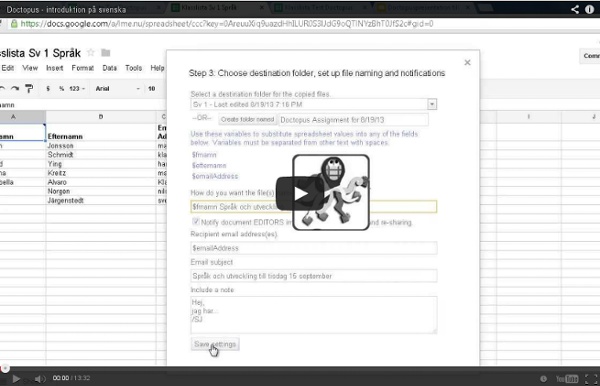
Handbok för IKT-pedagoger Snagit for Chrome and Google Classroom This post is part of a series around using TechSmith Snagit for Google Chrome with Google Classroom. For those of you in the Google Apps for Education world, you’ve no doubt been waiting excitedly for the release of Google Classroom. That day has finally come, which means it’s time to start playing to learn just what it can do. Fortunately, we were able to get our hands on Classroom a bit early, and found that there are already some great ways to use it with Snagit for Google Chrome; let’s take a look! The first thing to keep in mind is that Google Classroom works very closely with Google Drive, which is what makes Snagit such a great match, because everything you capture with Snagit for Google Chrome automatically saves to your Google Drive. Attaching something from Google Drive to a new assignment in Classroom. When you make an image capture with Snagit, that capture, along with all of your annotations, is automatically saved and synced to Google Drive. Can’t see the embedded video?
Use Your Voice to Give Students Feedback on Google Drive - Cool Kaizena Updates This is a guest post from Greg Kulowiec of EdTechTeacher.org, an advertiser on this blog. This post first appeared on FreeTech4Teachers.com. Kaizena is an outstanding web based tool that allows teachers to provide audio feedback on student work that has been created and shared through as Google Docs. Kaizena is not a native tool in a Google Drive account, but can be added through the Google Drive apps store. Alternatively, teachers and students can go to the Kaizena website and connect the app to an existing Google Drive account. Providing students with audio as well as text-based feedback, and getting that feedback back to students, can now be a streamlined process. Alternatively, teachers can go directly to the Kaizena website and pull any existing Google document into the feedback platform. The process of creating feedback consists of highlighting a section of student work and tapping on the microphone to record audio feedback. NEW Features to Kaizena
www.treasuretrovegafe.com I refer to this training series as 'Treasure Trove' featuring Google for Education, focusing on authentic and valuable ways to use the Google Tools. This training is hosted at individual schools, organizations, conferences, and Google Summits & Cloud Camps' worldwide. These lessons keep the beginner in mind while providing those ready to ‘level’ up with unique uses and tips for using Google apps in the classroom, organization, for productivity or collaboration. Topics in the Treasure Trove Series....
The seven messages of highly effective reading teachers In 1982, the late, great NZ reading researcher Marie Clay identified a group of children having difficulty learning to read as “tangled tots (with) reading knots”. She was referring to children who, despite having no condition that potentially affected their ability to learn, didn’t seem to benefit from reading instruction. She hypothesised that such children “had tangled the teaching in a web of distorted learning which blocked school progress”. I’ve met many such children (and their teachers) during five decades of anthropological research in hundreds of classrooms. There were also classrooms which either didn’t have “tangled tots” or, if they did, had more success in untangling their “reading knots”. When I looked more closely at these “non-tangling” classrooms I discovered they had something in common. So far I’ve identified the following seven messages. 1. Teachers communicated this in many ways. 2. This was another dominant message in these classrooms. Semantic information: 3. 4. 5.
Video In The Classroom: Equipment Checklist Teaching has always been visual, but what was once communicated on fusty overhead slide projectors or whiteboards that get erased, is now distributed to students in full HD video that they can review whenever and wherever they need. And whether you’re using video in the classroom for personal reflection, or to create new content for your students, it has never been easier to give video a go. What Equipment Do You Need to Get Started? Of course, you know about digital camcorders, but if you’d like to get classroom technology that has multiple uses in a classroom, here are some of the tools that will make the task of creating great visual lessons easy and impactful (check out part 2 of this blog and get tips on filming and editing): TabletsNotebook ComputersSmartphonesSound Tablets On the verge of outselling all forms of personal computers combined, no device has ushered in the era of the visual classroom more than the tablet. Notebook Computers Smartphones Sound
Lathund: Kom igång med Google Classroom | Digitala Verktyg Google Classroom (GC) är ett GAFE-verktyg som organiserar elevmappar och inlämningar, och underlättar kommunikation lärare-elev. GC är relativt användarvänligt och hanterar dessa funktioner riktigt bra. Det finns andra funktioner som man kan sakna i GC, t.ex. smidig sortering och arkivering av kursdokument, men det går att lösa på olika sätt. Nedan finns länk till lathund "Kom igång med Google Classroom". Klicka på bilden för att komma till lathunden (Google-dokument). Lathunden kommer att kompletteras efter hand. Lycka till med Google Classroom!
#GAFE, Vad kan man använda det till? Igår så tweetade Katarina Lycken Rüter en hel del tankar kring Google Apps For Education, även kallad GAFE. I skolSverige är det väldigt olika kring hur man kan/får använda detta i sin undervisning. På min skola använder vi GAFE tillsammans med våra elever och har mycket nytta av detta. Använder det själv varje dag, både på jobbet och privat. Då jag tycker att alla borde få använda detta verktyg i sitt arbete tillsammans med eleverna gick jag lite igång på detta. Här kommer mina tio-i-topp grejer att använda GAFE till (utan inbördes ordning) 1. 2. 3. 5. 6. 7. 8. 9. 10. Phju! // Camilla, ser framemot releasen av Google Classroom efter sommaren! samarbete snabba puckar
Klartecken för avtal om molntjänster i skolan Bild: Colourbox Datainspektionen har godkänt ett avtal mellan Simrishamns kommun och Google gällande användandet av företagets molntjänst Google apps for education (GAFE) i skolorna. Avtalet är principiellt viktigt och blir sannolikt vägledande. – Nu kan skolor känna sig trygga med att det är lagligt att använda molntjänster i verksamheten, säger Per Mosseby, chef för avdelningen för digitalisering på Sveriges Kommuner och Landsting (SKL). På grund av det osäkra rättsläget har många kommuner hittills valt att avvakta med att använda molntjänster. Andra har valt att ingå avtal med Google trots att dessa, enligt Datainspektionen, inte levt upp till kraven i personuppgiftslagen (PUL). Det har visat sig vara ganska besvärligt för skolor att använda sig av Google apps utan att bryta mot PUL. Båda punkterna är åtgärdade i det nya avtalet. Helt fritt fram är det dock inte.
Why BYOD Makes Sense: Thinking Beyond a Standardized 1:1 I was recently asked, "Why are you giving the teachers choice of a laptop? Why not just go all in with one device?" My answer, simply stated, is that homogenization of any tool is never a good idea in a context that is intended to foster creativity. The same argument is underway with the Common Core. However, this post is not about Common Core or educational politics. Standardization vs. A lot of schools make the mistake of trying to control every aspect of technology integration. The best analogy is the case for school uniforms, which has always sparked a debate regardless of the decade or century. As schools plan large-scale technology rollouts, they should begin by considering what would be best for the student population. Listening to the Stakeholders As the director of technology, it is my job to listen to administrators, teachers, students and parents, and find out what system works best for our schools. Choice and Trust And that's where we need to be in K-12.
Några skript som underlättar en lärares vardag Vi som följer Sven Järgenstedt på Twitter har förstått att han håller på att arbeta fram ett smart sätt att använda Googles kalkylark för att föra in elevresultat etc för att skapa bra möjligheter för läraren och eleven att följa upp elevens utveckling. Ett sätt som dessutom ska underlätta lärarens vardag. Här berättar Sven Järgenstedt mer om hur han gör. Känner ni igen känslan? Jag har länge använt kalkylarket i Google Drive för att hålla koll på vad mina elever gör och hur jag uppfattar att de ligger till i olika kurser. Egentligen är det bara den gamla anteckningsboken som flyttat till datorn. Men, att hålla på att klippa och klistra in resultat tar tid. Exakt vad är det då jag vill göra? Jag vill utgå från ett kalkylark där jag har alla eleverns namn på ett grundblad (kallas nog ofta mastersheet). Det kanske inte tar jättelång tid att skapa 30 flikar i 5-7 kurser/ämnen med 30 elever i varje klass men det är väl onödig tid om det kan göras automatiskt? Hur fungerar det då? OK.
Kaizena Blog The Use of Social Media in School Share this infographic on your site! <a href=" src=" alt="The Use of Social Media in School" width="500" border="0" /></a><br />Image source: <a href=" Embed this infographic on your site! The editors at Best Masters in Education decided to research the topic of: Teens are actively Tweeting, Posting, Liking, and Commenting all across Social Media and there doesn't seem to be an end in sight. Increasingly, teachers and schools are attempting to leverage the engaging qualities of Social Media for use in the classroom and beyond - connecting students, teachers, and parents better than ever before. The use of social media in school can't be left to chance; it needs to be mediated. Skype, YouTube, and Facebook are the most popular social networking sites used in schools 2 Student Benefits: 1 Educator Benefits: 4 SourceS
Google Tools for the College Student - Tips and Tricks for University Student Write your papers, keep in touch with your family, and find the local pizza joints, all for free. Here are the best tools from Google to help you with your college life. Whether you have your own computer or you're stuck using the computer labs, Google has a lot of tools that will help you get the most out of college, academically and socially. 1. Google Docs is Google's online word processor. Import and export in Microsoft Word format, and save your files as Adobe PDFs for emailing to your instructor. 2. Want to keep in touch with your friends and family while you're away? If you've got a popular blog, you might even insert some Adsense Ads for extra spending money. 3. Google Spreadsheets lets you make spreadsheets that can be imported and exported from Excel. You could even use it to keep the peace with your roommates and track who's turn it is to vacuum this week. 4. Rather than relying on the campus email system, why not give your friends and families your Gmail address? 5. 6. 7. 8.