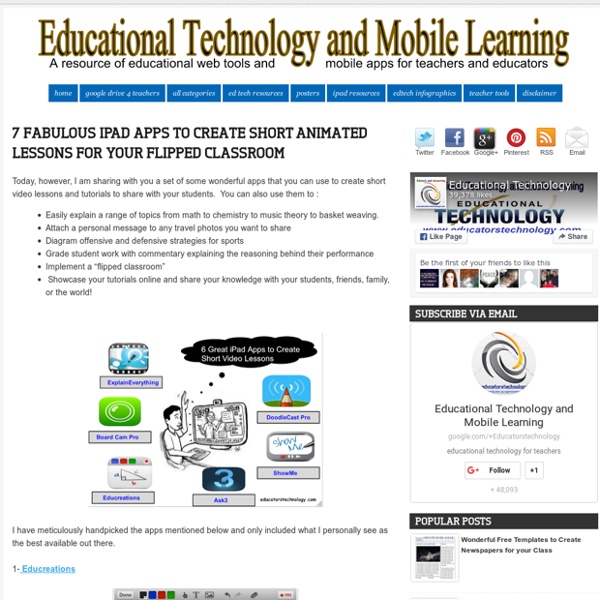7 Fabulous iPad Apps to Create Short Animated Lessons for Your Flipped Classroom
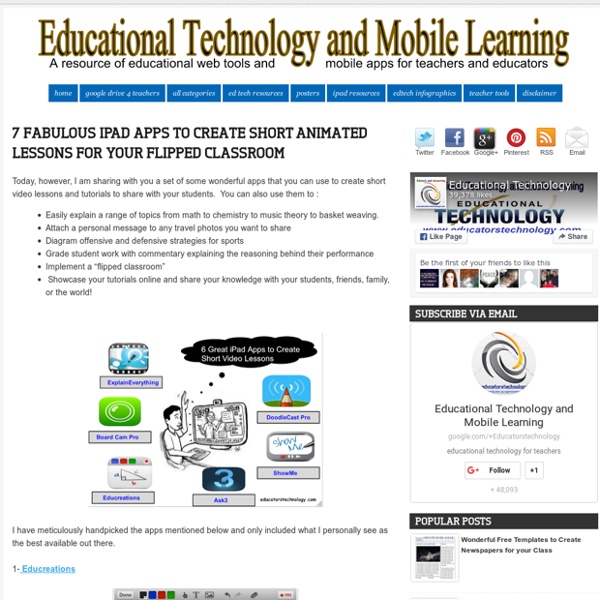
The Best Tools and Apps for Flipped Learning Classroom
July 25, 2014 Following the posting of "Managing iPad Videos in Schools" somebody emailed me asking about some suggestions for tools and apps to create instructional videos to use in a flipped learning setting. In fact, over the last couple of years I have reviewed several web tools and iPad apps that can be used in flipped classroom but the ones I am featuring below are among the best out there. 1- Educlipper Educlipper is a wonderful tool for creating video tutorials and guides to share with students. As a teacher you can create an Educlipper board for your class and share the link with them. Pixiclip is another wonderful tool to create step by step instructional videos to use in your flipped classroom. 3- Explain Everything Explain Everything is a great interactive whiteboard that allows you to create screencasts and video tutorials using annotation, animation, narration, importing, and exporting almost anything to and from almost anywhere. 4- Knowmia 6- Educreations
step by step by lab2 Gianino on Prezi
8 Great Free Digital Presentation Tools For Teachers To Try This Summer
A mix of web apps that can help you make presentations that are fun, eye catching, and engaging (great for students too)! In this month's free online workshop, we're learning about the wonderful variety of free digital presentation tools available on the Internet today, and ways we might use them in our classroom. For the last assignment, I want to let participants select from a list of applications we haven't tried yet. This interactive image is an example of a Glogster “poster” I tossed together in about 25 minutes, without any previous knowledge of using the tool. I have no doubt that many educators might enjoy some of these tools, so I am sharing them here, and asking for readers feedback on these and other apps. If there are other free digital presentation tools that you like to use, please comment and let us know about them!
How-to: Create PDF forms with OpenOffice | Dennis Blog - Just another blog.
Hi everybody, under these month I’ve been managing a lot of burocracy due to my Erasmus period which will start in August in Tampere, Finland. Among all the forms I had to fill in, I recieved a PDF file from Finland which actually was a form. I hadn’t seen such files before! So I asked me: How do I create one of them? WhyBut why should you need to create such a form? HowTo create a PDF Form you will need OpenOffice. There is not a big difference between OpenOffice and Microsoft Office for what concerns the GUI (Graphical User Interface). Open now OpenOffice Writer. To insert Form controls and fields go on View -> Toolbars -> Form Controls .This will show you a toolbar with plenty of useful form stuff such as Labels, Text Boxes, Check Boxes, etc… In this toolbar you will also find another useful button, More Controls which allows you to insert even more controls. Inserting form controls in your page should not be a problem. There you are! That’s it. Like this: Like Loading...
What is Blended Learning?
Blended courses (also known as hybrid or mixed-mode courses) are classes where a portion of the traditional face-to-face instruction is replaced by web-based online learning. How much of the face-to-face instruction must be replaced by online coursework? This question will vary greatly by class, discipline, and learning objectives. The Online Learning Consortium (formerly, the Sloan Consortium, a professional organization dedicated to postsecondary online learning) defines blended learning as a course where 30%-70% of the instruction is delivered online. While this is a useful guideline, it may not be sufficient to cover every blended learning configuration. The EDUCAUSE Learning Initiative (ELI) provides many useful resources related blended learning. The National Center for Academic Transformation has done a significant amount of work related to course redesign, including the innovative use of technology for blended learning. Courses can be blended in many ways and for many reasons.
Easy scheduling | Doodle
Related:
Related: