


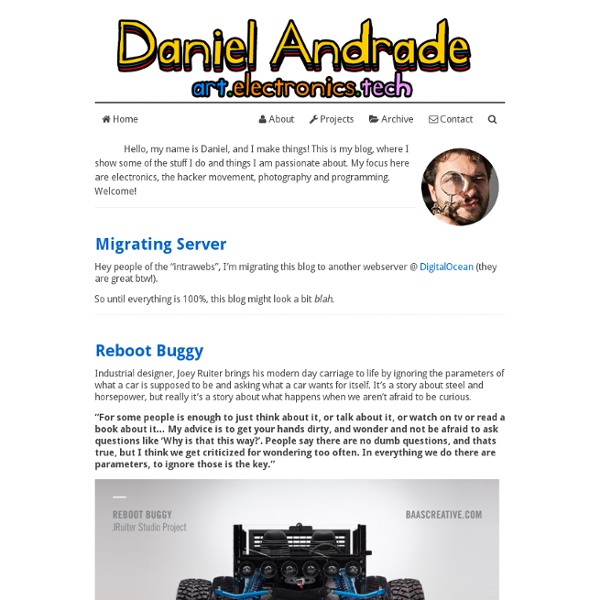
I want to be a computer teacher on a cruise ship | Castellini on Computers Radio Show with Rick and Adam Tweak Your Ubuntu The Easy Way If you are constantly confused over the command line, and wanted to look for an easy way to tweak your Ubuntu, then Ubuntu Tweak is definitely the application for you. Ubuntu Tweak allows you to tweak many desktop and system settings without going to the terminal. It provides a single access point for you to change some of the hidden Ubuntu settings that are not available during your default desktop installation. UT is currently designed for Ubuntu GNOME desktop only. Install Ubuntu Tweak Download the deb file from Double click on the deb file to install the package. Once installed, go to Applications->System Tools -> Ubuntu Tweak to load Ubuntu Tweak Tweak options System Information You can view your system information. Install apps Under the ‘Computer’ section, you can add/remove Ubuntu apps and install the widely used applications such as AWN, Opera, Skype and Compiz Fuzion. Manage your session Desktop settings Personal setting Move to – Move files easily
How to make a gorgeus and cool desktop for your Ubuntu Linux machine in 30 minutes | Kimchikid Author: kimchikid Filed under: Linux, Ubuntu SundayApr 6,2008 A clean install of Ubuntu is not looking very slick at all. To be frank, it looks pretty boring. But relax, if you follow this guide you will be able to get a ultra cool desktop like this one. If you like that dark desktop, just keep reading, but if you rather like the below colourful desktop I have a guide for that as well right here. Edit: Several steps in this guide will probably work very well also on other linux distributions as well but due to lack of own experience I won’t guarantee that. We will do following steps: Change background pictureChange GTK2 theme with window border and controlsChange icon setChange FontsConfigure the top barInstall a cool Mac-like dock (AWN)Install and get conky up and running to get the geeky text information about RAM usage, processes etcChange login themeChange the ugly orange color which is between the login screen and your fully loaded desktop
Preparing for a week with Windows 7 photo credit: mnadi Starting tomorrow, I will be embarking on a week long venture of using only Windows 7. I downloaded the beta version of Microsoft’s next Windows release immeadiately after it was made available in January. However, since I installed it on my presentation laptop, I don’t use it very often. That will change tomorrow as I use it exclusively for the next week. Look for daily reports of how my 7 days with Windows 7 is going. Is Windows 7 faster than Vista? These are some of the questions I came up with that I want answered.
Super OS - Hacktolive.org Super OS 11.10: same aesthetics as Ubuntu Super OS (formerly: Super Ubuntu) is a version of Ubuntu 11.10 with added software and tools, with the goal of making it more usable, in particular for users without an internet connection. Features: Screenshots Super OS 11.10 Super OS with the default interface, Unity 3D App Runner, run any program/binary/script with 2 clicks Installing drivers without an internet connection (they are being "downloaded" from a local folder) Live USB To create a Live USB (bootable USB flash drive), use one of the programs bellow: Download Download the 32 bits version if you are unsure what to download (that version is compatible both with 32 bits computers and 64 bits computers) Super OS hashes 32 bits Size: 1.8 GB 64 bits Size: 2 GB Other Links
7 Cool Things to Do With Linux | davehayes.org So you’ve taken the plunge and installed Linux. You’ve followed all the HOWTOs all over the net. You’ve got your wireless card working flawlessly. You’ve got your video card working (and you’ve begun to loathe that spinning cube). Use Your computer as a Home Theater PC.
An Amazing Mind :: :: Why Linux Doesn’t Spread - the Curse of Being Free Sharebar Linux isn’t very popular on the desktop. It’s a far third behind OS X, which is a very far second behind Windows. Most people cite pre-installed operating systems as the reason. But as a student of psychology, I see something most people don’t. We can all remember the story of Tom Sawyer. A few moments later, as Tom was unhappily whitewashing the fence, another friend stumbled along to jeer at Tom’s misfortune. The friend offered Tom some of his most valuable possessions if Tom would just let him whitewash a little bit. The above story illustrates a basic human nature. The computer world The same thing applies in the world of computers. It’s still the same champagne. Which brings me to Linux. That’s right. Why Windows pwnz Linux – an imaginary case study Let me show you an example where Windows is better than Linux (I don’t mean better as in actually better :p). Ignore for a moment all the crap about Windows being pre-installed and such. He’s got two computer-savvy friends.
9 Things You Need To Do/Install After Installing Ubuntu 9.04 After you have downloaded and installed Ubuntu 9.04, what is next thing you should do? Getting Ubuntu onto your hard disk is only the first step. It is still in the raw and unpolished state. To get the best out of it, you really need to configure and customize it to suit your needs. In part 3 of the series, I am going to go through the important things that you need to do after you have got Jaunty up and running. 1) Enable the repositories Every time I do a fresh install of Ubuntu, the first thing that I do is to enable the universe, multiverse, backport and Canonical’s ‘partner’ repositories. Go to System -> Administration -> Synaptic Package Manager. Click on Settings -> Repositories. Checked all the boxes. Go to the Third-Party Software tab. Close the window and press the Reload button at the top left corner to update the repositories. 2) Modifying GRUB menu The GRUB menu is the black screen that you see when you boot up your computer. 3) Configure Firewall 4) Wine 5) Ubuntu-Restricted-extras
17 Essential Linux Resources That You Shouldn’t Miss | A New Morning Technology, Software, Tips and Tricks, Downloads and a bit of fun A New Morning 17 Essential Linux Resources That You Shouldn’t Miss by Umar on May 25th, 2009 · 11 Comments Linux is one of our favorite topics, have covered some nifty topics on linux in the past. Top 10 Free Video Editors for Ubuntu Linux 20 Must Read HOWTOs and Guides for Linux 10 Free Linux Ebooks For Beginners 21 of the Best Free Linux Backup Tools Top 5 Gmail Notifiers for Linux 11 Free Windows Programs Alternatives For Linux 10 Best Image Viewers for Linux 10 Must-Have Linux Web-Based tools Top 10 KDE4 Applications 5 Best Linux Distributions 7 Awesome 3D Graphic Design Applications for Linux 13 Of the Best Linux Tutorials and OpenCourseWare on the Web 12 of the Best Free Linux News Aggregators 10 Best Linux Audio players 23 Useful System Applications for Linux 42 of the Best Free Linux Games 5 Best Free Antivirus Software for Linux Tags: backup tool , games , Guide , image viewer , Linux , news aggregator , resources , video editor
Wisemen bring Jesus Phone (free) cut-and-paste â ¢ The Register High performance access to file storage How-to Thanks to a new, free, web-based service launched today, you can now cut and paste text snippets between Safari and Mail on your iPhone. As The Reg pointed out in our recent overview of Apple hardware, the Jesus Phone's lack of a cut-and-paste capability is one of its more annoying limitations. As we wrote, the lack of cut-and-paste is "a true pain, especially when quoting Web content in emails or moving info from Notes into email messages." Today, at least part of that limitation has been mitigated with the launch of pastebud, a free service that doesn't require you to download and install anything from the iTunes App Store or to jailbreak Jesus. And it works on either the iPhone or the iPod Touch. Here's how to get pastebud up and running. Installing from Safari Installing pastebud using Safari is a simple process - much simpler than setting up the service from your iPhone or iPod Touch. 1. 2. Installation from Safari is drag-and-drop simple 3.
Speed up ubuntu boot speed | linuxine After I upgraded my Ubuntu to 8.04 from 7.10 ,I found the booting speed became to be slow,especially after I deleted KDE (i installed KDE once). I have speeded up the boot speed ,I share my experience as follow: 1.Delete Residual Config packages: go to System->Administration->Synapic package manager, click botton Status to check whether your system has residual config packages.If your ubuntu has the residual config packages,you have to mark the residul config packages for complete removing one by one,and click button Apply to delete them,please see below picture for details: 2.Delete incomplete packages. open Terminal,and then implement : sudo apt-get autoclean this command can delete all incomplete packages 3.Delete isolated libraies. sudo apt-get install deborphan sudo deborphan check if there are isolated libraies. If have,please implement below commands to delete them sudo deborphan | xargs sudo apt-get -y remove --purge sudo apt-get autoremove 4. ---End--- Speed up ubuntu boot