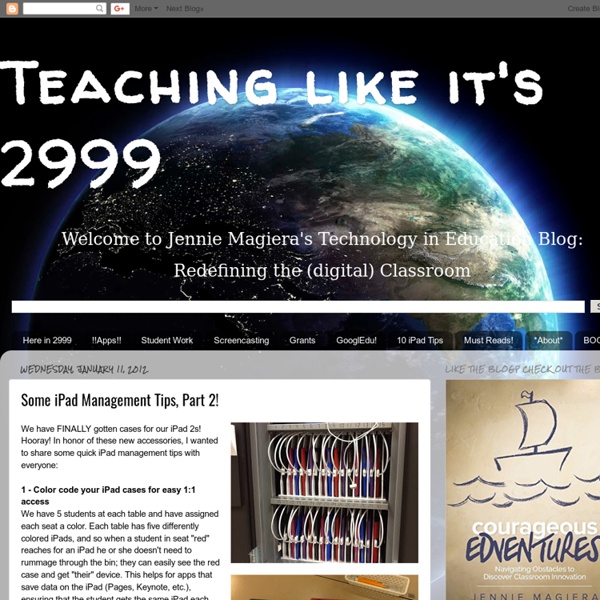How To Save Images in the iPad Safari and Mail Apps
Here’s another basic but very handy tip for those of you who are new to the iPad. You may often receive a photo in an email that you want to save and keep on your iPad – or spot an image in a web site that you’d like to save. It’s very easy to do this on the iPad – hit the lovely little read more link to see how … To Save an Image in an email, within the iPad’s Mail Application – Tap and hold the image within the email. A dialog will pop up with two options – Save Image and Copy. To Save an Image on a Web Page in the iPad Safari Application – Same as above really. It’s as easy as that. The following two tabs change content below. Founder and Editor in Chief of iPad Insight.
Cheesy Broccoli Bites | Healthy Ideas for Kids
With over 100% of the recommended amount of vitamin K and vitamin C per cup, broccoli is a super food! As a bonus, broccoli is also a great source of folate, fiber (1 gram for every 10 calories!), and even protein. If your kids aren’t keen on broccoli yet, making these little broccoli bites might be just the dish that turns them! Pin It Our process wasn’t any more complicated than making pancakes. We steamed some broccoli to soften it up. Pin It These broccoli bites would make a great side dish, appetizer, or even just a snack! Pin It Serve them plain or with a yogurt dip. Pin It Broccoli has been tested and found beneficial for: Digestion (all that fiber!) Pin It Definitely get this dish ready for your next meal. Pin It Ingredients 2 cup chopped – broccoli, raw2 large – egg1/2 tsp – salt1/2 cup, crumbs – panko (japanese bread crumbs)1/2 cup – parmesan cheese2 tablespoon – olive oil Directions Print Recipe
Creative APP-titude: iPad Multimedia Tools for Creativitity
How To Safely Clean Your Tablet Or Smartphone's Touchscreen
Cleaning a smartphone touchscreen is simple. You don’t need a special cleaning kit or cleaning solution to safely clean your tablet or smartphone’s touchscreen – you can do it with materials you probably have on hand. However, you do need to know what to avoid – many common types of cloths and cleaning solutions can damage a touchscreen. Once you understand what to do and what not to do, you can safely clean a smartphone or tablet’s touchscreen in just a few seconds, removing the build-up of oil, dust, and other grime that can accumulate on these devices as we rub our fingers over them all day. What Not To Do Before we go over a quick and easy method to safely clean your device’s touchscreen, let’s cover some things you should never do to clean a smartphone touchscreen: NEVER use harsh chemicals, including Windex, anything with ammonia, or alcohol-based cleaners. This process will be different if you have a screen protector on your screen. Get a Microfiber Cloth Why a microfiber cloth?
IKT Bloggen | Denna WordPress.com sajt är tänkt att inspirera till nytänkande och skapande! | Page 3
Hur många gånger kan man ladda en iPad? Hur många år varar batteriet innan man måste byta? Varje gång du kopplar din iPad för att ladda oberoende på hur mycket du har kvar så räknas det som en laddcykel. Hur är det då med en iPhone? När det gäller Mac datorer ligger de nya på 1000 cykler. Där finns även en annan detalj om batterier som många inte känner till. Lämna aldrig er iPad, telefon eller dator i solen eller i en varm bil. Och slutligen, om ni varit utomhus i kallt väder med er iPad, telefon eller dator (gäller all elektronik!) Facebook? Personligen använder jag Facebook som ett verktyg i både undervisning och för att nätverka. Jag har ställt in min facebook så att jag inte ser mina elevers inlägg och följer bara utvalda grupper och personer. facebook grupper som jag också följer: pappas appar recenserar och betygsätter appar för de mindre barnen 2-10år. skolappar recenserar appar och betygsätter dem enligt den nya läroplanen appfredag - tipsar om appar som är gratis på fredagar.
10 Things You Never Knew You Could Do On Your iPad — Apple News, Tips and Reviews
FLYING Egg Carton Helicopter! - How Wee Learn
We store up our cardboard egg cartons during the winter to use in the spring for starting our seeds for our garden. However, this year we were given some little peat pots from a friend. Therefore, we have quite a few extra egg cartons lying around. There is a neat and very simple Science activity for kids that shows (in a very simplified version) how a helicopter propeller spins. With egg cartons on the brain, it didn’t take me long to realize that two egg holders stuck together would look an awful lot like a helicopter …. and so … we did! To make an Egg Carton Helicopter First of all, make a paper helicopter, just like the one outlined above. Next, we painted and decorated to cardboard egg carton cups. Finally, I put the tail of the paper helicopter through one egg carton cup, and then through the second, creating a helicopter-ish (sort of … kind of) shape. The trick with this egg carton helicopter is figuring out the size of paper helicopter you need for the weight of the egg carton.
iPad Tips: Getting Started with the iPad
Have you just got a shiny new iPad as a holiday gift, or maybe just bought one for yourself? Here’s an easy Getting Started Guide that will help you get the most out of your new favorite tablet: The iPad has been a huge hit ever since it first hit the market back in 2010. This guide is divided up into short sections covering key topics, so you can dive in and out of them as needed for subjects you are interested in. iPad External Buttons – Turn It On and Off and Lots More You’ve probably noticed that the iPad has very few buttons. How to Power Off the iPad: To power off the iPad, hold down the Power button for a few seconds, until you see the ‘Slide to Power Off’ bar across the top of the screen. Uses for the Home Button: The home button is your key to navigating your way around the iPad. If you have multiple home screens (which you will if you start adding more apps to your iPad) pressing on the home screen will take you back to the screen that the last used app is located on. Or …
iPads in Guided Reading
Before a class set of iPads I was differentiating my literacy centers for guided reading. Here were some of literacy centers and how I differentiated them: 1. Word Study--At the beginning of the year, it is beginning sounds. As the year progresses it is ending sounds, short vowel sounds, blends, digraphs, long vowels, irregular verbs. The three students that come to this center listen to their individual tape player and complete their work. I made copies of the CD's or tapes so I would not use my originals in tape decks (so little hands would not ruin the tape by pushing record). Now, I use iPads during guided reading. Here are some of the apps I use. I am working on incorporating Raz-kids where the students will also be assigned leveled books based on their guided reading.