


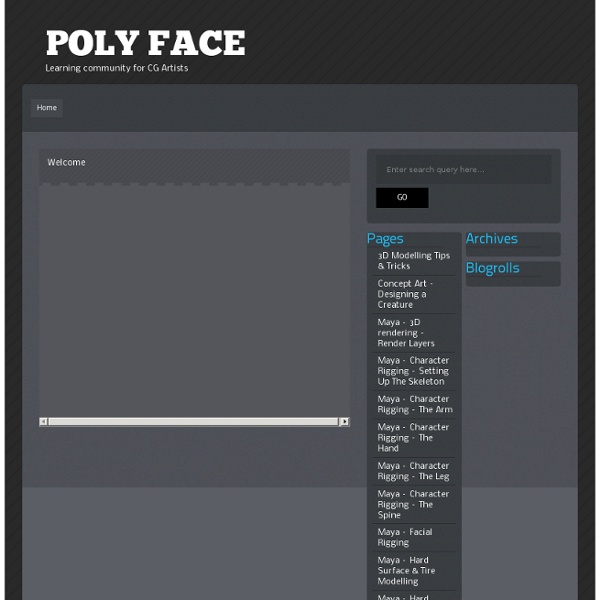
3D Modeling Tutorials to Ignite Your Creativity Jul 06 2011 3ds MAX, Maya, Zbrush, RealFlow & VRay are all highly regarded software solutions that not only model but also animate, render and create realistic designs. They produce mesmerizing results that can take nearly anything that you can imagine, and transform it into a breathtaking reality. This post is a compilation of some of the best 3D Modeling tutorials made using various programs like 3ds MAX, Maya, Zbrush, RealFlow & VRay, so that you can enhance your skills in the third dimension. The Tutorials Creating Washroom in Maya You will learn how to create a Washroom in Maya. Making of Ganesha – God of Wisdom This is again exclusively a Maya tutorial in which the author has shared his take on creating his Lord’s idol. Making of 3D Render Hover Before The Storm A very useful tutorial which covers the making of an architectural visualization using Maya, RealFlow, Mudbox and VRay together. Project Overview: Sheikh Zayed Create a Grand Piano in Maya Lessons Facial Rigging – Maya Tutorial
Maya Tutorials -- Rigging for Animation Maya Tutorials -- Rigging for Animation Page 1 of 7 Nothing is more frustrating to an animator than a slow rig. This tutorial will show you some simple tricks and techniques that will help you speed up your characters for animation. I’ll try to keep the “boring” stuff to a minimum, and get right to the point with what you need. Using Different Resolutions: Having different resolutions of the character you are working with can dramatically increase the speed of your rig. Low Resolution: Your low-resolution rig should be more accurately modeled to fit your character. High Resolution: This is your final rig, with the high-res model bound to the joints. Using different resolutions for rigging can create problems, too. One solution is to have the low-res and blocking-res rig live in the same file as the high-res. I’d like to make a quick note about referencing. Importing and exporting animation is a much more widely accepted way of transferring animation. 1 2 3 4 5 6 7 Next
Modeling of COCA-COLA Bottle This tutorial is intended to show you how to make a Coca-Cola bottle using Maya. Although, youmay think making a bottle is trivial, but it is easy to overlook some of the tiny details that make your final image more desirable to watch. I will also try to give you some tips, which can help you with your workflow when you are modeling in Maya. Alright, we start off by doing a fast R&D and try to find as many references as we can to make our life easier during the modeling process. In this tutorial we are going to make the “Coca-Cola Classic” since it has some complex details.We divide the model to three major parts (Top - Middle - Bottom). First we need to setup up our “Image Plane” for the side view in Maya. Make sure that Image plane’s Center X is a negative value so it won’t block your model. Modeling the middle part: To model the middle part we simply start with an “EP curve tool” to create half silhouette of thebottle. Go to Modify menu-> Convert-> “NURBS to Polygons Options”. Type: Quad
DoubleYourLikes.com - How to get Facebook Likes, 52.94% More Facebook Likes! 60 Useful Texturing Tutorials | NetrinoMedia Marketplace's Blog Details Techniques:3ds max, cinema4d, lightwave, maya, softimage, Texturing, Tutorials, UsefulAds: Hello dear readers =) We’ve already done roundups on Car Tutorials, so this time I’ve gathered together a list of Texturing Tutorials. Please, post your comment as for this article, links to your texturing tutorials. Hard Surface Textures Read this interesting tutorial about how Stefan paints hard surface … Read this tutorial >> Texturing 101 Okay this is a really simplistic makign of, it’s really more of a texturing tutorial cause I get quite a few questions on texturing so, I’ve just take a simple Coke Can and decided to show you how I textured it since most of my texturing follows these principles. Read this tutorial >> Texturing of The Aquarium – Image Breakdown The following example is a scene that has been textured using the Total Textures Collection as a resource. Read this tutorial >> Texturing of the Old Hospital Read this tutorial >> Texturing of Urban Scene Read this tutorial >> The Corridor
Making of Gloam: Tutorial - CG VFX Gloam is a short film by David Elwell & Gareth Hughes. Wandering a dark forest, a solitary creature encounters something unknown with only curiosity to lead the way. Gloam – Character and Shot breakdowns for the short film Gloam. Workflow/Making of Gloam “Whilst Filming the Plates for the Project, i began work on Modeling, Rigging and Texturing the creature. The model was primarily created in Maya and then Taken over to ZBrush to apply a displacement generated in CrazyBump. Shot were tracked in PFTrack and then imported into Maya where i animated The Creature, a lot of the time using footage of myself for reference. Scenes were lit using V-Ray’s rectangular lights, often in a 3-point setup which provided a realistic solution. The ease of use when setting up V-Ray was essential for me as i had very little rendering knowledge before starting the project. The rendered sequences were then taken over to Nuke and composited into the live-action plates.
Mesh Compression In Dream Zoo | Zynga Engineering For many 2D games, a common method of providing character animation is by using a series of static images or sprite-sheets. Dream Zoo, Zynga’s newest mobile game (available soon for iOS and Android) required a different approach. In Dream Zoo, players collect, breed and care for animals in their very own zoo with thousands of animal varieties possible – from rainbow giraffes to polka dot lions. (Wireframe Giraffe in Dream Zoo) Don’t let their size fool you. Rather than use traditional animation techniques in Dream Zoo, we utilized morph target animation, which allows for smoother blends and a larger set of animations, all while taking up less storage. The challenge with using morph target animation is that storage requires each key-frame have the same number of vertices as the base frame. We opted to implement the Edgebreaker, an open source compression technique developed by Prof. These deltas end up being very small values, most often zero in case of perfect predictions.
MATERIALS Tutorials by Philip Klevestav < Back to Tutorials Index page On this page I have tried to create a few step by step tutorials including a lot of hints and tricks I use when creating such materials. I will not go into depth too much to avoid locking the tutorials to the programs I used when creating them. If you want some handy Photoshop actions I use frequently you can find a .atn file at the bottom of this page. The materials created here are not to be seen as tiling textures only (some of them are not even seamlessly tiling), but the point of the tutorials are more to go through material definition in general. Even if you create something with a highly stylized art direction, you will most likely want to define your materials anyhow, of course there are a lot of exceptions, but in my opinion defining good materials is not bound to realism, but rather to create a believable world, regardless if the world is a desert city on earth or a pink castle in space. » Download: PT Actions
MultiCollision Muscle in Maya 2009 (Tutorial) Fatback George Production Blog » Maya to Cocos2D (2/2) This is the second part of the Maya To Cocos2D tutorial using TDAnimEgine. In this tutorial we will cover how to create an animation in Maya, export it to Cocos2D and how to play it. Please, check the first part. It covers how to create a character in Maya and recreate it in Cocos2D with 3 lines of code. We are not going to detail how to do animations in Maya. First of all, open the Maya file we used to create the robot character. We will create a simple waving animation. Maya works pretty much like Flash: there’s a timeline and the meshes/objects have a series of “keyable” properties. For now, we only support rotations on the Z axis due to the 2D nature of Cocos2D. Before starting animating make sure your Playback Speed is set to Real-Time. We will work with the right arm. . First of all, make sure the playhead is at frame 1. Select all the pieces in the right arm (you can use the Outliner, expand the hierarchy by clicking the plus icon and then Shift select the different pieces) Line 1:
The Monthly Character Animation Competition A collection of tips and tricks to help you with your entries. By: Mark Bogdanoff Published August 26th, 2011 Preparing a video can be confusing, especially when there are so many variables to take into account. One last note: There are many ways of encoding your video for submission to the contest, and you are welcome to choose whatever method works best for you, whether it's an MP4, Flash Video (.FLV), DivX (.AVI), or some other method (mkv, ogv, webm). The steps in this article assume that you are using Handbrake to prepare your submission. First we'll need to setup Handbrake with our preset. Step 0 - Setting up Handbrake First, download and install Handbrake here: Handbrake Downloads Then, download and unzip our preset file here: Handbrake_11SecondClub_Preset.zip Then, we need to import it into Handbrake. Choose the Handbrake_11SecondClub_Preset.plist file you just downloaded and you should see the "11 Second Club" preset in the presets section of the main Handbrake window: That's it!