


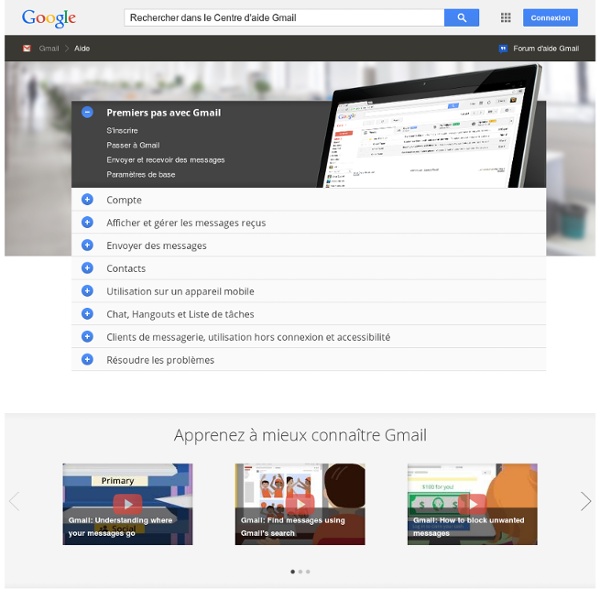
Gmail Tips - The Complete Collection Gmail Beta: First Impressions The other day, I received an "invitation" to beta test Google's new "Gmail" email service. After having tried and used literally dozens of web-based email services over the years, I decided to see what the buzz was all about, so I followed the Invitation instructions, and within a couple minutes, I had a new Google Gmail account. After working with this account for several days, I have discovered some things that I like about it as well as some things that I don't. Read on for the lowdown... First off, please note that this article is based on the pre-release beta of Gmail, so presumably, the public release will have additions, changes, and improvements. Webmail While Web-based email is nothing new, Gmail introduces some new and unique concepts. But why use Webmail when I have a good client in Outlook? I'm going to first walk you through some of the "features" that make up Gmail. Advertising Let's start off with the "tough" issue first: Advertising. Logging In
v8 - Documentation What can PhraseExpress do for you? New features in version 8 System requirements Software installation Using PhraseExpress on USB flash drives How do I… …store a new phrase? …paste a phrase into a document? …edit a phrase? …find a certain phrase? …delete an unwanted phrase? Additional functions Place phrase menus on the desktop How to use Hotkeys How to use Autotext Restrict PhraseExpress to certain programs Text Prediction feature Clipboard Cache Last used phrases Spelling Correction Autolearning Spelling Mistakes SmartSearch Perform Calculations As-You-Type Using PhraseExpress in a Network Access right configuration Macro functions Overview How do I… …add the current date to a phrase? …link a phrase with another phrase? …add manual text input to a phrase? …Create an input form? …create a predefined email? …launch an application? …open a file folder? …open a file? …open a web page? Miscellaneous Program settings Expert Mode Program States Hotkeys used in PhraseExpress Disable PhraseExpress temporarily General Tips & Tricks
Quix Help - Quix Quix is a bookmarklet which opens a prompt, and then responds to commands. When you type whois, for instance, it’ll take you to a page with the whois of the domain you’re currently on. It can also understand more complex commands, like gs help, that will make it go to Google, searching the current site for the text “help”. You can also select a word, and use that as extra input for the command. So for instance, when you select the word dictionary, then open Quix and just type d in the prompt, it’ll take you to a Google define: search for the word dictionary. The same would happen if you had not selected anything and typed d dictionary directly. The available groups of commands: Basic commands These are the most basic commands Quix offers, but possibly also the most powerful ones. Social commands These commands are for dealing with social networks and social sites. WordPress Quix was of course created by Yoast, a WordPress addict, and as such, some WordPress functions are of course needed! Quix
The Power of Free Tattoos Nov 10 In many past experiments we have shown that people are often overly excited about things that are FREE (see Predictably Irrational). An interesting opportunity to further look at this behavior presented itself when a few weeks ago a nightclub in New York City promoted an event with “free tattoos,” and we just had to check it out to see if the offer would tempt people to get one… A large open room in an old industrial building with three wooden picnic tables lined up end to end in the center of the room. Who are these people? The line for free tattooed was composed of the same number of males and females. What were they getting? Overall, the tattoos people wanted were very creative. Was it the FREE? When we asked the people in line for the free tattoos if they would get the tattoo if it were not free, 68% said they would not. You decide: The results indicate that the power of “free” is surprisingly influential.
小薑雜談:信用卡號碼的意義 文章分類: 特色玩意 信用卡這個東西,已經是許多(大部份?台灣應該沒歐美泛濫吧...)人生活中不可或缺的一部份。但是一般人對信用卡號碼的理解,大概僅限於最後一碼是檢查碼,如果最後一碼數字錯的話,就會被發現是假的卡號。那前面的數字呢? 第一碼 第一碼是發卡單位,例如 VISA 和 Mastercard 都算在銀行/金融機構,美國運通算在「旅遊與娛樂」。 1 - 航空公司 2 - 航空公司 3 - 旅遊與娛樂 4 - 銀行/金融機構 5 - 銀行/金融機構 6 - 銀行/營銷 7 - 石化業 8 - 電信 9 - 國家單位 前六碼 前六碼(包括第一碼)是發卡機構。 第七碼到倒數第二碼 接下來的幾個位數,就是你的帳號。 最後一碼 這是檢查碼,使用的是 Luhn 演算法。 當然,知道法則之後,其實前十五碼愛用什麼數字都可以,只要在最後一碼上,讓最後運算的結果補成十的倍數就可以了。 背後的安全檢查碼 其實現代信用卡有多種交易方法,包話 IC 晶片、磁條、網路交易等,每一個都有自已獨立的安全檢查碼。 -- 大概就這樣。 Tags: credit card, credit card number, credit cards, CreditCard, CreditCardNumber, CreditCards Selecting Search Terms For Google The search terms you enter and the order in which you enter them affect both the order and pages that appear in your search results. In the examples below, click on the similar ways of specifying various searches and note how the results differ. For simplicity sake, this tutorial uses square brackets to denote Google’s search box. Furthermore, in the examples that follow, each set of search terms is linked to the results of a Google search on those terms. 1. Use words likely to appear on the pages you want. Avoid using a question as a query. When Google detects very common words such as where, do, I, for, and a, known as stop words, it ignores them so Google may return relevant results. Avoid using words that you might associate with your topic, but you wouldn’t expect to find on the designated page(s). Suppose you want to know how old someone is, such as Nelson Mandela (the former President of South Africa). Not sure what word or phrase is likely to appear on pages you want? 2. 3. 4.
Interpreting Your Google Query Understanding how Google treats your search terms will help you devise effective queries and revise ineffective ones. 1. All Search Terms Count Google returns only pages that match all your search terms. A search for [ compact fold-up bicycle ] finds pages containing the words “compact” and “fold-up” and “bicycle.” [ compact fold-up bicycle ] Because of implicit AND, you can focus your query by adding more terms. [ compact lightweight fold-up bicycle ] Note: If you want pages containing any (instead of all) of your search terms, use the OR operator. Note: Google sometimes returns pages that don't contain your query terms, as you can see in example. 2. Google returns pages that match your search terms exactly. In his book Internet Research, Second Edition (McFarland & Company, 2001), Ned Fielden notes “Google simply matches strings of characters together and doesn't currently base inferences on uses of the language. 3. Google returns pages that match variants of your search terms. 4. [ the who ]
10 Ways to Improve How You Manage Information “The problem of information overload, therefore, may not be the quantity of it but our inability to know what to do with it.” – Danniel Tammet One of the most important skills I mastered early on at Microsoft is information management. My ability to organize information directly impacts my success. For me, information management is the key to daily productivity from researching to learning faster to keeping my email inbox empty. Information Management is a Hallmark of Better Productivity When I first joined Microsoft, I found myself spending four or more hours on administration and email. From that point on, I refused to spend more than 30 minutes a day between email and administration overhead. 10 Ways to Master Information Management Here are ten of my favorite ways to manage information: 1. Carve out action items, To Dos, and tasks from your incoming streams of information. if it’s not an action, it’s reference. 2. 3. Put things into collections or think in terms of collections. 4. 5. 6.
Refining A Google Search Query Refining a query means changing or adding to the set of search terms to do a better job of returning the pages you’re seeking. Successful researchers frequently enter several queries to find what they’re seeking. The search boxes at the top and bottom of the results page show the query for the current results page. If the query uses special operators that you entered either directly or indirectly through the advanced search form, they will appear in the search box as well. To refine your query, edit what’s in the search box and then click the Google Search button or hit the ENTER key. Let’s look at a few examples. Get ideas for subsequent searches by reviewing your results, including the snippets that Google returns and the pages they came from. Search within resultsYou can get the same results in one step fewer by simply specifying additional terms to your previous query.On Internet Explorer and on some other browsers, you can change a term or an entire query easily. Exercises
Google Search Operators The following table lists the search operators that work with each Google search service. Click on an operator to jump to its description — or, to read about all of the operators, simply scroll down and read all of this page. The following is an alphabetical list of the search operators. This list includes operators that are not officially supported by Google and not listed in Google’s online help. Each entry typically includes the syntax, the capabilities, and an example. Some of the search operators won’t work as intended if you put a space between the colon (:) and the subsequent query word. allinanchor: If you start your query with allinanchor:, Google restricts results to pages containing all query terms you specify in the anchor text on links to the page. Anchor text is the text on a page that is linked to another web page or a different place on the current page. allintext: allintitle: allinurl: In URLs, words are often run together. author: cache: define: ext: filetype: group: id: inanchor:
Google Last Results Page Though the statistics bar may estimate that more than 1000 results match your query, Google doesn’t serve more than 1000 results for any query. You can get to the 1000th or last result by setting your Preferences to display 100 results/page and clicking on the highest number or last “o” at the bottom of the results page. Alternatively, you can specify a URL (web address) with the results that you want Google to display. If there aren’t 900 results, Google will display the last page of results. Sorry, Google does not serve more than 1000 results for any query. tags (keywords): preferences, results