


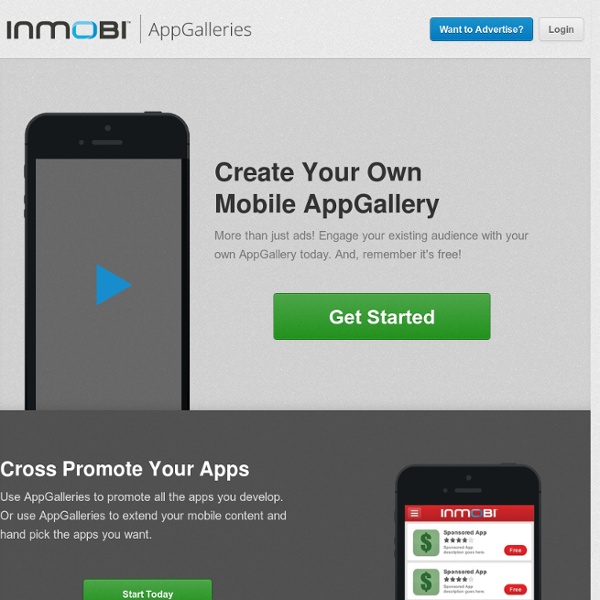
Apostrophes in names stir lot o' trouble By Sean Odriscoll, Associated Press Writer NEW YORK — It can stop you from voting, destroy your dental appointments, make it difficult to rent a car or book a flight, even interfere with your college exams. More than 50 years into the Information Age, computers are still getting confused by the apostrophe. When Niall O'Dowd tried to book a flight to Atlanta earlier this year, the computer system refused to recognize his name. "I dropped the apostrophe and ran my name as 'ODowd,'" he said. It's not just the bad luck o' the Irish. Michael Rais, director of software development at Permission Data, an online marketing company in New York, said the problem is sloppy programming. "It's standard shortsightedness," he said. The trouble can happen in two ways, according to Rais. One: Online forms typically have a filter that looks for unfamiliar terms that might be put in by mistake or as a joke. In this year's primaries, the system worked much better, according to the Michigan Democratic Party.
Computerized Systems Used in Clinical Trials Guidance for Industry - Computerized Systems Used in Clinical Trials << Return to Clinical Trials Guidance Documents U.S. Department of Health and Human Services Food and Drug Administration Center for Biologic Evaluation and Research (CBER) Center for Drug Evaluation and Research (CDER) Center for Devices and Radiological Health (CDRH) Center for Food Safety and Nutrition (CFSAN) Center for Veterinary Medicine (CVM) Office of Regulatory Affairs (ORA) April 1999 A Electronic Signatures * B. A. A. A. A. A. This document addresses issues pertaining to computerized systems used to create, modify, maintain, archive, retrieve, or transmit clinical data intended for submission to the Food and Drug Administration (FDA). FDA established the Bioresearch Monitoring (BIMO) Program of inspections and audits to monitor the conduct and reporting of clinical trials to ensure that data from these trials meet the highest standards of quality and integrity and conform to FDA's regulations. A. B. C. D. E.
A simple drop down list for iPhone It is often the case that the controls provided by iOS for the iPhone or iPad don’t quite meet our needs. In this blog we’ll learn how to mimic a simple Drop – Down list using a label, some custom buttons, and a hidden view. So let’s get started! Open Xcode, choose “Create a new Xcode project,” select the Single View Application template, and click Next. Click Next, choose a location to save the project, and click Create. When the app template has been created, open the ViewController.zib file, and drag controls to the view as shown below: The properties for these controls should be set in the following way: View: no properties set ◦ Label – Select A Color: Change the text to “Select A Color,” change the background to a light yellow color. ◦ Button: Change the text to “▼” by navigating to Edit | Special Characters in the menu, then selecting the down arrow character. Open the ViewController.h file, and add the following properties and methods: #import <UIKit/UIKit.h> @end Have Fun!
SQLite 101 for iPhone Developers: Creating and Scripting This post is also available in: Spanish Storing Failed Banks by Year in a SQLite Database There are many ways to retrieve and store data on the iPhone, from property lists to NSCoding, from SQLite to Core Data. This two-part SQLite tutorial series is going to cover one of those options: SQLite. SQLite is a simple and easy to use library that implements a simple database engine, treating a database as a simple flat file. In this series, we’re going to show how to make an app that displays a list of failed US banks from a SQLite database. In this first part of the series, we will cover what SQLite is and why we’d want to use it, how to use the sqlite3 command-line utility, and how to import data programmatically via Python. In the second part of the series, we will cover how to make an iPhone app that reads data from the SQLite database we created, and display data in a table view and a drill down detail view. SQLite Overview Before we begin, let’s give a high level overview of SQLite.
iOS Simulator Interacting with iOS Simulator differs from interacting with an actual device. In this chapter you learn how to: Simulate hardware actions such as rotate and shakeSimulate Multi-Touch gestures using a mouse and keyboardUninstall an app you previously installed in a simulation environmentCopy and paste text and images between the simulator and your Mac Simulating Hardware Interactions With iOS Simulator, you can simulate most of the actions a user performs on a device. Simulating User Gestures With iOS Simulator, you can perform traditional Multi-Touch gestures using the mouse and keyboard. Simulating Keyboards in iOS Simulator In order for you to most accurately simulate a device on iOS Simulator, the simulator uses iOS keyboard layouts, as opposed to OS X keyboard layouts. In addition to using the keyboard that most closely matches your Mac keyboard layout, you can also manually select a keyboard layout through the iOS Simulator settings. Installing and Uninstalling Apps
UIGestureRecognizer Tutorial in iOS 5: Pinches, Pans, and More! Learn how to use UIGestureRecognizers to pinch, zoom, drag, and more! If you need to detect gestures in your app, such as taps, pinches, pans, or rotations, it’s extremely easy with the built-in UIGestureRecognizer classes. In this tutorial, we’ll show you how you can easily add gesture recognizers into your app, both within the Storyboard editor in iOS 5, and programatically. We’ll create a simple app where you can move a monkey and a banana around by dragging, pinching, and rotating with the help of gesture recognizers. We’ll also demonstrate some cool extras like: Adding deceleration for movementSetting gesture recognizers dependencyCreating a custom UIGestureRecognizer so you can tickle the monkey! This tutorial assumes you are familiar with the basic concepts of ARC and Storyboards in iOS 5. I think the monkey just gave us the thumbs up gesture, so let’s get started! Getting Started Open up Xcode and create a new project with the iOS\Application\Single View Application template.
How to Manage an iOS development Project | StartupPlays Tim Poulton has an impressive track sheet of project management for companies like Microsoft in London. When he made the jump to full time entrepreneur he took with him the year of experience gained from big company planning and measurement. His resulting process is a Play called “ PLAN & EXECUTE YOUR IPAD AND IPHONE APP ” His step by step process for launching an iPhone or iPad app breaks the complex process into easily digestible tasks that can take anywhere from 1 week, to a few hours to complete. The result of completion? The proper launch of a well conceived app on the iOS marketplace, on schedule, as conceptualized. Here’s the breakdown: Tim’s interactive process has resources, case studies, and pro tips he’s experience from going through the process of building iOS apps from idea to launch. This is not a tutorial on how to develop an app yourself, it’s a very detailed breakdown of how to manage an iOS project using an inhouse, or outsourced development team.