


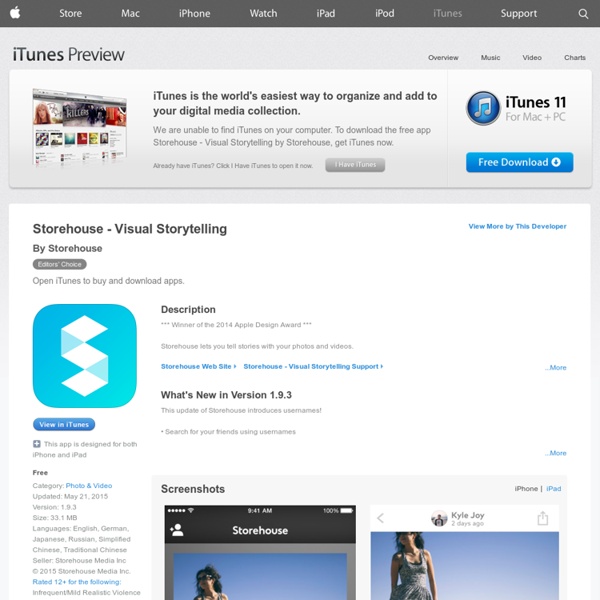
iBooks Author support for the iPhone should be on Apple's to-do list For all we’ve heard about iOS 7 in the lead up to next week’s iPhone event, one Apple avenue has been eerily silent: iBooks and the iBooks Store (née iBookstore). If nothing else, the app is ripe for a design change in line with the rest of iOS 7, and the WWDC preview of OS X Mavericks’s iBooks for Mac would seem to suggest as much—a demo of the Mac app given by Apple senior vice president Craig Federighi showed nary a wooden shelf or animated page turn in sight. But that alone won’t be enough to give iBooks its time in the spotlight next Tuesday. Author, author! When the company’s free iBooks Author tool and its proprietary format were first released in 2012, Apple had a legitimate reason to exclude the iPhone. But times have changed. iBooks Author ebooks have expanded far beyond textbooks, and they can now be read on the iPad mini and even support portrait layouts. But perhaps the time for Apple to address that oversight is nigh. Reading the omens The coming of the phone books
John Lye's Courses and Sources Pages A Guide Designed for His Year 1 Students by Professor John Lye Copyright John Lye 1996, 1997 This is a guide to what you might look for in analyzing literature, particularly poetry and fiction. An analysis explains what a work of literature means, and how it means it; it is essentially an articulation of and a defense of an interpretation which shows how the resources of literature are used to create the meaningfulness of the text. There are people who resist analysis, believing that it 'tears apart' a work of art; however a work of art is an artifice, that is, it is made by someone with an end in view: as a made thing, it can be and should be analyzed as well as appreciated. There are several main reasons for analyzing literature: The ultimate end of analysis is, first and foremost, a deeper understanding and a fuller appreciation of the literature -- you learn to see more, to uncover or create richer, denser, more interesting meanings. I: Critical Analysis of Poetry 1. 2. 3. 4. 5. 6.
Making ebooks in Pages 5.2: Here's what works now (and what still doesn't) Even before iBooks Author took the stage in 2012, Apple offered the average Mac user a way to build basic ebooks through its word-processing software, Pages. Now, after four years of stagnation, the company has (surprisingly) started improving the app’s ePub export capabilities. Here’s a look at what’s changed (and what still needs work). Four years of silence Pages originally debuted its ebook export option back in August of 2010. Apple provided interested ebook-makers with some basic guidelines and an externally-linked template in a support document on its website, but both had omissions and offered clunky workarounds in compensation for missing features. After two years went by without any improvement to Pages’s tools, I assumed Apple’s ebook engineers were working elsewhere and when iBooks Author was released, those presumptions seemed to have been confirmed. The joke’s on me Why restart development on Pages’s ebook export tools now? What you can (and can’t) do for ebooks in Pages 5.2
11 Tips for Editing Your Own Writing You thought of a great idea, gathered the information and used your keyboard to create a piece of art. Now comes the tough part—editing. If editing other people’s work is challenging, editing your own writing is downright painful. It’s difficult to edit your own work for several reasons. First, it’s your art. Second, you’re too close. Third, humans make mistakes. Our eyes play tricks on us. Self-editing is difficult, but it’s also necessary. 1. We all know someone who writes five words and deletes two, making it a miracle that any piece is ever done. 2. Although you shouldn’t rely completely on spell check (there’s a key difference between public and pubic, but they’re both words), it is a good place to start. 3. One of the best ways to recognize errors in writing is to step away from the piece. 4. Printing out your story allows you to catch more errors than reading it on the screen. 5. 6. Read your work out loud and change anything that doesn’t make sense or that you stumble over. 7. 8.
eBook Publishing | Chemical Shift I put together a standard operating procedure (SOP) that I used to produce ebook versions of books that existed in print and PDF forms at my previous employer, including the one I wrote, Failure Analysis Techniques for Electronics. Luckily, I had the original Microsoft Word files for each book as a starting point. SOP for creating eBook files from MS Word documents Open/Edit Document in MS Word Word .doc files have to be converted into HTML.Please note that Word .docx files are much easier to convert since they are already in an XML file format, which is similar to HTML. Known Issues: The MOBI file has a second set of Table of Contents at the end of the file, see Calibre’s FAQ for more information on this issue. eBook Stores and Resources Helpful Independent Articles, Books, and Resources Serenity Caldwell’s Presentation at Çingleton 2012 It’s a few years old now, but this video has a very useful overview of the issues involved in ebook production.
30 tips to improve your writing now Writing is a fundamental part of communication, yet many people are poor writers. Part of becoming a great writer is practice. You become a better writer with every email, story or blog post you draft. There also are things you can do to improve your writing immediately. Here are 30 tips to improve your writing now from my friend, Carrie Coppernoll, a staff writer and columnist at The Oklahoman: 1. 2. 3. 4. 5. 6. 7. 8. 9. 10. 11. 12. 13. 14. 15. 16. 17. 18. 19. 20. 21. 22. 23. 24. 25. 26. 27. 28. 29. 30. What is this list missing? PressBooks | Simple Book Publishing Storymind These ‘Color Thesaurus’ Charts Let You Correctly Name Any Color Imaginable Ingrid Sundberg, a writer and children’s book illustrator, created a very useful infographic chart for anyone struggling with color names. The writer says that she loves to collect words that can help give her stories variety and depth. Show Full Text “I’ve learned that we all have different associations with color words,” Sundberg told Bored Panda. “For example the color sapphire is a light blue to me (since that’s the color of the sapphire on my engagement ring), but a sapphire can also be a very dark blue. I doubt there can be an ‘official color guide,’ as color is so subjective.” Read on to see all of these colors’ names as well as Sundberg’s interview with Bored Panda. More info: ingridsnotes.wordpress.com | sundbergstudio.com | Facebook (h/t: lustik) “There was no official color guide,” Sundberg told Bored Panda. “I use it all the time when I write. “I’ve learned that we all have different associations with color words.
23 Writing Websites to Improve Your Writing We are all apprentices in a craft where no one ever becomes a master. ~Ernest Hemingway How strong is your writing? No matter how good you think it is, there’s always room for improvement. (***By the way, have you seen this amazing online creative writing course, “Story Is a State of Mind,” created by Giller finalist Sarah Selecky? Want to strengthen your story, empower your performance, and beef up on the publishing business? Here are 23 sites (in no particular order) I look to for daily inspiration and advice: PS If you find this list useful, please share it on Twitter, Facebook or StumbleUpon – I’d really appreciate it! 4) Query Shark A query critique site you don’t want to miss. 5) Men with Pens Fantastic articles on copywriting and freelancing. 6) Ask Allison Writing and publishing Q&A by novelist Allison Winn Scotch. 10) Pub Rants Self-proclaimed “very nice literary agent,” Kristin Nelson, rants about writing and publishing. What sites help you make your writing stronger?
8 Essential Habits for Effective Writing When it comes to blogging we all know that content is king and keeping things updated is the number one priority. But how do you do that when you (at times literally) have a monkey on your back? Between children, coworkers, construction, and other c words that stand for chaos, it is a wonder we can get anything written at all. This is when you need to develop some habits that create calm and order in the middle of mayhem. Here are some tips on how to stay productive and writing, even when you have confusion knocking on your door: 1. It might be early in the morning, late in the afternoon or even in the middle of the night. This might mean that you get up before everyone else, but so be it. I would not suggest writing time right after the kids get home from school, your spouse gets home from work, or during meal times. 2. Beyond just finding opportune times to write you also need to make a habit of it. Setting aside a set time means fewer interruptions and more work accomplished. 3. 4. 5.
8 Writing Strategies for People Who Say They Can't Write If you want to launch and grow a business, chances are you're going to have to put words on the page. Probably many words on many pages. Which means there's no room for saying you "hate writing" or "can't write." In many cases, the more important the writing task, the more the would-be writer freezes up. The result can be something of a Mobius strip of anxiety turned into fear turned into more anxiety, and what you're left with is a blank page. To help you work through writer's block, consider the strategies below. 1. 2. Related: Most Content Marketing Fails, So Keep These 3 Tactics in Mind 3. 4. For those overwhelmed by the amount of ideas banging around in their head, jot the ideas down, one by one, in a loose cross between thought-notes and an organizational outline. 5. Related: How Not to Be a Boring Blogger: Write Like You Eat (Infographic) 6. Also, having a very specific physical routine associated with writing helps some people get into the writing groove. 7. 8.
Finding Your Genius: 3 Places to Get Creatively Inspired Today, I don’t know what I should write about. This doesn’t happen too often as I keep a repository of ideas for this very purpose. But today, nothing feels right. So what do I do? I thought I just might share my process for where I turn to when I run out of ideas — and why creativity never happens in a vacuum. We all get stuck sometimes. The answer to this feeling of “stuckness” is a complicated one. What do you do? This, I believe, is the place where some of the best creativity happens — when you feel absolutely stuck and aren’t quite sure where to turn. Creativity is not an isolated incident Over the years, psychologists have changed the way they think about creativity. Now, researchers understand the science of creativity to be a little more complex than that. Genius, according to the research, has little to do with inborn characteristics. As famous psychologist Mihaly Csikszentmihalyi (which is fun to say and even more fun to try to spell) said: How to get unstuck Copy someone else.