


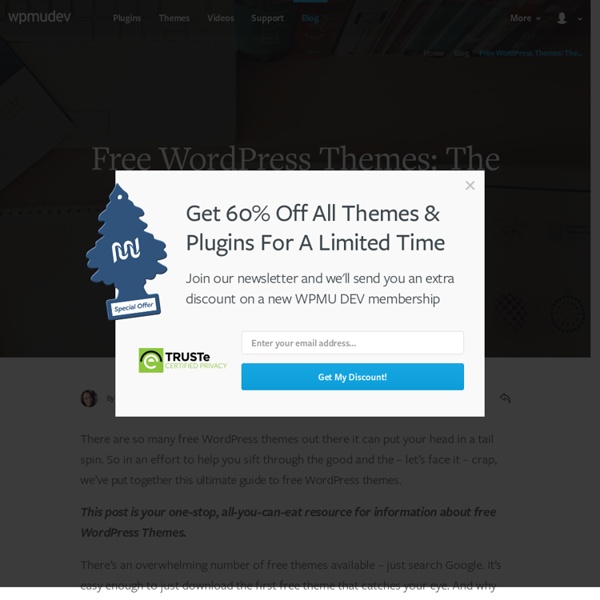
40+ Best WordPress Plugins for Musicians, Bands & Music Lovers By Briana Malmstrom 40+ WordPress Plugins for Musicians, Bands & Music Lovers Updated 8/12/2013 Top 10 Best WordPress Plugins For Music Lovers - Whether your band needs to showcase its musical talent or you simply want to share a history of what you’ve been listening to lately on Last.fm, there’s a WP music plugin available to meet your needs! 25 Extremely Useful WordPress Plug-ins for Musicians - Musicians need an official website. Creating a good website for your music doesn’t have to be difficult and/or very costly. 10 Best WordPress Plugins for Bands and Artists - Wordpress continues to gain momentum as the platform of choice for many a media website and it’s no different for band / artist websites. GigPress – GigPress is a powerful WordPress plugin designed for musicians and other performers. 7+ Best WordPress Plugins for Passive Promotion - These suggestions can increase your visitor participation and sharing without you having to lift a finger.
Child Themes Languages: বাংলা • English • Italiano • 日本語 • 한국어 • Español • Nederlands • Français • Português do Brasil • Русский • Slovenčina • ไทย • 中文(简体) • 中文(繁體) • Македонски • (Add your language) A child theme is a theme that inherits the functionality and styling of another theme, called the parent theme. Child themes are the recommended way of modifying an existing theme. Why use a Child Theme? There are a few reasons why you would want to use a child theme: If you modify a theme directly and it is updated, then your modifications may be lost. How to Create a Child Theme Creating a Child Theme from an Unmodified Parent Theme A child theme consists of at least one directory (the child theme directory) and two files (style.css and functions.php), which you will need to create: The child theme directory style.css functions.php The first step in creating a child theme is to create the child theme directory, which will be placed in wp-content/themes. A couple things to note: <? Template Files <? if ( !
Conditional Tags Languages: English • Français • Italiano • 日本語 • Türkçe • Português do Brasil • 中文(简体) • (Add your language) Introduction The Conditional Tags can be used in your Template files to change what content is displayed and how that content is displayed on a particular page depending on what conditions that page matches. For example, you might want to display a snippet of text above the series of posts, but only on the main page of your blog. Note the close relation these tags have to WordPress Template Hierarchy. Warning: You can only use conditional query tags after the posts_selection action hook in WordPress (the wp action hook is the first one through which you can use these conditionals). However: if you have a reference to the query object (for example, from within the parse_query or pre_get_posts hooks), you can use the WP_Query conditional methods (eg: $query->is_search()) The Conditions For ... The Main Page is_home() When the main blog page is being displayed. The Front Page The Blog Page
10 Useful WordPress Security Tweaks - Smashing WordPress Advertisement Security has always been a hot topic. Offline, people buy wired homes, car alarms and gadgets to bring their security to the max. 1. The problem When you fail to log into a WordPress blog, the CMS displays some info telling you what went wrong. The solution To remove log-in error messages, simply open your theme’s functions.php file, and paste the following code: add_filter('login_errors',create_function('$a', "return null;")); Save the file, and see for yourself: no more messages are displayed if you fail to log in. Please note that there are several functions.php files. Code explanation With this code, we’ve added a simple hook to overwrite the login_errors() function. Source 2. The problem If you worry about your data being intercepted, then you could definitely use SSL. Did you know that forcing WordPress to use SSL is possible? define('FORCE_SSL_ADMIN', true); Save the file, and you’re done! Code explanation Nothing hard here. How To: Force Using SSL on wp-admin Directory
WordPress Security Hacks and Tricks | WPZine Following on from my recently article about WordPress security plugins there are a number of ways you can shore up your security by using a few choice snippets and hacks. Please do ensure you backup before making any changes to your files, the .htaccess if broken can cause your blog to stop working completely! Login Name The WordPress default is “admin” which basically leaves the hacker just needing to workout your password, don’t make it easy for them! Keep Your Install Up To Date By keeping your WP install up to date you ensure all the last patches and fixes are installed thus any known exploits will not work on your blog. Delete Files Sounds simple but many people leave in the readme.html files in the root folder, delete this as the readme.html file has the version number of your WordPress install within. Delete Install File You can delete the wp-admin/install.php file as its not needed once WordPress is installed, having it just laying around can leave your blog vulnerable to attack.
38 Popular WordPress Plugins by Download Metrics advertisement If you're using WordPress as the platform for your website it is wise to routinely check out (and perhaps test) some of the newly released plugins to make sure you're not missing out on the latest and greatest. But what if you are more interested in plugins (and their associated functionality of course) that are more proven or established? Below you will find 38 WordPress plugins we discovered while conducting a few searches during a routine visit to WordPress. All in One SEO Pack - 6.9 Million Akismet - 5.8 Million Google XML Sitemaps - 4.8 Million Contact Form 7 - 3.1 Million NextGEN Gallyer - 2.7 Million WordPress Stats - 2.2 Million WP Super Cache - 1.9 Million WPtouch - 1.5 Million AddToAny (share/bookmark) - 1.4 Million Google Analytics for WordPress - 1.4 Million WP-Page Navi - 1.2 Million Google Analyticator - 1.1 Million Sociable - 1.1 Million Fast Secure Contact Form - 948K WP e-Commerce - 912K Twitter Tools - 759K Yet Another Related Posts Plugin - 751K Smart YouTube - 682K
8 Essential WordPress Plugins for the New Blogger If you’re new to blogging and WordPress but are serious about giving it a shot, you’ll need to extend some of WordPress’ built-in functionality to make a good go of it. It’s not that the platform itself is deficient, but these tools are crucial extensions of it for the discerning blogger who wants to increase traffic and revenue. Sitemap Having a sitemap means that search engines like Google can find all the pages on your site easily — and they know which ones are more important than others. But with a continuously changing site, like a blog, maintaining a sitemap manually can be painful. Recommendation: Google XML Sitemaps creates a sitemap to your specification and then notifies the search engines every time it is updated. Analytics Without analytics, it’s impossible to run a blog that consistently grows in readership and revenue. The biggest pool of Internet traffic you can tap into comes from search engines. Forms Caching Spam Conversation Search
Hosting With GoDaddy? Might Want To Rethink That Decision. | Smackdown! Posted on May 13th, 2010 at 10:04 am by Michael VanDeMar under blogthropology, coding, customer service, Wordpress, WTF One of the services I offer people is cleaning their WordPress installations of hacks and infections, mostly for those who might not have the time or technical expertise to follow my hacked WordPress cleaning guide. Therefore when something happens that increases the number of people getting hacked, such as when a new exploit is discovered, or a security hole in a large host starts getting exploited (like what happened with Network Solutions last month), I get an increase in the number of people requesting help cleaning things up. GoDaddy.com did send out a notification to customers affected by this issue. The link to their “step-by-step guide” to updating WordPress turns out to be nothing more than than a link back to WordPress’ own guide to upgrading, and links on how to back up your stuff on GoDaddy. I downloaded the file and looked at it. Bob Parsons, I am sorry.
How To Build a Speedy WordPress Sandbox VM » Web Tech » SitePoint Blogs If you’re planning to break into the world of WordPress development, it makes sense to set up a dedicated development environment — and one of the best ways to do it is with a virtual machine. I prefer VMs to my Mac’s built-in server or servers like MAMP because you can run them only when you need them, pack them away when you’re done, set up as many different ones as you need, and share them with friends and co-workers with ease. And if you’re new to web server administration, setting up and maintaining a Linux VM is the perfect beginner project to practice your skills. In this article, we’ll take a look at setting up a Linux virtual server with all the bits and pieces required to support a WordPress installation. If the words “Linux”, “administer”, and “server” give you the heebie-jeebies, you’re in luck — we’ll also show you how to use a pre-packaged WordPress server that takes just minutes to install and requires no knowledge of the command line. Download and Install VirtualBox
Wiki WordPress Wiki Lite transforms your WordPress website into a fully functional wiki or add wiki pages to your WordPress blog. You can use Wiki lite to create... A WordPress based Wiki siteMultiple Wiki sites on a WordPress MultiSite install - so any user of your site can have their own Wiki. Wiki Pro Wiki lite is a fully functional but limited version of our full Wiki plugin. This lite version supports creating and editing of Wikis by users who can edit posts in your blog. Our full version includes many more features: Allow anyone to edit wikis from frontend Allow anyone from the network to edit wikis Allow site users to edit wikis Upgrade to the full version now » How does it work... well, it's really easy. Simply follow the instructions in the installation and configuration guide You'll then be able to create Wikis from the Admin Dashboard.
How to Create a Theme Development Environment for a Live WordPress Site – Inspect Element 11th January, 2010 Tom Kenny Tutorials Any good website owner knows that they need to be constantly looking at ways to improve their site even through small little tweaks. If you’re using WordPress you’ll notice that it isn’t easy to create a development version without creating a separate installation. With the help of an excellent plugin for WordPress called Theme switch and preview, this tutorial will allow you to easily switch between the live site and development versions using two different themes on the same installation of WordPress. While there may well be a Worpdress plugin that does everything below, it’s much more rewarding and satisfying to create your own solution. Step 1: Install Theme Switcher WordPress Plugin First step is to install the aforementioned plugin, Theme switch and preview. Screenshot of the themes installed on Inspect Element as seen in Theme Switcher's settings. Step 2: Create a Copy of the Current Theme Step 3: Add the Dev Bar to the Live Theme <? <? <?
Gallery « Support — WordPress.com Image galleries on WordPress.com are a great way to share your pictures with your friends, family, and your followers. An image gallery will display a set of small images attached to a particular post or page. Readers can click on any image to launch a full-size carousel that allows them to scroll through the entire gallery one image at a time. With the slideshow option, images will automatically move from one to the next after a few seconds. Gallery Styles You have three choices for how a gallery will be displayed in your post: a thumbnail grid layout, a tiled mosaic-style layout, or in a slideshow. Tiled layouts can display in one of three styles: rectangular tiles, square tiles, or circular tiles. To switch to tiled layouts from the default, head over to Settings → Media in your blog’s dashboard, scroll down to “Image Gallery Carousel,” and select the box next to “Display all your gallery pictures in a cool mosaic.” ↑ Table of Contents ↑ Adding a Gallery or Slideshow Gallery Shortcode
40+ Awesome Tutorials and Techniques For WordPress Theme Developers WordPress is getting more and more popular and that tons of blogs are powered by it. The community around WordPress is excellent providing free themes and plugings in nearly any form ans shape to meet your specific needs. Further on you can achieve amazing things if you know a few WordPress hacks and have learned some basic programming skills in PHP and SQL. The WordPress Codex is by far the best place to learn about WordPress and its tweaks. Advertisement Getting Started Guides Before you go on to the more specialised tutorials and techniques addressing very specific solutions within wordpress and wordpress themes you should consider looking at one of these tutorials taking you through all the steps end to end. How To Create WordPress Themes From Scratch Part 1 2 3 Tutorial showing you how to create a wordpress theme from scratch in these 3 parts of tutorial series. How To Create a WordPress Theme: The Ultimate WordPress Theme Tutorial Designing for WordPress Options page Custom Fields Login