


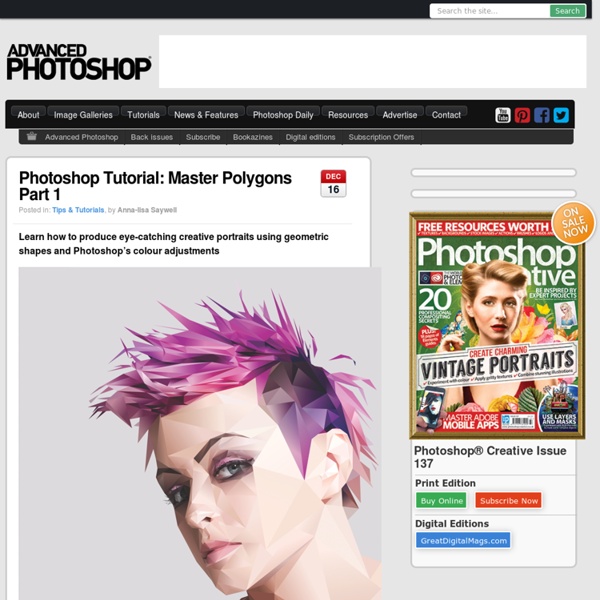
Créer un incroyable effet de poupées russes avec Photoshop - Mystérieuses poupées russes avec Photoshop Extended CS5 Le principe des poupées russes est l’encastrage des poupées les unes dans les autres. Le plus gros du travail a été la découpe du visage et la formation du vide intérieur. Il vous faut un minimum de connaissances du logiciel pour faire ce photomontage, il faut déjà bien maîtriser la Plume. J’utilise peu le masque mais si vous n’êtes pas sûr de vous, au lieu de supprimer certaines parties, pensez au masque. Image finale : Pré-requis : Kristanna Loken, Texture, Echantillon de peau (tout est disponible dans le fichier zip, le lien de téléchargement se trouve en bas de page). J’utilise les raccourcis clavier MAC, voici leurs correspondances PC : ⌘ = CTRL ⌥ = ALT ⇧ = MAJ ↵ = ENTRÉE Si des raccourcis clavier existent déjà sur certaines touches « fonctions » (exemple : F8 pour Mac est une touche dédiée à iTunes) alors il faut appuyer sur la touche « Fn » au préalable. Supprimez (Touche Suppr) la sélection. Partager cet article avec vos amis
The 56 best free Photoshop brushes | Photoshop Photoshop brushes are a fantastic time-saver as they allow you to quickly create rich artwork without having to draw all the individual design elements. There's a huge spectrum of brushes available ranging from leaf designs to fabric textures, cloud patterns to typography. While Photoshop CC does ship with a set of brushes pre-installed, they only scratch the surface of what's possible with the brush engine. So whether you're using CS3 or have joined the Creative Cloud, grab the free downloads below and start adding amazing design flourishes to your work now! As well as browsing through the whole list, you can jump right to the section you need right now using this handy menu! 01. Jonas Stoltz created this set of 30 Photoshop brushes in the best possible way: by simply splashing paint onto white boards and scanning the results in high resolution. Limitations: none 02. Limitations: free for personal use; contact for commercial use 03. 04. Limitations: none 05. 06. 07. 08. 09. 10. 11.
Super Cool Watercolor Effect in 10 steps in Photoshop Last year I wrote a Photoshop tutorial for PSDTUTS showing how to create a very nice design using watercolor brushes. It was inspired by the work of guys such as Bruno Fujii, Margot Mace, Raphaël of My Dead Pony and Stina Person. This time I will create another effect but it will be using Masks and Watercolor brushesl; it's inspired by another great digital artist, the master Scott Hansen the mind behind ISO 50 and also some images from the Daily Inspiration. So in this tutorial we will use Photoshop, some brushes from Brusheezy and some stock photos. Step 1 Open Photoshop and create a new document, I'm using 1920x1200 pixels. Step 2 Add a new layer, fill it with white then make sure you have black and white for the foreground and background colors. Step 3 Let's add a nice texture. Place the image in the document on top of the other layers. Step 4 Now let's place an image in our document. Step 5 The image is hiding because of the mask. Step 6 Pick another Brush and paint again. Step 7 Step 8
How to take great photos—even on your cell phone Taking great photos isn’t just about having a nice camera. I’m a firm believer that good photography comes from smart photographers who think creatively and know how to make the most of what they’ve got—whether they’re working with fancy DSLR or an iPhone. On TED’s design team, where I manage TED’s Instagram account, we’re always on the lookout for beautiful, arresting images. Below are 8 non-technical, non-intimidating tips that I continue to refer to even after years of taking pictures. Keep your lens clean and your battery charged. Move around. This post originally ran on the TED-Ed Blog. And below, some favorite TED Talks by photographers: Finally, in addition to following TED on Instagram, you are welcome to follow me personally @holidayhaus.
Débuter sur Twitter Vous avez entendu parler de Twitter et souhaitez découvrir le réseau social ou peut-être avez-vous lu notre article 4 Raisons de se Plonger dans l’Univers Twitter et voulez franchir le pas et explorer Twitter. Voici donc un petit guide pour vous aider à faire vos premiers pas sur Twitter, étape par étape nous allons voir ensemble les différents paramètres de configuration de votre compte afin de rendre votre découverte de Twitter la plus plaisante et facile possible. Avant de rentrer dans les détails, si vous avez encore du mal à comprendre ce qu’est Twitter, je vous conseille de lire notre description de Twitter, cela devrait devenir un peu plus clair, vous apprendrez notamment les particularités du réseau telle que la limitation des messages à 140 caractères. Finding more mobile-friendly search results Webmaster level: all When it comes to search on mobile devices, users should get the most relevant and timely results, no matter if the information lives on mobile-friendly web pages or apps. As more people use mobile devices to access the internet, our algorithms have to adapt to these usage patterns. In the past, we’ve made updates to ensure a site is configured properly and viewable on modern devices. We’ve made it easier for users to find mobile-friendly web pages and we’ve introduced App Indexing to surface useful content from apps. 1. Starting April 21, we will be expanding our use of mobile-friendliness as a ranking signal. To get help with making a mobile-friendly site, check out our guide to mobile-friendly sites. If you want to test a few pages, you can use the Mobile-Friendly Test. 2. Starting today, we will begin to use information from indexed apps as a factor in ranking for signed-in users who have the app installed.
How To Create a Realistic Money Effect in Photoshop The classic illustration style used on money is something I’ve always wanted to figure out how to replicate in Photoshop. There’s plenty of Photoshop tutorials that show how to create a basic halftone line effect, but they never quite capture that authentic engraved look with plenty of shading and tone. After lots of trial and error I finally managed to figure it out, so here’s an in depth tutorial on how to create a realistic money illustration effect in Photoshop (with some help from Illustrator!). The effect we’ll be creating in today’s tutorial is this vintage engraved or etched illustration style that builds up the tonal areas of an image with lots of tiny lines. Before we can add the effect to a photograph we first need to build a range of ‘screens’ which will then be layered up over our chosen image to produce the carved illustration effect. Enter 4mm in the Size option and apply 11 ridges in the settings. Head back to Object > Blend > Blend Options to configure the settings.
10 Free Web-based Alternatives to Photoshop I’m fed up with Photoshop and its one billion rarely-used features. How about a simple photo-editor that’s quick, easy, and doesn’t cost a thousand dollars. Fortunately, there’re tons of web-based photos editors popping up. Arguably, Picnik is the most popular web-based photo editor. Very polished interface. Part of the Aviary suite of creative apps, Phoenix also offers layers and compositing. Adobe was a little late to the web-apps game, but this is a pretty good first try. Nice, simple, and clear interface, with no ads at all. flautR offers a cornucopia of image tools, boasting thousands of photo effects. Another ad-free editor. Hmm… looks like Pixenate was “inspired” by Pic Resize. Another simple interface. An example of how ugly these apps can get. Let me know if I’ve missed any other good ones. If you liked this post, please bookmark it on del.icio.us.
15 astuces pour télécharger de la musique gratuite légalement Vous n’avez pas vraiment d’argent à dépenser pour remplir votre iPod (oui, c’est à la mode ça ) et vous préférez passer par des plateformes de téléchargement illégale ? Ne vous emballez pas trop vite, d’autres moyens existent pour éviter les problèmes (Christine Albanel veille). Voici justement un petit guide avec 15 astuces pour télécharger de la musique gratuitement, en toute légalité… 1. Comment télécharger gratuitement des chansons sur Last.fm Last.fm est connu pour être l’un des plus grands catalogues de musique online au monde, avec de la musique en streaming gratuit, des vidéos, des photos ou même des biographies. 2. The Live Music Archive est un site qui fournit des enregistrements live de haute qualité. 3. C’est un endroit peu connu sur le site Amazon (c’est gratuit, ils en font pas trop la pub ) mais des tonnes de chansons et albums sont en téléchargement gratuitement ! 4. Free Music Archive est un site d’écoute et de téléchargement musical. 5. 6. 7. 8. 9. 10. 11. 12. 13. 14.
Realistic Smoke Effect Photoshop Tutorials Adobe Photoshop, as we all know is rightfully regarded as the Swiss knife of designers all around the world. With Photoshop, you can literally create all kinds of illustrations that you previously only dream about! With this fantastic tool, you can virtually create any effect you want. It’s like an infinite canvas of your dreams. If you have the imagination, sky is the limit. Pin it Smoking is damaging to health they say, indeed, but with Photoshop who needs real smoke? Below the promised showcase of awesome smoke effect Photoshop tutorials. Create Smoke TextMixing type and a smoke image to create a really nice abstract wallpaper. Smoke EffectHow to create smoke effect in 30 seconds. Manipulate Smoke to Create Hyper-Real ImagesLearn to apply the Warp Tool effectively and a few other tricks to make smoke look like a skull. Creating Smoke Like EffectsHow to create subtle smoke-like effect. Smoke Fading EffectSmoking hot girl with smoke fading effect. Photoshop Smoke Tutorial Creating Smoke
60+ Creative Photoshop Text Effect Tutorials The use of text effect is a very crucial aspect of designing no matter what you are designing a logo or a banner. Beautiful text effects always attract onlookers’ attention and deliver the message in a better way. In this post, we are featuring some very useful and creative Photoshop text effect tutorials that will guide you step by step on how to create visually alluring and appealing text effects using Photoshop. It is the time to see for yourself how easy these tutorials are to follow. Enjoy! Smooth Glass Type Design a Golden Flame Text Effect in Photoshop How to Create an Ice Text Effect with Photoshop Create Smoke Text Ridiculously Realistic Scorching Fire Effect! Colorful Plexi Text Effect Floral 3D Text Effect Create a Spectacular Grass Text Effect in Photoshop Advanced Glow Effects Create Colorful Ornamental Text Swirl Text Logo Create a Spectacular Flaming Meteor Effect on Text Colorful Light Burst Text Design a Skin-Textured Typography Scene Incredible Typographic Illustration Bling Bling text
10 Useful Photoshop Image Extraction Tutorials One of the most needed skills in photo manipulation is Image Extraction, as the end result often depends on how capable you are of mastering this skill. Image elements that are not extracted to perfection will spring to the eye once they are placed on a new background. Photoshop image extraction tutorials can help you learn various techniques for getting what you need extracted without doing too much damage to the fragile elements of the original image. Some image elements are easy to extract, while others are always problematic and frustrating to work with. Good luck following these Photoshop image extraction tutorials. How to Quickly Select Images – Cut Out Detailed Images in Photoshop CS5 This YouTube video covers details on how to effectively select/cut out parts of an image in Photoshop without using the pen tool. Photoshop Tutorial – Make Advanced Hair Selections with Masks In this tutorial, you will learn how to make advanced selections using masks in Photoshop CS5.