


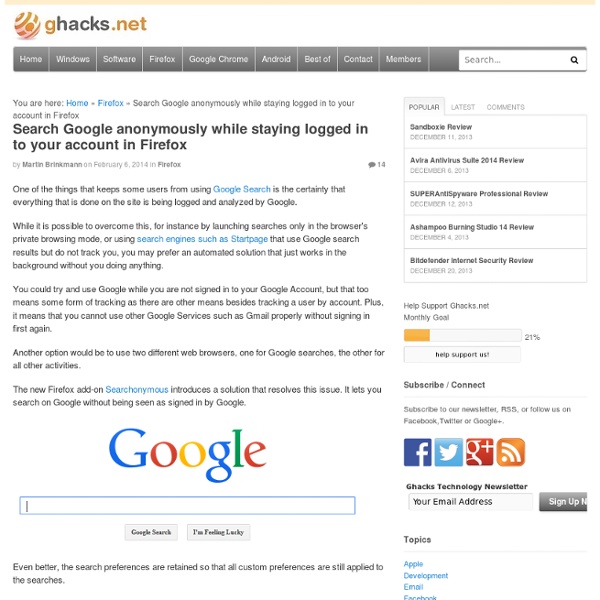
10 Important Google URLs That Every Google User Should Know What does Google know about the places you’ve visited recently? What are your interests as determined by Google? Where does Google keep a list of every word that you’ve ever typed in the search box? Where can you get a list of Google ads that were of interest to you? Google stores everything privately and here are the 10 important links (URLs) that will unlock everything Google knows about you. They are hidden somewhere deep inside your Google Account dashboard and they may reveal interesting details about you that are otherwise only known to Google. 1. passwords.google.com 2. www.google.com/settings/ads 3. www.google.com/takeout 4. support.google.com/legal 5. google.com/maps/timeline 6. accounts.google.com/SignUpWithoutGmail 7. history.google.com (Google searches) history.google.com/history/audio (Voice searches) youtube.com/feed/history (YouTube searches and watched videos) 8. www.google.com/settings/account/inactive 9. myaccount.google.com/security 10. google.com/android/devicemanager
14 Special Google Searches With Instant Answers Google can do more than display lists of websites – Google will give you quick answers to many special searches. While Google isn’t quite as advanced as Wolfram Alpha, it has quite a few tricks up its sleeve. We’ve also covered searching Google like a pro by learning the Google search operators – if you want to master Google, be sure to learn those. Calculator You can use Google as a calculator – just type in a quick calculation and Google will provide an answer. Unit Conversions Google can also convert between a variety of units. As with the calculator, the unit conversion tool is clickable. You can also combine unit conversations and math. Currency Conversions Google can also do currency conversions for you. Your IP Address You can determine your current public IP address by typing what is my ip into Google – or just search for my ip. Weather Sunrise and Sunset You can also view the sunrise or sunset times for a location by typing sunrise location or sunset location. Times Package Tracking Data
How To Use Google Search As An Online Timer Learn about a simple search command that will let you use Google as an online timer to help you remind of any upcoming tasks. Use Google as an Online Timer Do you need a simple timer to remind you of upcoming tasks like picking up the laundary, making that phone call to your client or for sticking to the Pomodoro technique. That’s because you can now setup online timers inside Google itself by entering the timer command in the search box in the following format (the word “set” is optional): timer for <time> OR set timer for <time> The <time> can use a combination of hours, minutes and seconds. One more thing. This tip is courtesy Lifehacker. How To Use Google For Hacking Google serves almost 80 percent of all search queries on the Internet, proving itself as the most popular search engine. However Google makes it possible to reach not only the publicly available information resources, but also gives access to some of the most confidential information that should never have been revealed. In this post I will show how to use Google for exploiting security vulnerabilities within websites. The following are some of the hacks that can be accomplished using Google. 1. There exists many security cameras used for monitoring places like parking lots, college campus, road traffic etc. which can be hacked using Google so that you can view the images captured by those cameras in real time. inurl:”viewerframe? Click on any of the search results (Top 5 recommended) and you will gain access to the live camera which has full controls. you now have access to the Live cameras which work in real-time. intitle:”Live View / – AXIS” 2. filetype:xls inurl:”email.xls” 3. “? 4.
Power Google www.google.com Welcome to Power Google, By Robert Harris, a practical, how-to book about using Google to locate information on the Internet. Below you will find a brief description of each chapter’s content along with two formats in which they can be viewed (Adobe® or HTML). Please note: Download times will depend on the Internet connection. Chapter 1: Why use Google? (41.0K) | or |HTML| Chapter 2: Developing a Search StrategyIf you want only a quick take on a common idea, you can simply type in the appropriate phrase into Google’s search box and quickly find your answer. (41.0K) | or |HTML| Chapter 3: Building a QueryOne of the advantages of Google’s effective method of finding and ordering pages for you is that even a simple search, such as typing in a couple of words, can produce excellent results. (42.0K) | or |HTML| (48.0K) | or |HTML| (37.0K) | or |HTML| (39.0K) | or |HTML| (52.0K) | or |HTML| (38.0K) | or |HTML| Chapter 9: More GoogleGoogle features much more than a Web search engine.
Improve Your Google Search Skills [Infographic] Don’t limit yourself to just plugging in simple search terms to Google; check out this infographic and learn a search string search or two. You don’t need to limit yourself to searching just for simple strings; Google supports all manner of handy search tricks. If you want to search just HowToGeek.com’s archive of XBMC articles, for example, you can plug in site:howtogeek.com XBMC to search our site. Get More Out of Google [HackCollege via Mashable] Jason Fitzpatrick is a warranty-voiding DIYer who spends his days cracking opening cases and wrestling with code so you don't have to.
! Google Ultimate Interface About Google In 1996-1997, Larry Page and Sergey Brin came up with an algorithm to rank web pages, called PageRank. Realizing the potential to improve search engines, they tried and failed to sell the technology to any. While primarily known as a search engine, Google now makes a wide variety of web-based and other software and is known for investing in wide-ranging projects outside their core such as through their philanthropic arm, Google.org. Google’s enourmously successful advertising business accounts for almost all of their revenue and allows Google to subsidize many other ideas. Google is a market and quality leader in web search, online maps, online video (through YouTube), and areas. Due to their large size and activity in so many spheres, there is plenty of Google controversy, including around privacy, intellectual property, and interaction with governments (eg. Alternatives to Google Why not use nothing but Google all the time?
How-To Find Files In Unprotected Directories We’ve all got a little voyeurism in us. That’s a big reason why the post, Clearing Google Search History to Maintain Your Privacy sent my visitor counts off the charts :). In this article, I’m going to show you how to create search queries that will list the contents of unprotected directories on the internet. I have to say, it’s really addicting. First of all, what’s an unprotected web directory? I have to say I have not had this much fun with Google for a while! So let’s get to the nitty gritty details. The words “Index of /” are common to these pages, and they end up in the “title” of the page. So, for starters here is a query that will give you a search results page of unprotected directories: [-inurl(html|htm|php) intitle:â€index of†+â€last modified†+â€parent directory†+description +size] But, this is kind of boring. For example, this query tries to find any types of files about Jennifer Lopez. Let’s say that we wanted to find any movie files in WMV or AVI format:
How to Search Google Like a Pro: 11 Tricks You Have to Know Google is a powerful tool, but you’re missing out on a lot of that power if you just type words into it. Master Google and find the best results faster with these search tricks. Whether you’re an inexperienced user or a seasoned professional, you’ll probably find at least one search operator you weren’t aware of here. Many of Google’s search operators aren’t very well-known. Exact Words and Phrases One of the most basic and widely known search tricks is using quotation marks to search for an exact phrase. “Hello World” This same method now works for exact-word queries. “mining” Excluding a Word The minus sign allows you to specify words that shouldn’t appear in your results. linux distributions -ubuntu Site Search The site: operator allows you to perform a search in a specific site. site:howtogeek.com windows 7 You can also use the site: operator to specify a domain. Related Words ~geek Apparently, “Linux” is the most similar word to geek, followed by “Greek.” The Wildcard Time Ranges File Type
Top 10 Clever Google Search Tricks Google Search Operators - Search Help You can use symbols or words in your search to make your search results more precise. Google Search usually ignores punctuation that isn’t part of a search operator. Don’t put spaces between the symbol or word and your search term. A search for site:nytimes.com will work, but site: nytimes.com won’t. Refine image searches Overall Advanced Search Go to Advanced Image Search. Search for an exact image size Right after the word you're looking for, add the text imagesize:widthxheight. Example: imagesize:500x400 Common search techniques Search social media Put @ in front of a word to search social media. Search for a price Put $ in front of a number. Search hashtags Put # in front of a word. Exclude words from your search Put - in front of a word you want to leave out. Search for an exact match Put a word or phrase inside quotes. Search within a range of numbers Put .. between two numbers. Combine searches Put "OR" between each search query. Search for a specific site Search for related sites