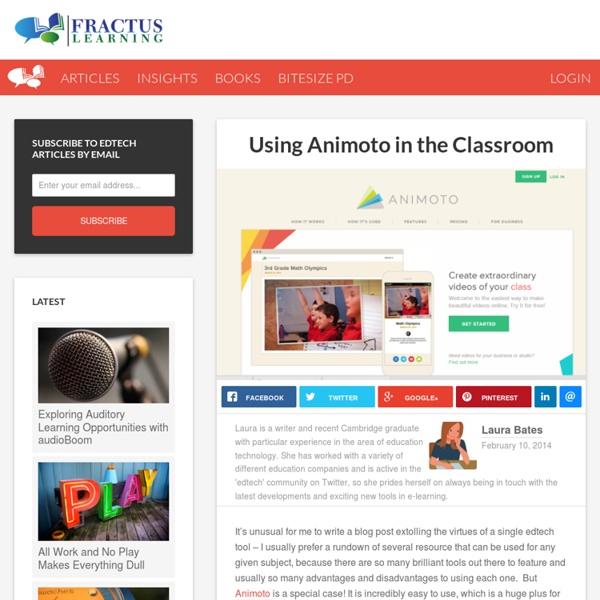Using Animoto in the Classroom
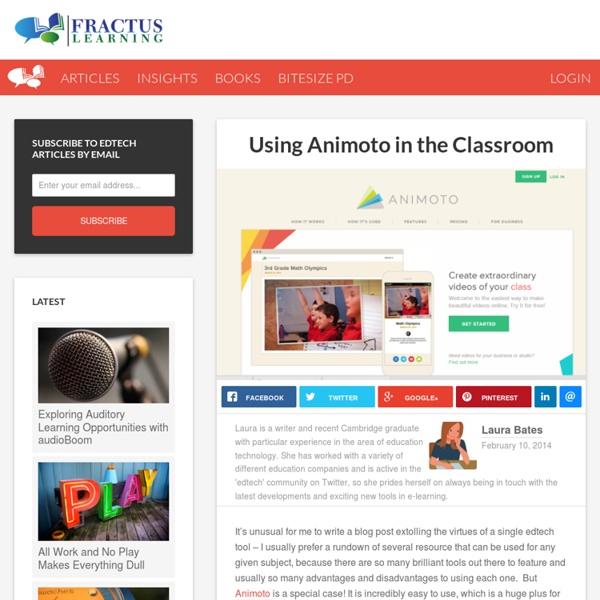
How to Create a ThingLink Tutorial
My Reflections on ThingLink and Interactive Presentations Major shifts in the Common Core State Standards (CCSS) require students to have opportunities to practice and master skills in the areas of speaking and listening as well as the ability to compare, contrast, incorporate evidence, understand primary source documents, and create arguments. In terms of student engagement and creation in these areas, the possibilities are endless. When I was attending the PARCC ELC in Chicago recently, I attended a workshop on close reads using primary source documents. In a classroom, I would have the students create a Thinglink with required elements. Remember to remind students of copyright and creative commons licensing. Source: Paula Dillon 3.17.13 Related Resources and Articles Thinglink Tutorial Slide Show by JGoodburn from Burgettstown Area School via HelloSlide Make Interactive Images on Thinglink Education by Ruchard Byrne via Free Technology for Teachers
Top 10 Apps in an Established 1:1 iPad School
The Stephen Perse Foundation has had a 1:1 iPad programme running for two years now. Whilst there are many subject specific apps utilised for learning, it is interesting to note how the top 10 apps are all multipurpose. The list below also includes an indication of how workflow is developing for the school and how an app is chosen when and where it is appropriate. For more information about how we are using the iPads as a tool for learning please visit SPFlearning.com Explain Everything Simply the most versatile education app available. Socrative 1.0 and 2.0 Socrative is a very simple and effective assessment tool that can be used during any part of the learning process. iMovie iMovie has always been a favourite with students, but it is interesting to see how it has developed as an educational tool. iTunes U iTunes U is often referred to as our learning platform. Showbie Showbie allows you to assign, collect and review student work. Edmodo Notability Keynote Book Creator Pages Like this:
Tagxedo - Word Cloud with Styles
Home
50 Free Animation Tools And Resources For Digital Learners
50 Animation Tools & Resources For Digital Learners by Lisa Chesser, opencolleges.edu.au A purple monster with wild curls spiraling out of control explains the economics of oil production in the Sudan to students in Los Angeles, Sydney, Berlin, Jerusalem, and Riyadh. That is education and animation working together to teach students everywhere, everything they ever wanted to know. Some of the animation links catalogued here will give educators very basic tools and histories of animation while others have the animation already created and set in motion, it’s just a matter of sharing it with students. Educators need to decide which tool is best for them. One of the easiest ways to animate, however, isn’t with your own camera and modeling clay, it’s with your links to sites that hand you everything within their own forums. Use the first part of this list for creating original animation or using animation tools to create lessons. 1. 2. 3. 4. 5. 6. 7. 8. 9. 10. 11. 12. 13. 14. 15. 16. 17. 18.
A Comprehensive Index to Educational Hashtags Teachers Must Know about
If you are still trying to figure out what educational hashtags teachers are using then you do not need to go anywhere else, I got it covered here thanks to Chiew Pang document. Pang created an open document using Google Docs and named it " The Unofficial Index to Twitter Hashtags ". I have gone thorough the entire page and found it really helpful so I thought you might want to have a look as well. See also : Teacher's Guide to The Use of Hashtags in Education Here is the link for the entire document that Pang created and below are the hashtags it contains.
ExamTime - Changing the way you learn
Overview - Baseball, Race and Ethnicity: Rounding the Bases - Lesson Plan
Back to Lesson Plans Lesson Overview Students use primary sources focused on baseball to explore the American experience regarding race and ethnicity. Objectives Students will: analyze historical images; create an original argument using primary sources; pose historical questions after analyzing and reflecting on primary sources; employ search strategies to obtain primary historical data from targeted collections of sources; place the developments of race and ethnicity in America in historical context. Standards Time Required Five classes Recommended Grade Level Topic Sports, Recreation & Leisure Immigration & Ethnic Heritage Era Progressive Era to New Era, 1900-1929 Rise of Industrial America, 1876-1900 Credits Jennifer Schwelik & Greg Deegan
Pink Floyd's "The Wall" as Dystopian Narrative by Julia Saavedra on Prezi
Related: