


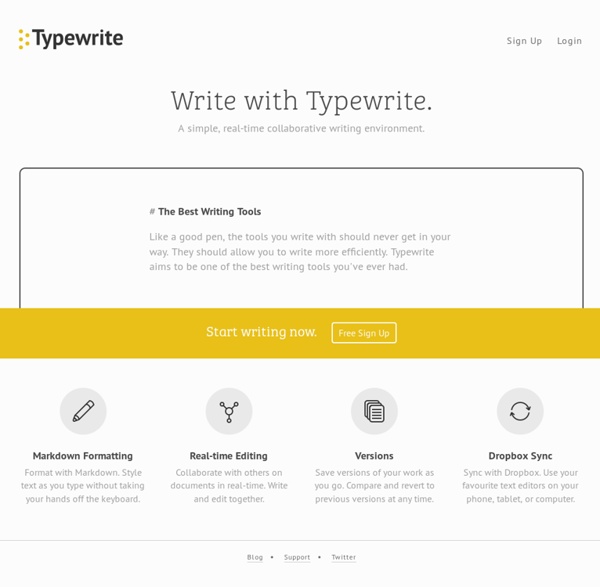
Addr Incorporated | LICEcap LICEcapsimple animated screen captures LICEcap can capture an area of your desktop and save it directly to .GIF (for viewing in web browsers, etc) or .LCF (see below). LICEcap is an intuitive but flexible application (for Windows and now OSX), that is designed to be lightweight and function with high performance. LICEcap is easy to use: view a demo (output is here). In addition to .GIF, LICEcap supports its own native lossless .LCF file format, which allows for higher compression ratios than .GIF, higher quality (more than 256 colors per frame), and more accurate timestamping. LICEcap is GPL free software, each download package includes the source. Features and options: Record directly to .GIF or .LCF. Download LICEcap v1.32 for Windows (Jun 8 2022) (250kb installer)LICEcap v1.32 for macOS (Jun 8 2022) (876kb DMG) Windows: Prevent positioning window offscreen [issue 72] Windows: sign installer/executable Source codegit clone Old versions
SynchroEdit Unify – Unicode support on browsers and devices Mixed ink Grunt for People Who Think Things Like Grunt are Weird and Hard Front-end developers are often told to do certain things: Work in as small chunks of CSS and JavaScript as makes sense to you, then concatenate them together for the production website. Compress your CSS and minify your JavaScript to make their file sizes as small as possible for your production website. Optimize your images to reduce their file size without affecting quality. Use Sass for CSS authoring because of all the useful abstraction it allows. That’s not a comprehensive list of course, but those are the kind of things we need to do. I bet you’ve heard of Grunt. But let’s face it: Grunt is one of those fancy newfangled things that all the cool kids seem to be using but at first glance feels strange and intimidating. Let’s nip some misconceptions in the bud right away Perhaps you’ve heard of Grunt, but haven’t done anything with it. I don’t need the things Grunt does You probably do, actually. Grunt runs on Node.js — I don’t know Node You don’t have to know Node. I’m a designer too.
Etherpad Foundation Chrome DevTools for Mobile: Screencast and Emulation Developing for mobile should be just as easy as it is developing for desktop. We've been working hard in the Chrome DevTools to make things easier for you and it's time to unveil some new features that should dramatically improve your mobile web development. First up, remote debugging and then we'll unveil proper mobile emulation. Screencast your device screen to desktop Until now, while remote debugging you've had to shift your eyes back and forth between your device and your devtools. Clicks on the screencast are translated into taps and proper touch events are fired on the device.Inspect element on your device with your desktop pointerType on your desktop keyboard--all keystrokes are sent to the device. The full documentation on screencasting captures all this and more, like sending a pinch zoom gesture. Easy Remote Debugging Now, we're happy to announce you can forget all that. Extra bonus: Chrome will now keep your screen from going to sleep while you're remote debugging. Demo
glogg - log explorer BackgroundCheck : Ajuster la couleur d'un texte par rapport au Background Je suis souvent confronté à cette problématique dans mon métier. Quand je réalise des maquettes pour des sites internet et que je passe ensuite à l’intégration, il y a souvent des problèmes entre la couleur du texte et le background, souvent quand il s’agit de sliders. En me baladant ce matin sur la toile, je suis tombé sur cette « merveilleuse » ressource. Elle se nomme BackgroundCheck et elle permet avec un peu de JS et de CSS de regarder de quelle couleur est le background et ensuite d’ajuster le texte en conséquence. Comment il fonctionne ? Si un élément texte (ou autre) passe sur une image ou un background, alors la class .background–dark ou .background–light est ajoutée à celui-ci. Attention, BackgroundCheck ne se charge pas de modifier votre CSS c’est à vous de le faire à la main. Par exemple si le CSS de « p » est de cette façon à la base : Vous devrez le modifier de cette façon : Ca n’est pas très très compliqué et c’est super utile. Pas mal non ? Le projet sur GitHub.