


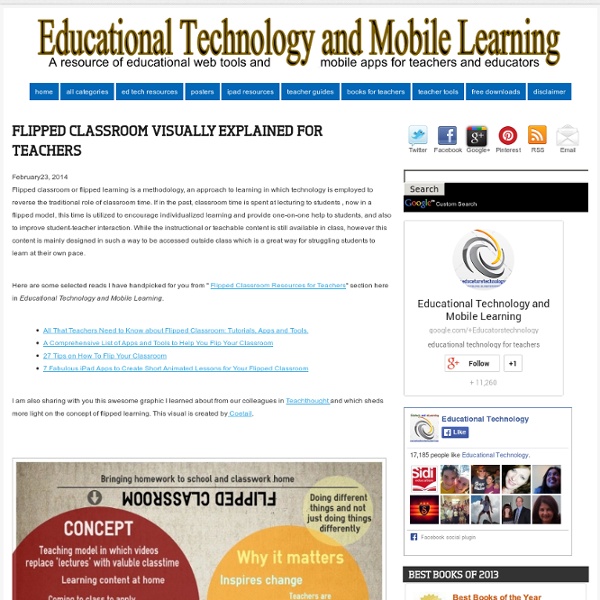
A New Awesome Visual on Flipped Classroom A few days ago I published here a post featuring a host of interesting video clips explaining the concept of flipped classroom together with providing some examples on how others have been employing it in their classrooms. Today, I come across this awesome graphic entitled " What Is A Flipped Classroom " and thought it might be a good addition to the flipped learning resource page here in Educational Technology and Mobile Learning. Flipped classroom or flipped learning is a methodology, an approach to learning in which technology is employed to reverse the traditional role of classroom time. If in the past, classroom time is spent at lecturing to students , now in a flipped model, this time is utilized to encourage individualized learning and provide one-on-one help to students, and also to improve student-teacher interaction. Check it out the full visual from this page.
The idea of the flipped classroom, and how Doddle can make it a reality | Doddle If there's one buzz phrase that buzzed a little louder than all others in 2012, it was “flipping the classroom”. It’s a term I first heard in the US, but the idea is old – indeed many of us have used it in our own teaching to a greater or lesser extent. Inverting the traditional idea of setting tasks for homework, in the flipped classroom model, teachers assign introductory material like videos or presentations as homework. This means that the teacher can spend more time in lessons overseeing group work and working with specific examples. If put into practice effectively, it seems to me that the advantages of the model are clear: teachers spend less time presenting ideas and more time giving targeted feedback, while students spend more time actively learning and putting ideas into practice. But it also clearly has limitations. So while I very much believed in the concept, I found that the extent to which it was practical was held back by the resources and tools that I had. Julie Doddle
5 Apps for Making Movies on Mobile Devices Every year at Hollywood award shows, we see fantastic movies celebrated for their rich storytelling and dynamic performances. Your students can become moviemakers, too, thanks to some powerful apps for mobile devices. With these tools, your children can take videos and edit their work to make professional quality movies using iOS devices (iPads and iPhones) and Android tablets. One good thing about this easy-to-use technology is that students can still use important English language arts skills like writing a narrative, planning a sequential story, and including key details when getting ready to make a movie. iMotion HD (iOS: Free, Upgrade Available) Your students can create a time-lapse or stop-motion film using this video app. iMotion HD lets kids make a movie by combining still photos. PicPlayPost (iOS: $1.99) PicPlayPost is a video and editing tool that lets users combine videos and still images into a shared frame. Magisto Video Editor & Maker (Android: Free) iMovie (iOS: $4.99)
Episode 14 Podcast - "The Flipped Classroom" The State of Tech - Episode 14 - "The Flipped Classroom" Summary: In this episode we talk about the flipped classroom. We define what "flipping" your classroom is and is not, explore how to integrate the concepts behind the flipped classroom model into your curriculum, and how to leverage available technology to appropriately pair the learning activity with the learning environment. Guests also discuss their success stories, tips and tricks, tools, and hurdles they faced when flipping their own classrooms. Watch Video Episode Online: Subscribe to Video Podcast Download Video Embed Video Listen to Audio Episode Online: Subscribe to Audio Podcast Download Audio Embed Audio Show Notes (click "Read more" to see full show notes if they are not already displayed below.)Hosts Main Topic: The Flipped Classroom Useful Links Tools available for creating annotated screencasts and tutorials: * Survey is still open for Teaching Science with Technology: Link
10 Pros And Cons Of A Flipped Classroom 10 Pros And Cons Of A Flipped Classroom by Mike Acedo Many of us can recall instances in our lives where we found ourselves idly sitting in a classroom, eyes glazed over, half listening to our teacher as they lectured in front of the room. These scenes are all too familiar in today’s schools, as the traditional model of learning has primarily revolved around a teacher-centered classroom, where instructors focus on conveying information, assigning work, and leaving it to the students to master the material. The main goal of a flipped classroom is to enhance student learning and achievement by reversing the traditional model of a classroom, focusing class time on student understanding rather than on lecture. There are numerous potential advantages to this style of learning. The Pros 1. In a flipped classroom, it is possible for students to have increased input and control over their own learning. 2. 3. 4. 5. utside the classroom doing homework. The Cons 1. 2. 3. 4. 5. Conclusion
Teachers' Practical Guide to A FLipped Classroom July, 2014 Unlike the numerous graphics I shared here on the topic of flipped learning which were substantially theoretically based, the one I have for you today provides a practical demonstration of how Dr.Russell flipped his classroom . The graphic also features some of the activities and procedures he drew in his flipped instruction. Another section of this graphic highlights some of the bearings of this flipped methodology on students performance particularly in terms of the enhanced test scores. Here are the three easy steps Dr. 1- Record 25 lectures were recorded with Echo 360, each just 35 minutes long 2- Watch Students tune in and watch video the night before class 3- Active Learning Students arrive to class ready to engage and participate Read on to learn more about the whole procedure Dr. Source: Echo 360
10 Tools to Help you Flip Your Classroom Two years ago I "flipped" my high school Anatomy & Physiology class. Read my previous post for the full story. I learned by trial and error. I have also found some very helpful resources that I would like to share with you. 1. : The leading screen casting software title on the market. 2. : from the makers of Camtasia ( TechSmith ), this screen capture tool allows you to quickly capture a still image of all or part of your screen. 3. : You will be creating lots of presentations and handouts in your flipped classroom. 4. : After creating your recorded lectures and hand-outs, you will want somewhere to post them sot that your students can access them. The commercial version of wikispaces includes advertising. 5. : The internet has enabled like-minded people, scattered across the globe, quick and easy access to each other. 7. : the cousin of Camtasia Studio (see #1 above), Jing is a light-weight screencasting tool. Jing is not as full-featured as Camtasia or Snagit.
Transformational 1:1 learning and SAMR Let us talk about the word transformational. It has cemented its place as one of the first words in any half-decent game of educational technology bingo in recent years, thanks largely to its position at the pinnacle of Dr. Ruben R. Puentedura’s much loved SAMR model (see below). It is perhaps inevitable then, that it is used misused with such alarming regularity. The SAMR model is regularly introduced to teachers (I even introduced it at my school 18 months ago) at the beginning of any mobile device initiative. One of the major issues I have with SAMR is its place in the conflict between the short and long term. Perhaps just as worryingly, many of the tools that I regularly witness have a huge effect on student learning such as Showbie and iTunes U rank only marginally above the ‘don’t bother’ stage. This leads me to the ‘technophobe’s view’ of SAMR. There is lots of genuinely transformational stuff going on in schools – the majority of it has nothing to do with technology.
TeacherTube - Teach the World Why It's Time To Rethink (And Question) Homework The concept of homework as we have known it in the past is changing rapidly, since it often distorts the overall picture of learning. Flipped classrooms, the ability to use the same technology and tools both in and out of the classroom, and personalized learning are making ripples in the education world. And while most of us think about these things and how they apply to the classroom and what we do there, we don’t always talk about how that changes what we have our students doing at home (aside from perhaps discussions on flipped classrooms). Here are a few questions to ask yourself about your students and homework: If a student does their homework, does that make them a ‘better’ student than one that does not?Does completed homework assignment indicate that a student has learned the material? Keeping those things in mind, I always think back to when I was teaching university students in 1st and 2nd semester French courses. Alterna-Homework Questions To Ask About Homework
This is Why Flipped Learning is Important for your Students I just came across this great video ( less than 3 minutes long ) about flipped learning. This is basically a successful case in which flipped classroom helped students learn better. I am really amazed at how the teacher in the video managed to shift direct instruction out of his class and turn his class time with students into work time, engaging them in some higher order thinking . Educational Technology and Mobile Learning has also featured some previous posts and guides on how teachers can apply the concept of flipped classroom in their teaching, check out this resource to learn more.
Useful Infographic & Commentary On Flipped Classroom Michelle has written a useful post at her blog on Flippin’ for ESL. If you’re an ESL teacher, I’d suggest it’s a “must-read.” In her post, he shared this infographic from Daniel Grafton, which I think anyone exploring the idea of a Flipped Classroom would find helpful. I’m adding this info to The Best Posts On The “Flipped Classroom” Idea. Top 10 Apps in an Established 1:1 iPad School The Stephen Perse Foundation has had a 1:1 iPad programme running for two years now. Whilst there are many subject specific apps utilised for learning, it is interesting to note how the top 10 apps are all multipurpose. The list below also includes an indication of how workflow is developing for the school and how an app is chosen when and where it is appropriate. For more information about how we are using the iPads as a tool for learning please visit SPFlearning.com Explain Everything Simply the most versatile education app available. Socrative 1.0 and 2.0 Socrative is a very simple and effective assessment tool that can be used during any part of the learning process. iMovie iMovie has always been a favourite with students, but it is interesting to see how it has developed as an educational tool. iTunes U iTunes U is often referred to as our learning platform. Showbie Showbie allows you to assign, collect and review student work. Edmodo Notability Keynote Book Creator Pages Like this:
50 Educational Podcasts You Should Check Out - Getting Smart by Guest Author - “50 Educational Podcasts You Should Check Out” by Julie DeNeen first appeared on the informED blog. Maybe you don’t have time to sit down and sift through the latest education blogs for ideas and inspiration. If the thought of trying to carve out more hours in your day leaves you feeling overwhelmed, this list is for you. Podcasts are a great way to get information when you’re driving in your car, making dinner at home, or waiting at the DMV to renew your license. Podcasts don’t force you to find more time in your day; they give you the opportunity to capitalize on all the dead time that already exists in your day by simply downloading the .mp3 or syncing a podcast to your iTunes account on your smartphone. Even though podcasts have been around awhile, a lot of people still don’t utilize the hundreds of free podcasts available on the Internet. Below are 50 educational podcasts you should look consider. 1. 2. 3. 4. 5. 6. 7. 8. 9. 10. 11. 12. 13. 14. 15. 16. 17. 18. 19. 20. 21. 22. 23. 24.