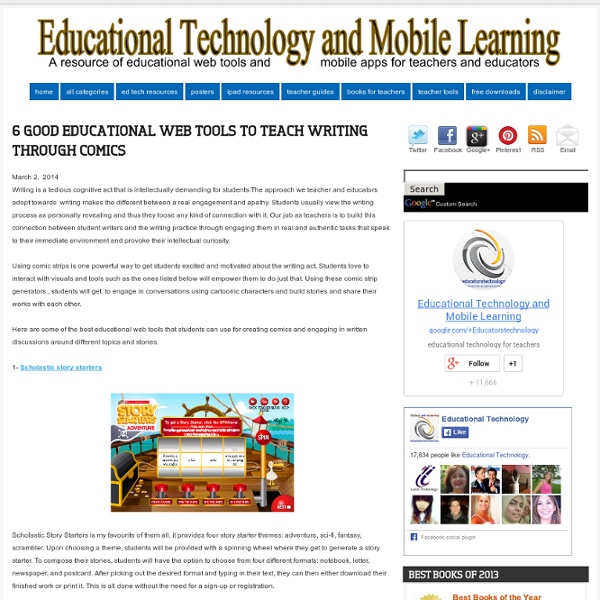Educational Technology and Mobile Learning: 6 Good Educational Web Tools to Teach Writing Through Comics
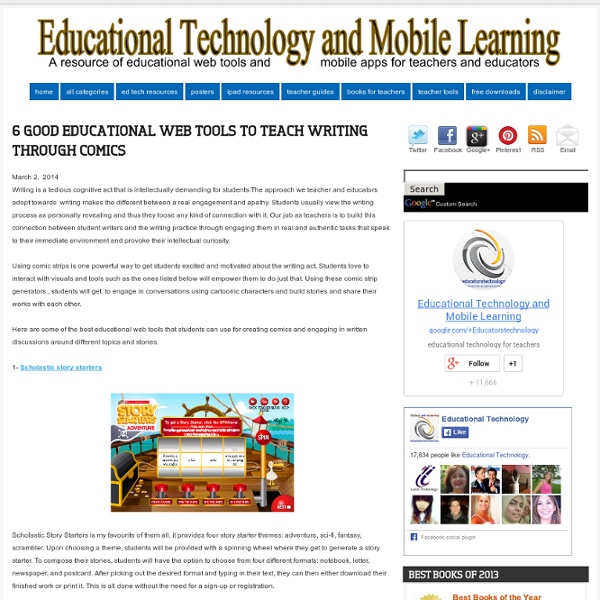
.facebook_-976420583
.facebook_1372053277
”Cyberlabbet” erbjuder konversationer på engelska
Letar du efter bra ljudklipp med konversationer på engelska som du kan använda i din undervisning? Då har jag hittat en sida för dig! Här finns ett antal konversationer uppdelade på svårighetsgrad, ämnen mm bara att välja och vraka: General Listening Quizzes [ Listen to Everyday Conversations with Adult and Children's Voices ]Basic Listening Quizzes [ Short Listening Activities for Beginning and Intermediate Students ]Listening Quizzes for Academic Purposes [ Prepare for TOEFL/TOEIC Tests with These Lectures, Interviews, and Conversations ]20-Minute ESL Vocabulary Lessons [ Click HERE to build your vocabulary and pronunciation of key vocabulary ]Language Learning and Life Tips [ Listen HERE to More Language and Life-skill Tips with Discussion Questions ]Long Conversations with RealVideo [ Watch and Learn with these Interviews and Conversations ] Välkommen in till Randall´s cyber listening lab: Relaterade Appar-Svenska, språk och lite teater I "Allmänt" I "Skola"
Resan över Atlanten till en läs- och skrivundervisning för alla
På twitter hörde vi talas om otroligt inspirerande arbetssätt som Anna Bengtsson och hennes kollega tagit del av under en intressant studieresa. Till vår stora glädje ville Anna dela med sig av detta till Skollyftet i detta väldigt långa men fantastiskt inspirerande inlägg om hur man kan undervisa eleverna i läs- och skrivstrategier. Det är en helt vanlig tisdag morgon. Vi smyger in i 2:ans klassrum där en skrivlektion precis börjat. Eleverna och läraren sitter tillsammans på en stor matta på golvet, ingen av dem tar någon notis om vår entré, utan fokus är på den minilektion som precis startat. Då läraren inleder med att visa en kom-ihåg-lista på smartboarden och brygga dagens minilektion till gårdagens arbete förstår vi snart att eleverna är i en bearbetande fas i sitt skrivande och att dagen kommer att ägnas åt att skriva titlar till egenförfattade texter. Vi tar också chansen att titta närmare på vad eleverna arbetar med och får se hur de provar minilektionens innehåll på egen hand.
Educational Technology and Mobile Learning: 3 Easy Ways to Create A Google Plus Hangout with Your Students
Upon the multiple requests I received regarding this topic, I decided to create an easy visual step by step guide to show you how you can create a hangout on Google plus with your students. Just a reminder, Google Plus hangouts allow users to video chat with up to 10 people in real time and for free. Users can see each other in small boxes while the person who is speaking appears in a large window top. This is a great way for teachers to hold online classes with group of students who need help. They can also arrange for online chatting sessions to discuss topics of relevant interest. The first way1- Start a hangoutClick on " hangout party" on the bottom left of your Google Plus page then click on " start a hangout " 2- Post a hangout invitationProvide the description of the hangout and type in the emails of your students or whomever you want to participate in your hangout. 3- Once the hangout invitation is sent, participants will need to click on the link to accept it and join in.
A Guide to Using these Exercises
The following pages of explanation and the accompanying exercises are intended to form a comprehensive guide to using English grammar and avoiding the most common mistakes. They are geared to the writing of formal academic essays and the type of language expected in such situations. It is perfectly possible to work systematically through the explanations and exercises. It is more likely that you will want to brush up on a particular point of grammar rather than go through all the exercises in turn. Each point of grammar has an explanation and a related exercise or exercises. The examples all look like this. The pages have been designed to make it easy to navigate your way to the sections that are most relevant for you.
Educational Technology and Mobile Learning: 6 Steps to Add Voice Comments to Google Docs
Here is a step by step guide to show you how you can add " Voice Comments " within your Google Docs. This application is developed by 121 Writing. Here is how you can do it : 1- Head over to your Google Docs and click on " Create". scroll down to the bottom and click on "connect more apps " 2- Type in the word " voice " in the search panel then click on connect in front of " voice comments " 3- Go back to your Google Docs and right click on the document you want to add voice comments to then select open with voice comments 4- The document will open in a new window, click on the record button as shown in the screenshot below. 5- To share your voice feedback click on " share with collaborators ". You and your collaborators can access it Google Docs via the "Comments" button on the top-right corner beside the Share button.
Educational Technology and Mobile Learning: A Step by Step Tutorial on How to Flip your Classroom with TED Ed
Below is a visual guide to walk you through the process of how to created a flipped lesson using TED Ed website. First head over to TED ED and :1- Click on " Find and Flip " 2- Find YouTube Videos for your lessons You can search YouTube for a video to build a lesson around. This video will be the centerpiece of your lesson. 3- Click to select that video then click on " Flip this video " 4- Listed /Unlisted Now you can choose whether you want your flipped lesson to be discovered by TED community or not simply by clicking on Listed/Unlisted button. 5- Title/ Description Now you can provide a title and description to your lesson 6- Customize your video lesson Here is how you can customize your video lesson and make it more engaging. A- Think Clicking on "Think" button enables you to add questions around on the video. B- Dig Deeper Provide more insight or questions to get students thinking deeper. C- Discuss Here you can open a new discussion, view old discussions and create new ones. D- ...
Educational Technology and Mobile Learning: 7 Ways Teachers Can Create Videos without Installing any Software
1- Wevideo WeVideo is a collaborative, cloud-based online video editor that is free to use, with affordable options to export in HD and store additional videos 2- Google Story Builder This Story Builder allows you to create mini-movies or video stories with the feel of Google Docs. You can also personalize the videos you create using the characters, story, and even music of your choosing and when you finish you can share your final product with others. 3- Pixorial Rather than spending valuable classroom time learning a complicated video editing program, you and your students can now get straight to the project. 4- Powtoon Here is what you can do with PowToon :Create Engaging and Captivating ContentAnimate Your Flipped ClassroomInspire Reluctant Students to be CreativeLet Your Students Express Themselves 4- Intervue Intervue is a quick and easy tool for publishers who are looking to gather short video responses online from anyone with a webcam. 5- Web of Stories 6- Flixtime
Related: