


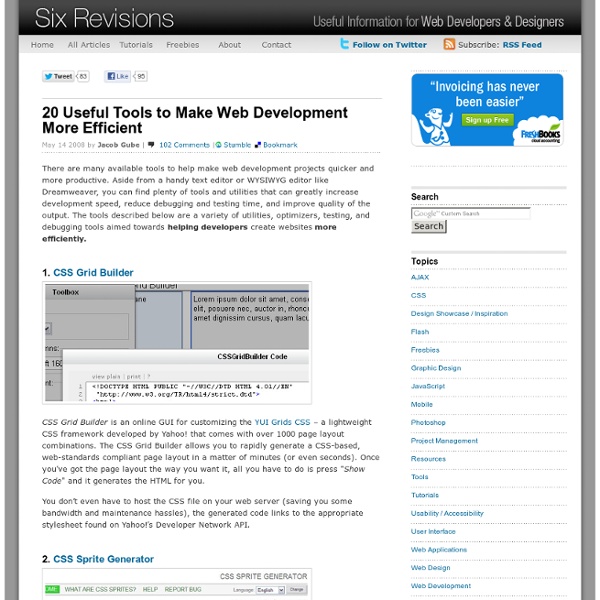
960 Grid System Cheat Sheets for Front-end Web Developers Cheat sheets are helpful to have around because they allow you to quickly remember code syntax and see related concepts visually. Additionally, they’re nice decorative pieces for your office and can prepare you for client questions regarding web development. In this article, you’ll find 23 excellent, print-ready cheat sheets for HTML/HTML, CSS, and JavaScript (including MooTools and jQuery). So go ahead – print out your favorites and pepper your workspace with these wonderful references. 1. 2. 3. 4. 5. 6. 7. 8. 9. 10. 11. JavaScript 12. 13. 14. 15. 16. 17. mootools 1.2 cheat sheet 18. jQuery Cheatsheet 19. jQuery 1.2 Cheat Sheet 20. jQuery Visual Map – PNG Miscellaneous 21. 22. 23. These are great resources regardless of the size of your clients.
17 Wonderful Free Tools To Make Designers Lives Easier! - Opensource, Free and Useful Online Resources for Designers and Developers Don't Forget to participate in a contest where you can win an amazing e-Commerce template from TemplateMonster. This is the wonderful list of 17 free and online web based tools for designers and developers which may be very helpful for you as well when you are at work. Designers and Developers will must like this list but you can also use them and will love whether you are office worker, manager, supervisor, student, home user, etc. Most of them are not very well-known but, they are really amazing in respect to their features. Just take a look at them and share your thought’s here. You are welcome to share if you know more free tools for designers that our readers may like. You may be interested in these older posts17 Online Free Web Based Applications That You Probably Would Love To Use! FontStruct FontStruct is a free font-building tool lets you quickly and easily create fonts constructed out of geometrical shapes, which are arranged in a grid pattern, like tiles or bricks. DamnIT Scrumy
70+ Cheat Sheet Resources for Web Designers | Design And Marketing Blog Posted By Thomson Chemmanoor Cheat sheats, or reference sheets, are a helpful and quick way to remember things. Web designers, by nature of their work, are forced to cram their heads with TONS of information ranging in many different areas. In this particular post, we have created a dynamite list of 70+ helpful cheat sheets we found on the web to help web designer’s manage all this information. HTML Cheat Sheets 1.HTML Cheatsheet from Web Monkey for Beginners 2.Forget what some of the tags in HTML do? 3.List of up-to-date HTML tags / codes Cheat Sheet 4.HTML cheat sheet is a one-page A4 printable document 6.A free online cheatsheet by VisiBone 7.HTML Code Cheat Sheet to look up HTML tags 8.HTML Cheat Sheet lesliefranke.com 9.HTML Cheat Sheet by Dave Child 10.HTML Cheat Sheet from Petefreitag.com XHTML Cheat Sheets 11.XHTML cheat sheet provides an at-a-glance perspective of common XHTML practices 12.XHTML Cheat Sheet v. 1.03 Action Script Cheat Sheets 13.Papervision 3D Cheatsheet 14. 15. 35.
Vitamin - A resource for web developers, designers and entrepreneurs 25+ Web 2.0 Generators to rescue ( Be Lazy) | Desizn Tech Sometime there are projects or clients that need to be done in one days or so. When you need a quick striped background, a CSS menu, web 2.0 badges these tools are lifesavers. Recently, these generators helped me on one of the photo gallery I was working on. Web 2.0 Generator Well it is web 2.0 age. Stripe Generator 2.0 You got your CSS? Tabs Generator Are you a fan of Tabs? Web 2.0 Badges Lets say you do not like the badge you got from Web 2.0 generator or You have web 2.0 badge and want a different color or type. Button Generator Well you got the Layout, badges, tabs What else can do need? Favicon “A favicon (short for favorites icon), also known as a website icon, shortcut icon, url icon, or bookmark icon is a 16×16 pixel square icon associated with a particular website or webpage. Ajaxload Web 2.0 Stop wasting your time on creating pre loaders. 3d Box Generator Some of the web sites sometime gives out free vectors, photshop brushes and more. Picmarker CSS Rounded Corner Also check out…
10+ Web Resources to Make Web Designer’s Life Easy | Desizn Tech First of all, I added a news section, so feel free to submit any interesting links, articles. Now, this article is another edition of my earlier post, about tools/resources web designer’s can/should use. I hope these sites helps you in your everyday work and project. Patterrific Even though from the name you might think the site is all about patterns, Patterrific offers more to offer than patterns. Textureking All the texture you will ever need. Forwebdesigners What are looking for ? Fordesingers Even though the name resembles to forwebdesingers , this site offers total different stuff. Whatsitscolor Ever wanted to find what color is an image or what color a website is using? Skycsstool Sky CSS allows you to create CSS classes almost without using manuscript code. Also check out… Is there web tool, resources you use?
Fixed or fluid width? Elastic! A question many web designers ask themselves each time they start working on a new project is whether the site should use fixed or fluid width. The debates on the subject are many and sometimes heated. This is not one more of those debates. Instead I’ll explain how I combined some of the benefits of both fixed and fluid layouts when redesigning this site. The result is an elastic width layout, a concept which is not unique – you may recognise the term Elastic Design from Patrick Griffiths’ A List Apart article by that name. For the purpose of this quick explanation I’m leaving out the header, navigation, and footer areas of the HTML structure, focusing on the remaining two column layout which consists of the #main and #sidebar div elements: To create the two columns I’ve assigned widths to the two elements and floated them in opposite directions: The widths are set in percent to make both columns expand and contract as the browser window is resized. That’s it. Oh, right.
Expression Web SuperPreview makes cross-browser testing like moist delicious cake - istartedsomething Editorial note: If you’ve been following my tweets in the past 12 hours you’d have seen me hinting at something very cool for web developers coming out of Microsoft’s MIX09 event today. Well, it’s still at least 3 hours until MIX but it appears Microsoft’s own Expression Web team blog has let the dogs out early (their server is set to to New York time, not Las Vegas time), so consider the NDA broken “Expression Web SuperPreview”, the name is typical of Microsoft products, it’s technically self-explanatory but mind-numbingly bland and ridiculously long. To make matters worse, the beta being released today – a subset of the full release coming with Expression Web 3 – is called “Expression Web SuperPreview for Windows Internet Explorer”. Every web developer today faces the challenge of checking website compatibility across a large pool of browsers and browser versions in the marketplace. SuperPreview as a tool allows you to compare different rendering engines in a single unified interface.
In the Woods - Common Mistakes in Web Design Many rejected templates here on Themeforest suffer from the same few common mistakes: typography (font, line-height, letter-spacing, color), alignment (grid), and spacing (padding). In this tutorial, we are going to take a closer look at how to avoid these common errors. Typography You must understand how fonts affect the design of a page, and your readers. Don’t mix too many fonts Choose one font for headings, and another for the body. Don’t mix sans with serif fonts Ok, now this is not a rule; but for the beginners, I strongly suggest not to do so. Choosing the right font size We usually determine our font size with CSS by either using percentages, ems, or pixels. Adjusting the line-height The line-height property sets the distance between lines. Choosing the right font color The main thing to watch here is that your text is readable enough on any background that’s set. The problem can appear in choosing the wrong color palette. Alignment Use a grid system Be consistent Spacing (Padding)
Make a Mega Drop-Down Menu with jQuery This article was written in 2009 and remains one of our most popular posts. If you’re keen to learn more about jQuery, you may find this recent article on the jQuery plugin registry of great interest. Mega drop-down menus are cropping up everywhere, and now that usability guru, Jakob Nielsen thinks they’re quite good, you can expect to see even more of these very soon. Here’s what he had to say about this trend: Given that regular drop-down menus are rife with usability problems, it takes a lot for me to recommend a new form of drop-down. Of course, Nielsen’s article includes some solid advice on the most usable way to implement these. The best mega drop-down menus contain simple, logical groups of information — so they’re easy to scan and navigate.Keep them simple — avoid using complex GUI items or other fiddly interactive elements.A mega drop-down menu should only appear after the user has been hovering for 0.5 seconds. So how would we go about implementing these? The Design The Markup
How To Use Help Elements To Improve Your Designs | Design Showcase Advertisement When designing a website, the most important thing is to make it as usable and convenient as possible. On a website on which users could possibly get confused, it is best to include help elements. Help elements come in all different shapes and sizes: an entire page, a suggestion box or a quick tip. With the number of forms, search functions and other navigational elements on websites these days, using them can occasionally become confusing for some users. Below is a compilation of best practices for help elements, an explanation of when to use them and a showcase of excellent help elements. You may also be interested in the following related posts: When To Include A Help Element Convenience is key to a website, and going the extra mile to make a website more convenient can go a long way. 1. 2. The form below is nicely laid out; it’s clean and has good explanations of each form element. 3. 4. What To Include Quick Tips One type of help element is “tips.” Usability Is The Key