


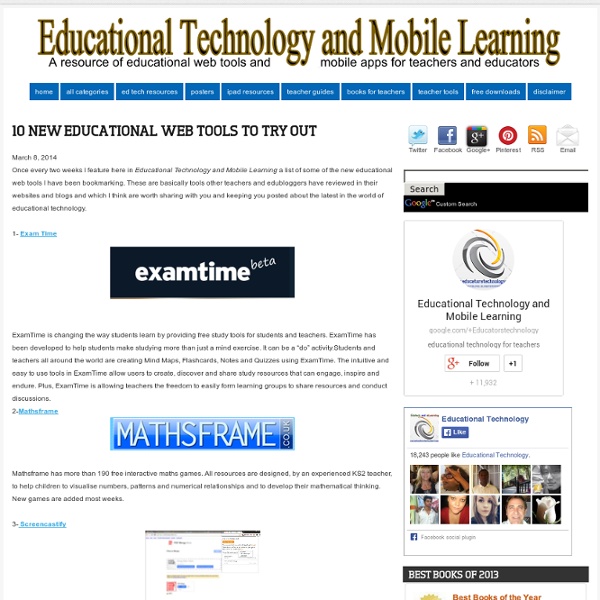
Easily Create Classroom Wikis Using Wikispaces Classroom A month ago, Wikispaces announced the birth of a new service geared primarily towards enhancing teachers and students use and creation of classroom wikis. As you know, Wikispace is one of the best advertising-free platforms where one can create and host his wikis for free. Now with the introduction of Wikispaces Classroom, creating collaborative wikis for your class becomes way easier and more enjoyable. Wikispaces Classroom puts everything you need to manage your classroom right up front, and it gets everything you don’t need right out of the way. Here is a recorded webinar offered by Wikispaces to help teachers get familiar with the new features of Wikispace Classroom.
8 (free) websites to create cool student projects online Creating an online project is a great way to help students to demonstrate that they have learned something. Below you will find 8 websites that offer great options for any teacher and all are free to use. The first five have screenshots of examples that I created. Fake Movie Poster Creating a movie poster is a great school project. With this simple website, the task is that much easier. Photovisi Here is another website to create great poster projects. Be Funky This site is better known for its photo editing but it also allows users to create photo collages. Poster My Wall Yet another terrific site for creating poster projects for the classroom. Mural.ly is a fantastic online tool that appears to be intended for business but would work really well in the classroom. Word Draw is a site that offers free professional looking templates for newsletters, flyers, labels, and resumes. These templates can also be utilized for a class newspaper, projects or even reports.
5 Tips for Classroom Management With Mobile Devices When adopting technology in the classroom, one of the key concerns for teachers and administrators is classroom management. I am often asked if there is a way to “lock down an iPad screen” or “ensure students cannot go to inappropriate websites” (e.g. Social Media). In other words, how do we keep students on task and are not distracted by the novelty of gadgets or communicating with friends via texting or social media. Often, teachers will take up devices (such as mobile phones) to avoid the issue of students texting or checking Facebook on their phones (eliminating access to a powerful, pocket computer in the process). Classroom management is a challenging skill which I consistently strive to improve on a regular basis. Establish Clear Expectations Just as I start out the school year with “Class Rules” that we make and agree to as a group, we also establish expectations for when we use technology. Let them “Get the Giggles Out” Engagement is Key Two Eyes, Two Feet
world-leading travel commerce platform | Galileo Desktop™ Your Gateway to a World of Travel Content Do you have the wide range of unrivalled content that offers your clients what they desire? As competition in the travel industry intensifies, more agencies are striving to attract business and leisure clients by offering more content options, as well as best in class customer service. Galileo Desktop is a sophisticated global reservation, business management and productivity system that gives you vast content options, accurate pricing capabilities, and highly capable booking tools. Viewpoint™- an intuitive point-and-click booking environment that shortens the learning curve for new agent Focalpoint™- a traditional cryptic booking environment with interactive and color coding capabilities to help agents easily compare on-screen resultsTravelport Smartpoint- an application that supports commands from any GDS in a cryptic environment enabling an agent to hit the ground running whatever GDS language they are used to with no need for re-training
Web 2.0 Teaching Tools Resonate : Case Study: General Electric Comstock delivered the presentation featured on the next few pages to persuade her sales and marketing team that “growth in a downturn” is possible (notice the contrast even in her title). She wanted to move her team from the defeatist mindset of a downturn (what is) to believing they could innovate in a downturn (what could be). It’s common for her presentations to address the theme of navigating through the tension of innovation. Comstock sprinkles her communication with personal stories of risk, frailty, and victories, which makes her credible and transparent. Comstock is a natural at communicating contrast. Growth in a Downturn? Jeff Immelt took over as CEO of GE in 2001 with a strategy to grow the company from within, while investing more in technology/innovation, global expansion, and customer relationships. © 2013 Duarte Press, LLC.
3 Resources to Build Your Personal Learning Network Personal Learning Networks are becoming a popular way to learn from other educators. But how do you get started in creating a personal learning network, or PLN? I’ve put together a quick list of 3 resources that educators are using to build PLNs: 1) Twitter Chats & Hashtags: Twitter is a fantastic tool to create your professional circle of like-minded connections around the world. 2) Pinterest: Whether you are new to Pinterest or a regular ‘pinner’, Pinterest can be a great resource to save and organize your resources and ideas. We have created Pinterest boards that cover a range of education topics from Education apps, articles, infographics, to Flipped Classroom information, EDU blogs and websites, professional development and many more. 3) Blogs, websites & podcasts: Many educators have created blogs to share their thoughts and experiences. Here are two of them to get you started: We hope this helps you expand your learning network. Connect with us Best regards, TechSmith Education Team
Codrops | Useful resources and inspiration for creative minds sevhandenise | EFL Through iPads 3 considerations when iPad is the key vehicle of ESL education Due to the wide array of platforms available for the sharing and storing of material, and because of personal preferences, there are many ways of answering questions one to three. This is empowering, as the various approaches being piloted within our own institution, such as Dropbox, iFiles, Yahoo Docs, E Backpack, Edmodo and Evernote, will lead to a greater understanding of iPadology as an EFL approach. 1.Can folders and hierarchies of folders be created by teachers and students on the iPad or is it necessary to create them on a laptop or desktop? 2.Can materials be uploaded directly into specific folders or is it necessary to email them to an email account and subsequently upload them into a folder? 3.Which Apps are configured so that users can upload text and multimedia directly from the App into this platform? 4.Can the user specify the exact folder a document will be uploaded into? 8. 9. 10. 11. 12. 13. 14. 15. 16. 17. 18.
Preso.tv Five-Minute Film Festival: 8 Interactive Video Tools for Engaging Learners It's no secret that I am a passionate advocate for using video in the classroom. When used well, videos can help students make connections to people and ideas beyond their usual frame of reference. That's why I've been really excited to see a wave of new (and mostly free or low-cost!) Video Playlist: Tools to Enhance Videos for Learning You may notice my playlist below looks a little different this time; I'm embedding using a great tool called Huzzaz, reviewed below. Zaption - Interactive Video for Learning (01:37) With Zaption, transform your students from passive watchers to active learners by adding links, multiple-choice questions, polls, discussions, and more to any video to create a "tour" -- or group a few together for a more complex lesson. More Resources on Using Video in the Classroom Reviews and Guides for Interactive Video Tools Sources and Ideas for Using Videos in the Classroom
Créer un graphique à bulles De nombreux graphiques sont possibles dans Excel et l’un d’eux n’est pas toujours évident à aborder. Il s’agit du graphique à bulles ! Je vous propose donc dans cet article la recette pour réussir à coup sûr vos graphiques à bulles. Voici ce que je vous propose de réaliser: Etape 1: Le tableau de données Il s’agit de l’étape clé. La première colonne (Pays) servira pour les étiquettes de données, la Marge sera au niveau des abscisses (axe horizontal), le Chiffre d’Affaire au niveau des ordonnées (axe vertical) et le nombre de magasins sera représenté par la taille de la bulle. Etape 2: Choix des données Pour créer le graphique, nous allons d’abord choisir les données suivantes dans un premier temps: Etape 4: Choisir le bon graphique A présent, il faut aller dans le Ruban: Insertion > Graphiques > Nuages de points > Bulles Etape 5: Étiquettes de données Il s’agit de l’étape la plus compliquée puisqu’ici l’objectif est d’afficher les pays. Etape 6: Les drapeaux
QR Code Generator – create QR codes for free (Logo, T-Shirt, vCard, EPS) Presenter’s Toolbox: Apps and Gear For a Successful Presentation As someone who runs a presentation company and speaks publicly for a living, I often get asked about my arsenal of presentation tools. I thought I’d give an inside look into what I use on a consistent basis. Here’s my checklist for a successful presentation: Pre-Presentation I’m a huge advocate of always having a back-up plan, so I carry duplicates of many items to make sure I can get on stage with no unnecessary glitches. -Evernote for gathering all of my thoughts, quotes, and ideas -iA Writer is my go-to app if I choose to script out my content -iPhoto to store all of my imagery -Pixelmator for making last minute design edits -Keynote is my presentation software of choice -High Sierra backpack for carrying everything The Presentation I have been an Apple user for almost 20 years, so you’ll see that my tools favor that direction. -Bottled water is an essential to avoid a dry mouth -MacBook Air for presenting -iPad Mini (Keynote version) is my back-up option #1 to the MacBook Air Post-Presentation