


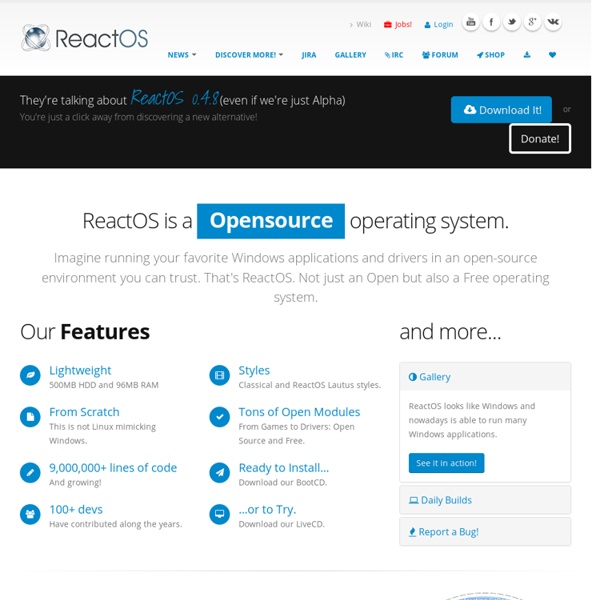
GOING FREE: Replacing Your Paid Software Free Software Alternatives When moving from one operating system to another, there's bound to be some fallout. Some older versions of the software you're using may not be supported on the new system. And if you're moving from Windows to a Linux or Mac OS platform, it's almost certain that you'll need to find replacements for your most commonly-used software applications. But why move away from the familiar commercial software tools you've been using for years, and endure new learning curves? I've got three good reasons. The first is simply to save money. Second, it eliminates the license key hassle. Free software doesn't require a license to prove that you own it, so if you need to re-install a program, just download the latest version from the Web and off you go. Third, I'm a big fan of getting away from locally installed software. Free, Open-Source and Web-Based Software Word, Excel and Powerpoint are staples in most offices, and on home users' computers as well. AVG, Avira, and Avast!
Wanna Wubi? The Wubi Ubuntu Installer Installing Linux on an Windows-based computer used to be a big hassle. It meant burning a Linux CD, partitioning your hard drive, formatting, and tweaking your boot settings. Wubi changes all that, by allowing you to install Ubuntu Linux just like any other application on Windows. Here's a step by step lesson on how to install Ubuntu Linux and give it a trial run via Wubi: Download the Wubi installer, which is part of Ubuntu 8.04 (aka Hardy Heron). NOTE: The minimum hard drive space requirement for Wubi is 5GB, so you might want to clean out some of your older programs, music, video or other files that now exist on your computer. There is also an option of setting Wubi up to a run in a dedicated partition or an external USB drive. What Will Wubi Do? After you click the Install button, expect to wait several minutes while the installer is downloaded. At this point, the Ubuntu installation is complete, and you now have a dual boot system.
TenClips: the ultimate multiple clipboards for developers... Inspired by "Multiple Clipboards" and "PureText" and improved for personal needs, TenClips is a lightweight and must have multiple clipboards for software developers. It is fast and very easy to use. There is no superfluous window or manipulation. It has been particularly designed for developers, which very often copy/paste lots of snippets and small portions of code. TenClips is also for you if, for instance, you want to copy some text from a web page or a document and paste it as simple text into another application without getting all the formatting from the original source. How to use These new shortcuts can be changed using the 'Settings...' dialog box. The current clipboard number is displayed in a tray icon . To save and restore the content of the ten clipboards, use the 'Save clipboards...' and 'Load clipboards...' of the contextual menu. Configuration To access the main menu, right click the TenClips tray icon. This dialog allows you to modify the shortcut keys. Download Donate Credits
TenClips – Copy Multiple Text Items To Clipboard TenClips is a free clipboard utility that makes copying of up to 10 items possible. It solves two common problems: 1. If you are working on a document and want to paste multiple quotes quickly without having to copy them one by one. 2. To set the hotkeys, right-click the system tray icon and select Settings. The usage is dead-simple: As usual, press Ctrl + C to copy to the current clipboard. Note that these hotkeys can be changed(customized) from the settings. There are two features that I personally like in this tool, one that allows you to paste in purified text and one that allows you to paste in either uppercase or lowercase purified text. Download TenClips It works on Windows XP, Windows Vista, and Windows 7 only. Advertisement
Useful Geek Tricks: Create a Custom System Administration Panel in Windows XP or Vista :: the How-To Geek Has it ever annoyed you to have to open lots of separate windows for Device Manager, Services, Event Viewer, and other system administration tools? Here’s how to pull them all together into your own custom admin panel. We’ll accomplish this easily since most of the system admin panels are implemented as plugins for Microsoft Management Console, a wrapper framework that we’ll use to create our panel. Create Your Custom Administration Panel Open up mmc.exe through the Start Menu search or Run box, which will bring up an empty window that looks like this: Head to the File menu and choose Add/Remove Snap-in or just hit the Ctrl+M shortcut key. On the left-hand side you’ll see lots of familiar items like Computer Management and Device Manager. You’ll be presented a dialog where you can choose which computer you would like the snap-in to manage. For our purposes, just click the Finish button. You’ll want to give it a name, which will show up on the left-hand menu in the console.
50 Tools to Speed Up or Otherwise Enhance Your PC From: www.cio.com – Preston Gralla, PC World September 22, 2008 Is your PC tired and sluggish? We've found 50 downloads that will make your PC run more quickly and smoothly, help you use the Internet more effectively, and push Windows to work at optimum speed with the interface you want, not what Microsoft gave you. Most of these downloads are free to use forever; some are free to try, but require that you pay for them after a trial period (we've labeled each download accordingly). What are you waiting for? General Tune-Up Tools Sometimes the best way to optimize your PC is to use all-in-one tune-up tools that offer a slew of utilities, ranging from file cleanup to Registry cleaners and beyond. Advanced WindowsCare V2 Personal This great free all-in one tool straightens out your Registry, handles Windows startup programs, erases your surfing history, removes spyware and protects you from future infections, and gives your system an all-around optimization. TuneUp Utilities WinSettings Pro Avast
Windows XP Commands The Command-Line in Windows XP: Netsh, the Network Services Shell A suite of command line networking tools called Netsh that comes with its own shell or interface is contained in a number of Windows operating systems and is discussed here. Introduction to Netsh As more and more home users set up networks, they are finding themselves to be de facto system administrators. Home networks are very nice but they require a certain amount of care and feeding. Many may find that the basic tools like ping, ipconfig, and netstat, which are discussed on another page, are all that they care to deal with but the more adventurous can take advantage of a complete suite of powerful tools called Netsh. The Network Services shell is opened by entering netsh into a regular command prompt. The "netsh diag" context The diagnostic context "diag" contains useful tools for checking out a network and testing various components and functions. This group of commands provides ways to test some of the most common functions of interest to home users. The graphical user interface
A Computer Repair Utility Kit You Can Run From a Thumb Drive - ReadWriteWeb Technibble, the Australian site for aspiring computer techies, recently released the second version of its popular Computer Repair Utility Kit, a collection of 57 hand picked tools to help you diagnose and repair your Windows machine. While all of the utilities are freely available online, this all-in-one kit saves you the trouble of searching for and downloading them individually. Most of the applications don't require installation and the kit can be run directly from your thumb drive. Although the kit is extremely useful as it offers all of the tools in one neat package, we thought it might be useful to describe each application and rate it based on the level of experience required for use. Beginner: Basic computer skillsIntermediate: Need to be familiar with some computer jargonExpert: Must be comfortable changing system settings File Management CCleaner Installation required: No - Level: Beginner JkDefragGUI JkDefrag reorganizes files on your PC to improve performance. DriveimageXML TrID
Windows Password Reset How to Reset Your Windows Login Password It's a sickening, powerless feeling to be locked out of your own computer. Sometimes people forget passwords. Sometimes the stored password on your hard drive gets corrupted in a system crash. Sometimes, malware changes your password without your knowledge. Whatever the cause, you CAN reset your password and get back into your Windows system. Password resetting was not built into Windows prior to Vista. Insert your retail Windows XP CD in your CD drive Start or restart the computer When the "Welcome to Setup" screen appears, press Enter Setup offers to repair a damaged installation. This method seems tedious but it's no more so than third-party password recovery utilities. Free Windows Password Recovery Utilities Here are two free password recovery utilities. Ophcrack tries numerous passwords until it gets the right one. Offline NT Password & Registry Editor simply deletes your password. Password Reset for Vista and Windows 7 The Dark Side
How to move your mouse cursor without a mouse Recently I wrote an article on how to right-click using your keyboard and I hope it was useful. But maybe your computer mouse is broken, or you left it at your Grandma’s house during your last visit, or your touchpad simply isn’t working. Whatever the reason, I’ve found out how to move your mouse using the keyboard. It started when I lost my mouse, normal computing became very difficult and web browsing was close to impossible – unless, that is, I was prepared to mash the ‘tab’ button on every page. So, here it is, a way to move your mouse cursor without a mouse. Please check before you attempt to do this that you have a numeric keypad, as this is the only requirement for this. Option 1: MouseKeys Okay, so, the first way of doing this, is by using a feature that is built in by windows, called MouseKeys. Here are the controls, provided that you have a numeric keypad, to run MouseKeys. If you’ve tried this, you may have noticed that the speed of the cursors is really slow.
csrss.exe - What is csrss.exe? The Microsoft Client Server Runtime Server subsystem utilizes the process csrss.exe for managing the majority of the graphical instruction sets under the Microsoft Windows operating system. As such Csrss.exe provides the critical functions of the operating system, and its termination can result in the Blue Screen of Death being displayed. Csrss.exe controls threading and Win32 console window features. Threading is where the application splits itself into multiple simultaneous running tasks. Threads supported by csrss.exe are different from processes in that threads are commonly contained within the process, with various threads sharing resources within the same process. The Win32 console is the plain text window in the Windows API system (programs can use the console without the need for image display).
Bios - BIOS Central