


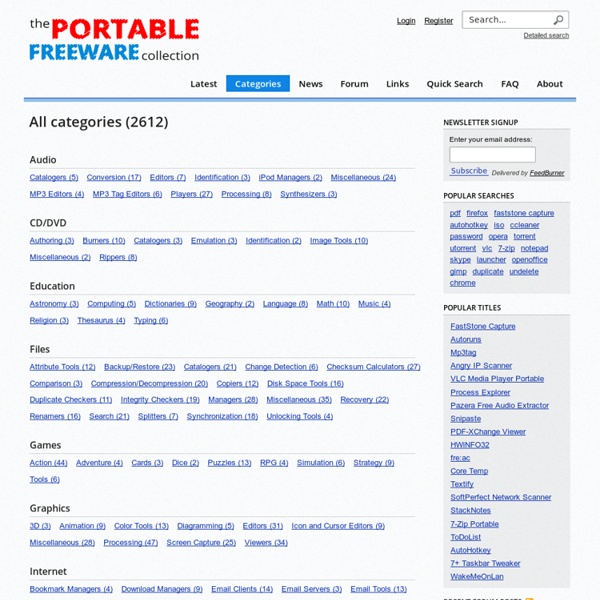
Blog: 100 Websites You Should Know and Use In the spring of 2007, Julius Wiedemann, editor in charge at Taschen GmbH, gave a legendary TED University talk: an ultra-fast-moving ride through the “100 websites you should know and use.” Six years later, it remains one of the most viewed TED blog posts ever. Time for an update? We think so. Below, the 2013 edition of the 100 websites to put on your radar and in your browser. To see the original list, click here. And now, the original list from 2007, created by Julius Wiedemann, editor in charge at Taschen GmbH. USB Hacks: Endpoint Insecurity In 2006 I spent a lot of time researching USB based malware, even wrote a few tools to show the need for network administrators to manage and control removable media devices that were being introduced in the companies and organizations. To help security researchers and network administrators I made many of the tools that were developed by others as well as my own available for testing purposes on the USBHacks.com site. Much of my research was included in a module titled “Hacking USB Devices” in the Certified Ethical Hacker training materials by EC-Council. As a result of posting these tools I had some interesting inquiries over the past few years from both sides of the law, as such I chose to bring the site down. However, if you are a security researcher and wish to download the tools posted in the Certified Ethical Hacker training guide for module 41 contact me and I can provide the tools to you. Here is a brief outline of a few of the tools: USB Switchblade /Hacksaw USB Dumper
Synchronize Googles Calendar with your Mobile Har du också upptäckt Googles smarta kalenderprogram? Om inte tycker jag att du genast ska gå in på www.google.com/calendar och kolla in den. Med Googles webbtjänst har du koll på dina möten och åtaganden, oavsett vilken dator du sitter vid. Men när du är utanför kontoret är det svårare. Lösningen heter Goosync.com.Det är en sajt som fungerar som en brygga mellan Googles kalender och din mobiltelefon. 1. 2. 3. 4. Läs merAlla PC för Allas skolor och tips. TiVo Roamio Pro - Digital Video Recorders (DVRs) For some time now, TiVo has been trying to become a whole-home entertainment solution. With the all-in-one TiVo Roamio Pro DVR, it has done just that. Though I don't know that it's wise to name a product after something that has an indelible relationship to a tragedy, the company's newest DVR goes hard-drive-to-hard-drive with Dish's Hopper with Sling , offering lots of tuners, tons of storage, and options for sending content to other rooms without buying additional DVRs. It also makes it easier to load up your mobile devices (at least, iOS ones for now) with recordings. The Roamio boxes further sweeten the on-demand video pot with a heavy dollop of online video options, including Netflix, Hulu Plus, and YouTube, meaning you can jump to those services -- and search them -- without having to switch the input on your TV. Unlike the Hopper, the new TiVo won't automatically skip ads or record every prime-time network show, but at least you can use it with your current cable service. Holy $#!
100+ Google Tricks That Will Save You Time in School – Eternal Code [via onlinecolleges.net] With classes, homework, and projects–not to mention your social life–time is truly at a premium for you, so why not latch onto the wide world that Google has to offer? From super-effective search tricks to Google hacks specifically for education to tricks and tips for using Gmail, Google Docs, and Google Calendar, these tricks will surely save you some precious time. Search Tricks These search tricks can save you time when researching online for your next project or just to find out what time it is across the world, so start using these right away. Convert units. Google Specifically for Education From Google Scholar that returns only results from scholarly literature to learning more about computer science, these Google items will help you at school. Google Scholar. Google Docs Google Docs is a great replacement for Word, Excel, and PowerPoint, so learn how to use this product even more efficiently. Use premade templates. Gmail Use the Tasks as a to-do list.
Run Applications on your USB Flash Drives USB Apps 12 July 2012 Comments: 0 Jumpshot USB Drive, Automated PC Repairs for All 12 July 2012, Comments: 0 Taking responsibility as a friendly neighborhood computer guy providing free tech support is no small feat. Read more → 12 December 2011 PortableApps Hits Version 10, Perfecting USB Apps Platform 12 December 2011, Comments: 0 John Haller has blessed us once again with a chapter in the book of PortableApps Platform, version 10. 21 September 2011 Windows To Go May Revitalize Flash Drive Market 21 September 2011, Comments: 0 Microsoft has given a few more glimpses into their flash drive bootable OS option today, it’s called Windows To Go (for now). 16 November 2009 USB Scrub Cleans up Registry After Excessive USB Drive Use 16 November 2009, Comments: 0 Nexcopy, one of the leading manufacturers of USB copiers, is releasing USB Scrub as freeware today. 25 October 2009 Software Boosts USB Flash Drive Speeds. 25 October 2009, Comments: 0 Official Tool from MS Enables USB Install for Windows 7
One-Page Packing Checklist The more you know, the less you carry. What To Pack This Web site features an extensively annotated copy of the packing list that I use, refined over many years (and many miles) of travel, both business and pleasure; it's intended to provide a convenient starting point for you to create a customized list of your own. For actual use while packing, of course, a more compact format is preferable. If you need a (free) copy of thelatest Adobe Reader, get it here: The one-page checklist has been refined over many years, and changes infrequently(though the more detailed, annotated version on this Web site is updated often).If you downloaded the checklist after 2013-11-24, you have the current version. It somehow feels beneath us to use a checklist, an embarrassment. Maybe our idea of heroism needs updating. Dr. A One-Page Packing Checklist This is a travel packing checklist, not a list of items to bring on any particular trip! Help Keep OneBag Independent!
How to build your own computer This is the third and final part of CNET's guide to building your own computer. Make sure you have read part one and part two before proceeding. Having all these small and expensive parts sitting in front of you may look like a daunting task, but in reality the setup process, while long, is relatively simple. Having tools like a box cutter, scissors, zip ties, and a screwdriver by your side will only make the process that much quicker. The most important task, and I cannot stress this enough, is to ground yourself. This can be done by touching the metal on your case. In short, be sure to use common sense when handling your system. With that said, let's get started. External build Step one: Motherboard We are going to begin with the motherboard. Step two: CPU Inside of the Intel or AMD box will be a microprocessor and a large fan, called a heat sink, and it ensures that the processor doesn't overheat. Step three: RAM Installing the RAM is as easy as one, two, and three. Internal build
Windows 7 2008 2003 XP Vista 2000 Ms Office Tutorials How tos tips and tricks