


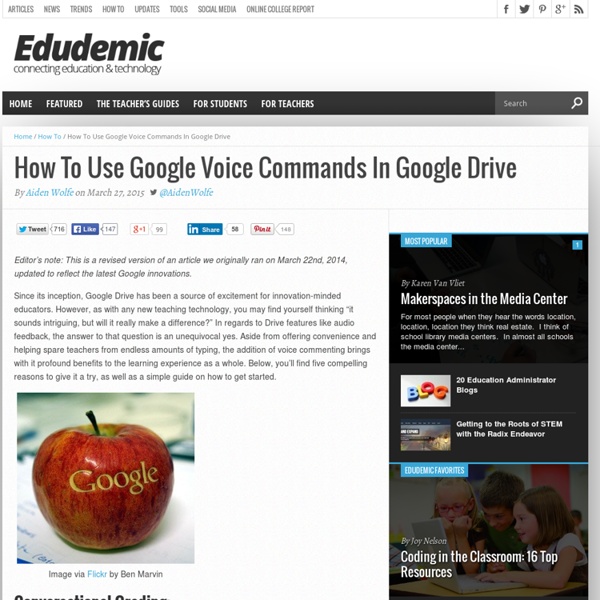
Five Essential Google Drive Skills For Teachers This school year I've worked with a few school districts that are using Google Apps for Education for the first time. A lot of what I have done with those school districts is help to get the teachers acclimated to using Google Drive. When I sat down to plan an upcoming Google Drive training session I thought about some of the essential Google Drive skills that teachers need in addition to creating documents, presentations, and spreadsheets. 1. 2. 3. 4. 5. Step 1: Step 2: Step 3: Step 4:
A Must Have Google Drive App for Teachers May 8, 2014 Since the introduction of add-ons to Google Drive a few weeks ago, I tried several of these extensions on my Google Drive and I am really impressed by the great service some of them offer. Today, I am sharing with you one of my favourite apps to use on Google Sheets. This add-on is called Doctopus. Doctopus is a handy Spreadhseet script which allows teachers to make copies and hand out google Drive files to students listed in a Google Sheet. Doctopus also allows teachers to keep track of their shared documents with the possibility of providing timely feedback to students right in the spreadsheet itself. Watch the video below to learn more about how to use Doctopus on your Google Sheets. 20 Google Docs Secrets for busy teachers and students. Google Docs has revolutionised the way we create and edit content on the web. It is a genuine collaboration tool like nothing that has come before it. Up to 50 people can simultaneously edit a spreadsheet, presentation or document at no expense, and it is available on all mobile and desktop platforms. Today we are going to look at 20 great tips every teacher and student should be using to get the most of the collaborative learning opportunities Google Doc’s offers. Allow editing without signing in: If you’re sharing a document with classmates who don’t have a Google login, just make it available to edit without signing in. Chat away: In Google Docs, you can see anyone who is currently editing the document, and if needed, send a message to chat with them. Embed Docs anywhere: Get a link to your document or spreadsheet, and you can embed or publish it anywhere, including Facebook or a class blog. Create graphs: Visuals are great tools for getting your point across.
Google Released New Classroom Tools May 7, 2014 Google today announced the pre-release of Google Classroom which is a free platform integrated with Google Apps for Education. It helps teachers create and organize assignments quickly, provide feedback efficiently, and communicate with their classes with ease. Classroom is based on the principle that educational tools should be simple and easy to use, and is designed to give teachers more time to teach and students more time to learn. With Classroom, you'll be able to: Create and collect assignments: Classroom weaves together Google Docs, Drive and Gmail to help teachers create and collect assignments paperlessly. Improve class communications: Teachers can make announcements, ask questions and comment with students in real time—improving communication inside and outside of class. Stay organized: Classroom automatically creates Drive folders for each assignment and for each student. Watch this video to learn more about Google Classroom
100 Ways To Use Google Drive In The Classroom 100 Ways To Use Google Drive In The Classroom by onlineuniversities.com Students and educators have a wealth of learning and productivity tools available to them online. Google offers some of the highest-quality resources on the web to meet all your study and teaching needs, and all you need to access them is an internet connection. The Google Docs collection provides a streamlined, collaborative solution to writing papers, organizing presentations and putting together spreadsheets and reports. Ed note: This is an older post, so some of these features or links may be out of date. Keyboard Shortcuts Navigate your documents and screen a lot faster when you use these keyboard shortcuts for formatting and more. Productivity Hacks These hacks will make your Google Docs experience even more efficient and streamlined. Features & Tools Make use of features and tools like Docs Translation or CSS Editing to customize your docs and make them work for you. Collaboration Files, Folders and Filters Organization
Use Your Voice to Give Students Feedback on Google Drive - Cool Kaizena Updates This is a guest post from Greg Kulowiec of EdTechTeacher.org, an advertiser on this blog. This post first appeared on FreeTech4Teachers.com. Kaizena is an outstanding web based tool that allows teachers to provide audio feedback on student work that has been created and shared through as Google Docs. Kaizena is not a native tool in a Google Drive account, but can be added through the Google Drive apps store. Alternatively, teachers and students can go to the Kaizena website and connect the app to an existing Google Drive account. Providing students with audio as well as text-based feedback, and getting that feedback back to students, can now be a streamlined process. Alternatively, teachers can go directly to the Kaizena website and pull any existing Google document into the feedback platform. The process of creating feedback consists of highlighting a section of student work and tapping on the microphone to record audio feedback. NEW Features to Kaizena
10 tips for getting started with Google Classroom Education Published One of the biggest innovations in education happened just about a week ago. No, it was the announcement of a new way to make your Google-based classroom a lot more cohesive. The fact that all of Google’s education tools are completely free doesn’t hurt, either. The newest product is called Google Classroom and it’s been proven to be quite a popular addition to the powerful suite of tools already being offered by the search giant. Google Classroom lets you easily manage assignments, communications, and many other facets of daily classroom life right from the comfort of the apps and web tools you were already using.
Teacher's Ultimate Guide to Google Drive Today while I was browsing through my feeds I came across an attention-grabbing title of a supposedly good read. I followed the link and was directed to a page where to download A Google Drive Guide for free which I did. After downloading the guide and reading it through I discovered it was a complete rubbish, full of errors, poorly written, and badly illustrated. Anyway, I just find myself compelled to share with you this little lesson and advise you to always check the credibility of the website and its author ( here are some great tools to do it ) before downloading anything off of it. Having said that, I am sharing with you instead one of the best guides that you can ever find on Good Drive. Check out the links below and click on any title to access it : Set up Google DriveGoogle Drive basicsDocs, Sheets, Slides, and other appsGoogle Drive storageGoogle Drive on your mobile device
100+ Google Tricks That Will Save You Time in School – Eternal Code [via onlinecolleges.net] With classes, homework, and projects–not to mention your social life–time is truly at a premium for you, so why not latch onto the wide world that Google has to offer? From super-effective search tricks to Google hacks specifically for education to tricks and tips for using Gmail, Google Docs, and Google Calendar, these tricks will surely save you some precious time. Search Tricks These search tricks can save you time when researching online for your next project or just to find out what time it is across the world, so start using these right away. Convert units. Google Specifically for Education From Google Scholar that returns only results from scholarly literature to learning more about computer science, these Google items will help you at school. Google Scholar. Google Docs Google Docs is a great replacement for Word, Excel, and PowerPoint, so learn how to use this product even more efficiently. Use premade templates. Gmail Use the Tasks as a to-do list.
How to Make Copies of Google Documents Shared With You As "View Only" Have you ever come across a Google Document or Google Presentation on the web that you wanted to have a copy of for yourself but discovered that it was shared as "view only?" Most of the Google Documents and Presentations that I share on this blog are marked "view only." Even if the document or presentation is marked "view only" you can still create a copy for yourself. Step 1: Step 2: Step 3:Applications for Education Sharing Google Documents and Presentations as "view only" is a good way to distribute directions for assignments or templates for completing assignments. Create A Classroom Poster Using Google Docs I have been sharing a great deal of educational posters here in Educational Technology and Mobile Learning. I love using posters with my students and I know many of you love them too. Sometimes it seems like we can not find the exact poster we want for our class and this is when we need to use our techy skills to craft our own posters. The process is not very hard and anybody with the rudimentary tech knowledge can do it in a matter of minutes. I have already featured a post containing several web tools to help you create your posters. Click on each image to see it in full view 1- Open Google Docs, click on create, then on drawing 2- Give your poster a title and enlarge the drawing canvas 3- Customize the background of your poster 3- You can use an image as a background of your poster or you can insert as many images as you want into the content of your poster as is shown in the screenshot below. 4- Insert lines, arrows, and text 6- Create titles using word art 8- Sharing your poster
New:You Can Now Add Audio Feedback To Students Presentations on Google Drive June 20, 2014 Kaizena is one of my favourite tools for adding audio and text feedback to Google Docs. I have already shared here a detailed guide on how to use it to attach audio feedback to students documents, check it out if you haven't read it yet. Until recently Kaizena allowed users to add audio feedback to only Google Docs but this is no longer the case. 1- First students should share their Google Presentations with you. 2- Now head over to Kaizena and sign in. 3- Assuming that you have already created a box on Kaizena where you access students files, click on "add document" on that box 4- Click on " shared with me" and select the presentation you want to add audio feedback to. 5- Highlight the parts of the presentation you want to comment on and click on the mic icon to add voice comment. Once the voice comment is uploaded students will be able to access it on their Google Drive right from the comment feature when they open their presentation.
How to Search Google Like a Pro: 11 Tricks You Have to Know Google is a powerful tool, but you’re missing out on a lot of that power if you just type words into it. Master Google and find the best results faster with these search tricks. Whether you’re an inexperienced user or a seasoned professional, you’ll probably find at least one search operator you weren’t aware of here. Many of Google’s search operators aren’t very well-known. Exact Words and Phrases One of the most basic and widely known search tricks is using quotation marks to search for an exact phrase. “Hello World” This same method now works for exact-word queries. “mining” Excluding a Word The minus sign allows you to specify words that shouldn’t appear in your results. linux distributions -ubuntu Site Search The site: operator allows you to perform a search in a specific site. site:howtogeek.com windows 7 You can also use the site: operator to specify a domain. Related Words ~geek Apparently, “Linux” is the most similar word to geek, followed by “Greek.” The Wildcard Time Ranges File Type
Handy Google Hangout Cheat Sheet for Teachers June 26, 2014 One of the best features of Google Plus I like so much is called Hangout. Hangout is a great way for teachers to host group discussions online . Google Plus Hangout allows you to organize video and text conversations with your contacts. Within hangouts, users can share files, documents, and photos. Video calls on Hangouts are limited to only 10 members but using Hangout on Air will let you share your hangout live on YouTube or your website. Here are some ways to use Google Plus Hangout with students Develop rich online portfolios.Create live shows and talks for broadcastShare screens and create collaborative demonstrationsInviting remote guests to speak.Facilitating group projects after school hoursAnswering student questions about homework and projectsGroup grading sessionsHost study groupsUse Whiteboard capabilities to explain lessonsConnect students with native speakers in language courses