


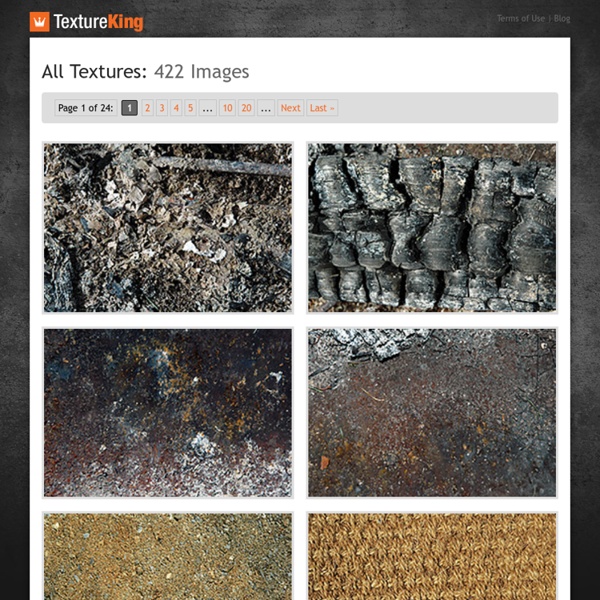
3D Mountain in 3ds Max « Polygon Blog – 3ds Max Tutorials 26 Apr 2010 In this 3ds Max tutorial we’re going to create a simple 3d mountain. The mountain geometry will be created from a simple plane with the displace modifier and it will be textured with a combination of procedural maps. The image will be finalized by strong sidelight and some volumetric clouds. I’m using 3ds Max 2011 but many older versions should work just as well. Step 1 Mental Ray Renderer We’re going to render the mountain with the Mental Ray. Step 2 3D Mountain Geometry Create a Plane ( ) in the top viewport . Length: 200Width: 200length Segs: 200Width Segs: 200 Step 3 Mountains with the Displace Modifier Add Displace modifier to the Plane ( ) and apply the following parameters: Displacement Strength: 100Image Map: Gradient Ramp Open Material Editor ( ). Double click on the Flag #1 and change the color to whiteDouble click on the Flag #3 and change the color to blackGradient Type: RadialNoise: Amount: 0,3Noise: Size: 6Noise: TurbulenceNoise: Levels: 10 Step 4 Mountain Material
Top 10 Sites To Download Free Photoshop Textures Textures are indispensable if you do any kind of design compositions. Not only do they provide an environment or background that you can use in your designs, a skilled designer can use them to set the overall feel and mood of the composition as well. If you have a decent camera, you can mostly create the textures you want using a photo of the desired object and some Photoshop magic. Here are some sites you can look up to find free Photoshop textures in case you are feeling lazy or don’t have the appropriate resources to create your own textures. Amazing Textures Amazing Textures list various free Photoshop textures nicely sorted into different categories. DeviantArt DeviantArt is renowned for this kind of creative work. Lost and Taken Lost and Taken works like a blog. Grunge Textures Grunge Textures specializes (hold your breath…) in grunge textures! Shizoo Shizoo lists various resources like brushes, icons, patterns and much more that you can make use of. Texture Gallery Toybirds Urban Dirty
100 bonitas y variadas texturas gratis Os ofrecemos una gran variedad de texturas gratis, clasificadas en categorías como metálicas, granudas, de papel, de madera… todo ello con una altísima resolución que nos ayudará a diseñar nuestros proyectos. Si deseas más artículos como este, puedes suscribirte por RSS, correo electrónico, Twitter o Facebook. Os mostramos la lista de 100 texturas a continuación: 1. 2. 3. 4. 5. 6. 7.Texturas de pared 8.
Fondos y texturas gratuitas para diseño de carteles y webs Aquí encontrarás una pequeña colección de fondos y texturas gratuitas en alta resolución para descargar y usar libremente en tus diseños de carteles, fondos y diseños web, publicidad o cualquier tipo de montaje o diseño que se te ocurra. Estas texturas son perfectas para utilizarlas como base en cartelería para crear diseños más orgánicos y menos digitales, aunque también pueden servir para fondos de páginas web, fondos de escritorio, etc. Una buena manera de dar a nuestros diseños algo de luz e “imperfección” propia de la vida real. Todos los fondos están creados partiendo de cero, es decir, buscando y fotografiando texturas primero (madera, textil, metal, papel…) y trabajándolas un poco en Photoshop después. Su tamaño es de 2.336 x 3.504 px @ 240 ppp. Se pueden usar de manera totalmente libre, tanto para trabajos personales como comerciales.