


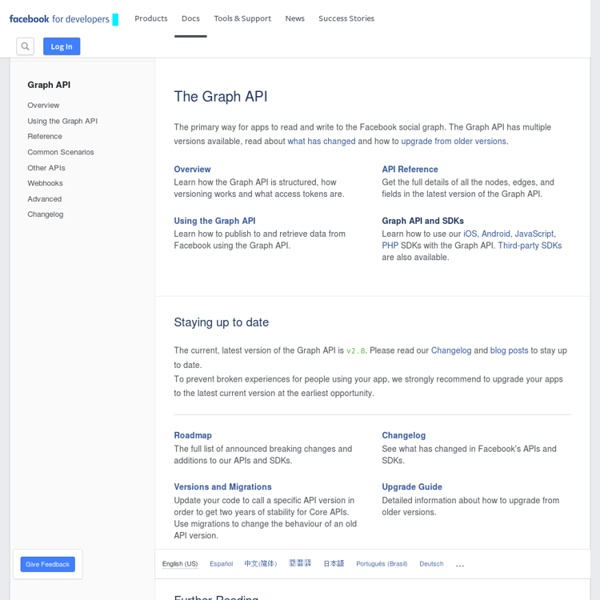
Graphe social - Wikipedia, l'encyclopédie libre This animation shows the different types of relations between social objects. User Eva is a friend of Adam and Kate, though Adam and Kate are not friends themselves. Peter's photo was "liked" by many users, including Eva. Also Eva listened to the Last.fm radio and watched the video from Youtube. The term was popularized at the Facebook F8 conference on May 24, 2007, when it was used to explain that the Facebook Platform, which was introduced at the same time, would benefit from the social graph by taking advantage of the relationships between individuals, that Facebook provides, to offer a richer online experience.[2] The definition has been expanded to refer to a social graph of all Internet users. One of the earliest known forms of the social graph was created in 2002 by Harvard student Philippe Bouzaglou in a paper published on the Harvard Department of Economics website. Issues[edit] Open Graph[edit] See also[edit] References[edit] External links[edit]
Permissions As a general rule, the more permissions an app requests, the less likely it is that people will use Facebook to log into your app. In fact, our research shows that apps that ask for more than four permissions experience a significant drop off in the number of completed logins. Additionally publishing permissions (publish_actions) will prompt a second step in the Login dialog, which can cause fewer people to log in: Here are a few guidelines to use when asking for permissions, both during and after login: Only ask for the permissions that are essential to an app.Ask for permission in the context in which they are required. For example, if your app wants to show places of interest near a person's home, asking for user_location just prior to displaying that information would give the person a greater understanding of why the permission is being requested.Use any available public profile information before asking for a permission. Publishing Permissions
Canvas To drive more traffic to apps on Facebook, we enable various channels that enable new users to discover your app as well as existing users to re-engage with your app. Each channel is designed to help engage users and our algorithms help surface the best content for each user. The current channels include: News Feed stories The News Feed is shown immediately to users upon logging into Facebook, making it core to the Facebook experience. Publishing stories When using your app, people can publish content to their friends' news feeds in several ways, by defining Open Graph custom actions, publishing via the Graph API, or using the Share Dialog. To help you decide on the best fit for your app, take a look at the Sharing guide. Share Dialog in Friend Smash Audience control On the App Settings Page users can control the maximum audience each app can share with on their behalf. Adjusting the audience for a specific app Timeline In addition the Timeline also showcases recent game activity for the user.
Registration Plugin Custom Fields You can use custom fields in this plugin to request any data from people that isn't present on Facebook. To do this, you can use JSON in the fields attribute instead of the values mentioned above. Any standard fields are included in this JSON by simply using a name attribute, with the standard field type as the JSON value. Custom fields have: Example Uses the following value for fields: Validating Fields If you want to add validation to any of your fields during registration, you must use the XFBML version of the plugin, since iframes can't do cross domain communication. Use the onvalidate setting to specify a JavaScript function that is loaded on your webpage. Your function should return an object with keys matching your field names, and values being any error messages as a string. function exampleValidation(form) { errors = {}; if (form.foo !
Créer une application facebook facilement @line_soft Agence web marketing à Nice Creer une application facebook Pour créer ue application sur facebook, rendez-vous sur créer une application facebook Etape 1 : Choisir le nom de son application facebook Vous devez nommer votre application. Sachez que ce nom n’a aucune incidence, et ne servira qu’à l’administrateur, dans le but de se rappeler de sa fonction lors d’une prochaine visite. Etape 2 : Choisir le logo de mon application facebook Pour donner une image professionnelle à votre application facebook, il est important d'y insérer un logo. Etape 3 : Choix des administrateurs de mon application facebook Il vous est possible de définir un ou plusieurs administrateurs pour votre application facebook. Etape 4 : Url de mon application facebook et chemin de l'iframe Rendez-vous sur la page nommée « Facebook Integration ». Etape 5 : Nommer l'onglet de mon application et définir le fichier de l'iframe Sur ce que facebook nomme « Tab Name » vous pourrez nommer l'onglet de votre application. Bravo !!
Open Graph Checklist If you request an optional capabilities when submitting your action for approval we will need to be able to reproduce it. Please include all necessary instructions and test user credentials in order to test the specified functionality. Action Tagging There may be scenarios where your users will want to indicate that they took an action with friends. Requirements For Open Graph actions the action tagging capability can only be used when both users are performing the action together. Action tagging should be used when you are performing the action with the tagged user, e.g. The two stories are rendered differently: action tags append “- with John” to the story text, whereas mention tags place the hyperlinked name inline with the user message. NOTE: To allow your users to mention friends and pages in the message parameter, please see the mention tagging docs Submit for Approval Tagging requires additional approval before you can use it. User Messages Submit for Approval User Generated Photos Place
Developper une application facebook en 10 etapes [Ce tutoriel a été écrit par Julian Descottes, contributeur émérite au guide Facebook: On s'y retrouve ! Merci à toi Julian] Comment développer un application facebook en 10 étapes? 1. Créer une application Facebook peut être simple et rapide, mais requiert d’avoir quelques ressources à sa disposition. Avant de commencer la création d’une première application, vous devez ajouter l’application Facebook Developer ( 3. Cliquez sur Set up a new Application pour débuter (voir Figure 05.35) la création de l’application. 4. - Use FBML/Use iFrame. 5. Le développement d’une application Facebook ressemble à celui d’une application Web, allégée de toutes les fonctionnalités prises en charge par Facebook. 6. Commencez par télécharger et décompresser l’API réservée à PHP et déposez-la sur le serveur qui hébergera votre application Facebook. 7. 8. 9. Une fois votre application finie (félicitations !) 10.
FBJS (Facebook JavaScript) All Docs Web SDKs Docs/Web SDKs/JavaScript SDK/ On This Page Facebook SDK for JavaScript A rich set of client-side functionality for adding Social Plugins, Facebook Login and Graph API calls. Guides Frameworks Termination of SHA-1 Support Créer une application Facebook en PHP (iframe ou canvas) How To Add Facebook Comment Box To Blogger Blogs Facebook comment box is one of the useful tool for bloggers to increase conversations. Recently Facebook has launched many social plugins for bloggers and web developers and one such is improved Facebook comment box. So here in this post I will teach you how to add/integrate Facebook comment box to blogger in simple steps. Before getting into the process I recommend you to back up your template and previous comments in blogger wont be visible if you use Facebook commenting system. Step 1: Visit Facebook developer page and enter your blog name, URL and click on Create application. Now copy the App ID and save it in a notepad Step 2: Login to you Blogger dashboard and navigate to Layout > Edit HTML and check on Expand Widget Templates. Change the APPID on the code with your APP ID provided from Facebook and save the template. Step 3: Now you need to hide default blogger commenting system. Live Demo
Comments A part of the comments plugin is a powerful moderation tool. This tool makes it easy and fast for your community management team to moderate multiple comments at once. Setup To use the comments moderation tool, you need to complete the moderation setup instructions. Moderation Setup Instructions Please note that you cannot use the Graph API to reply to comments made via the Comments Plugin. Dashboard There are 2 ways to navigate to the moderation tool: 1. 2. Moderation View We show both moderation views in the screenshots below. In the moderation table, you can either approve or hide comments depending on their status. 1. In this moderation view, all comments for a specific url will be displayed. 2. In this moderation view, all comments for your application will be displayed. 3. Comments that have been flagged by users or Facebook will be displayed here. Settings For each app, you can define custom settings. Moderators You can promote other people to become the moderator of your comments. Public