


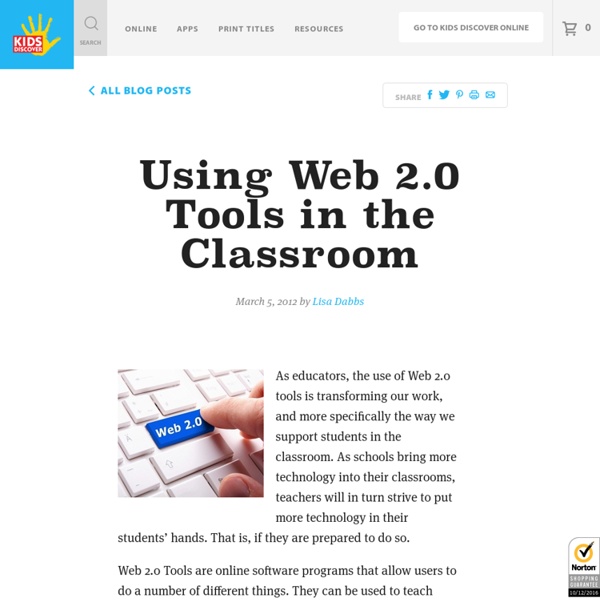
http://www.kidsdiscover.com/teacherresources/web-2-0-tools-classroom/
Related: Inglés 3101 Web 2.0 Teaching Tools Online tools and resources have made it easier for teachers to instruct students, and for students to collaborate with those teachers and with other students and parents. These “Web 2.0” teaching tools aren’t magical, but they may seem to defy definition at times since they save time, help you to stay organized, and often take up little space on a computer. Some of these applications are Web-based, which means that they can be accessed from any computer. Study: Emerging Technology Has Positive Impact in Classroom Stacey Roshan, an Advanced Placement calculus teacher at Bullis School—a private school for students grades three through 12 in Potomac, Md.—faced the problem of trying to keep her students engaged as she walked them through the difficult mathematics curriculum. During her previous three years at the school, Roshan notes, students were routinely stupefied by the traditional classroom lecture and often left class with more questions than answers. "They wanted so much more time in the classroom to work on problems," Roshan says. To meet the needs of her students, Roshan made radical changes to her lesson plans.
The Best Interactive Web Tools for Educators Most of us are working at full capacity, and keeping up with technology can feel like one more chore on the to-do list. Still, learning your way around a few of the best Web tools is worth your time. Innovative teachers are frequently using intuitive programs and websites that are easy to learn. These web tool can save you a lot of daily hassles that you might not even realize you have been tolerating. 100 Free Web Tools for Elementary Teachers Tools of the Trade. Oh the joy of the first week of school. Nothing like going with mom to the store and buying your new clothes, school supplies and Snoopy lunch box. Today, students are probably no different. I can see it now... go with mom and dad to get a new laptop, iPod, digital camera and upgrade to unlimited text messaging on the cell phone along with the latest Snoopy lunch box (or not).
10 Edtech Tools Teachers Can Use Tomorrow (Literally) When recommending digital tools to teachers in my district, I often lean towards those which can be integrated almost immediately. Educators want to focus on pedagogy and student learning, very few wish to spend time teaching the technology. My colleagues appreciate apps and web 2.0 tools that are intuitive, increase their productivity, promote student creativity and enhance communication. Confidence levels rise and more risks are taken with technology when a teacher can, after a brief coaching session, integrate a tool independently and notices an immediate impact in the classroom. Beyond increasing a teacher’s comfort level with technology, perhaps the most important reason for integrating simple, effective digital tools in the classroom is that student learning experiences become more relevant and engaging. Literally.
8 Examples of Transforming Lessons Through the SAMR Cycle The SAMR Model for integrating technology into teaching, developed by Dr. Ruben Puentedura, has gained a good deal of exposure in recent years. “SAMR” is an acronym that stands for Substitution, Augmentation, Modification, and Redefinition. The SAMR model provides a technique for moving through degrees of technology adoption to find more meaningful uses of technology in teaching and move away from simply using “tech for tech’s sake”. We recently discussed the SAMR model during an Academic Technology Work Group meeting at The College of Westchester. We examined the video, SAMR in 120 Seconds.
Using Tech Tools for Learning with Standards School Library Monthly/Volume XXX, Number 4/January 2014 Using Tech Tools for Learning with Standards by Kristina A. Holzweiss Impact of Technology in Elementary Classrooms About ETR Community EdTechReview (ETR) is a community of and for everyone involved in education technology to connect and collaborate both online and offline to discover, learn, utilize and share about the best ways technology can improve learning, teaching, and leading in the 21st century. EdTechReview spreads awareness on education technology and its role in 21st century education through best research and practices of using technology in education, and by facilitating events, training, professional development, and consultation in its adoption and implementation.
7 Tools for Adding Questions and Notes to Videos Short videos from YouTube and other sources can be quite helpful in introducing topics to students and or reinforcing concepts that you have taught. Watching the video can be enough for some students, it's better if we can call students' attention to specific sections of videos while they are watching them. The following tools allow you to add comments and questions to videos that you share with your students. Vibby is a service for breaking YouTube videos into segments and inserting comments into those segments. To segment a YouTube video on Vibby simply grab the URL for the video and paste into the Vibby editor.
The 31 Educational Web Tools Every Teacher Should Know about Below is a list I have been working on for the last couple of days. This list features some interesting web tools for teachers keen on integrating technology into their instruction and work routine. There are loads of web platforms that are educationally focused and to contain them all in one list is way beyond the scope of a short blog post like this , therefore I selected only what I deemed the most important. 1- Google drive Google Drive is a great suite of productivity tools that works across different devices. Google Drive provides 15 GB of free storage.
The Best K-12 Education Technology Blogs If it takes a village to raise a child, how many people does it take to train an educator? It’s hard to say, but 50 helping hands seems like a good place to start. In the spirit of community, collaboration and information sharing, EdTech: Focus on K–12 has rounded up 50 ed-tech blogs that we deem must-reads for the K–12 community. 8 Excellent Blended Learning Tools for Teachers September 25, 2015In its basic and simplest definition, blended learning is an instructional methodology, a teaching and learning approach that combines face-to-face classroom methods with computer mediated activities to deliver instruction. The strengths of this instructional approach is its combination of both face to face and online teaching methods into one integrated instructional approach. In today's post, we are sharing with you a set of some useful web tools you can use for blended learning:1- Blubbr Blubbr is a cool web tool that allows users to create quizzes around YouTube videos. These are basically interactive video quizzes ( called Trivs ) that you can create for your students and which they can answer while they watch the selected video clip. The quizzes are also feedback supported meaning students will get feedback as they answer each question.
50 Education Technology Tools Every Teacher Should Know About via Edudemic Technology and education are pretty intertwined these days and nearly every teacher has a few favorite tech tools that make doing his or her job and connecting with students a little bit easier and more fun for all involved. Yet as with anything related to technology, new tools are hitting the market constantly and older ones rising to prominence, broadening their scope, or just adding new features that make them better matches for education, which can make it hard to keep up with the newest and most useful tools even for the most tech-savvy teachers. Here, we’ve compiled a list of some of the tech tools, including some that are becoming increasingly popular and widely used, that should be part of any teacher’s tech tool arsenal this year, whether for their own personal use or as educational aids in the classroom. Social Learning
Use Thinglink to explore identity I’m participating in Thinglink’s Summer VR Challenge, and the first exercise in the challenge is to design your Digital Self, a visual representation of yourself with embedded links to things you feel are important people know about you. A key component of the exercise is to share your Digital Self with your PLN. But I warn you: you’re not ready for this jelly. Mouse over the image above to find out what I shared about my Digital Self. What is Thinglink? Let’s take a step back here for a second and recap the basics: Thinglink is an online platform and free iOS app that allows you to embed links, audio, video, images, and now Google Docs and Forms into a static image.