


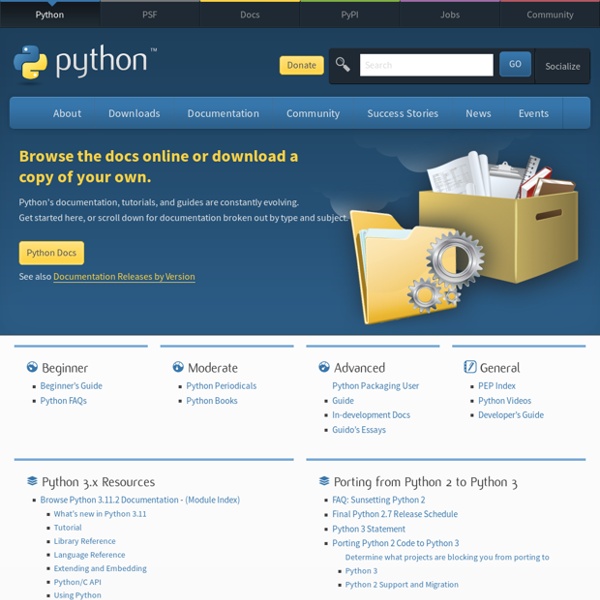
Tutorial — python-igraph v0.6 documentation This chapter contains a short overview of igraph‘s capabilities. It is highly recommended to read it at least once if you are new to igraph. I assume that you have already installed igraph; if you did not, see Installing igraph first. Familiarity with the Python language is also assumed; if this is the first time you are trying to use Python, there are many good Python tutorials on the Internet to get you started. Starting igraph igraph is a Python module, hence it can be imported exactly the same way as any other ordinary Python module at the Python prompt: $ python Python 2.5.1 (r251:54863, Apr 15 2008, 22:57:26) [GCC 4.0.1 (Apple Inc. build 5465)] on darwin Type "help", "copyright", "credits" or "license" for more information. >>> import igraph This imports igraph‘s objects and methods inside an own namespace called igraph. >>> import igraph>>> print igraph. The third way to start igraph is to simply call the startup script that was supplied with the igraph package you installed. Note
Pearltrees Visualizes How You Organize the Web This post is part of Mashable's Spark of Genius series, which highlights a unique feature of startups. If you would like to have your startup considered for inclusion, please see the details here. The series is made possible by Microsoft BizSpark. Name: Pearltrees Quick Pitch: Pearltrees is a new visual way to organize content on the Web and connecting people's interests. Genius Idea: How do you organize the web on the browser? Signing up for Pearltrees is simple, but getting used to the interface and all of its features is not as easy. Now for the organization part: you can create complex systems of pearls, known as pearltrees. Clicking on a pearl gives you a range of options that go beyond visiting your favorite website. Pearltrees takes a time investment to make it useful. Spark of Genius Series Sponsored by Microsoft BizSpark Entrepreneurs can take advantage of the Azure Services platform for their website hosting and storage needs.
Programming with PyUSB 1.0 Who's who First of all, let's give an overview on the PyUSB modules. PyUSB modules are under the usb package. This package has the following modules: For example, to import the core module, you do as so: >>> import usb.core >>> dev = usb.core.find() Let's get it started Following is a simplistic program that sends the 'test' string to the first OUT endpoint found: import usb.core import usb.util # find our device dev = usb.core.find(idVendor=0xfffe, idProduct=0x0001) # was it found? The first two lines import PyUSB package modules. usb.core is the main module, and usb.util contains utility functions. Then, we look for the endpoint we are interested. If we know the endpoint address in advance, we could just call the write function from the device object: dev.write(1, 'test', 0) Here we write the string 'test' at endpoint address 1 of the interface number 0. What's wrong? Every function in PyUSB raises an exception in case of an error. You can also use the PyUSB log funcionality. Where are you?
software development - How to program a USB device with Debian/Python - Raspberry Pi Beta - Stack Exchange current community your communities Sign up or log in to customize your list. more stack exchange communities Stack Exchange sign up log in tour help Raspberry Pi beta Ask Question Take the 2-minute tour × Raspberry Pi Stack Exchange is a question and answer site for users and developers of hardware and software for Raspberry Pi. How to program a USB device with Debian/Python 1 Answer active oldest votes Your Answer Sign up or log in Sign up using Google Sign up using Facebook Sign up using Stack Exchange Post as a guest discard By posting your answer, you agree to the privacy policy and terms of service. Not the answer you're looking for? Linked How can I connect to a USB serial device? Related Programming without a device How can I connect to a USB serial device? Can I build C++ on Debian? How to use a USB 485 in the Pi Is there a software block diagram that describes how a python call (e.g. Accessing a USB drive after start up with Python Resetting usb device from terminal Hot Network Questions more hot questions
Nature Publishing Group : science journals, jobs, and information Parts Parts Library Fritzing is installed with a Parts Library--and with every new release we are adding new parts. In Fritzing, parts are organized into "bins" which can be accessed from the parts palette on the right. Fritzing ships with several bins. To search for a part, use the type-in field at the base of the parts bin palette. Another bin is called "Contrib". Lastly, there is another set of bins, each of which contains a collections of parts. All of these bins can be found by clicking on the small folder icon at the bottom right of the parts bin palette, and when the menu pops up, rolling over the "open" option. Also, check out which parts other users have submitted. Create your own parts Fritzing offers several ways to easily create the part that you need. If you don't want to do it yourself, consider using the Fritzing Part Creation service. Sharing your custom-made parts We will then try to incorporate your part in the next release.