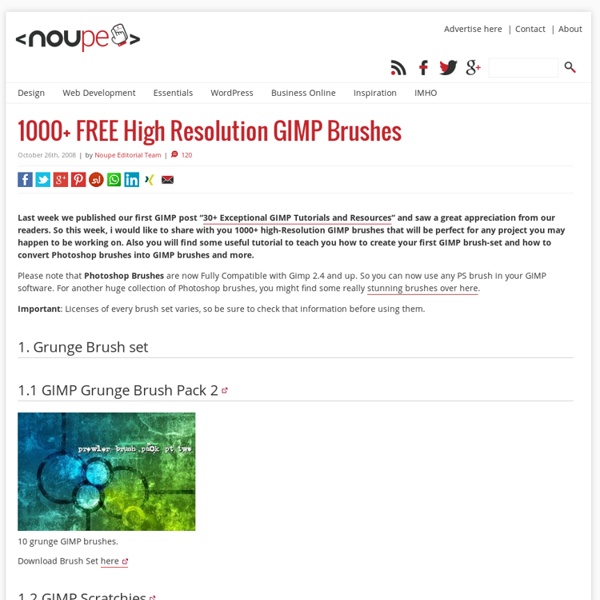Free-Brushes.com
Awesome GIMP tutorial websites you shouldn’t miss
GIMP is a free and open-source image editing tool. With a large community of open-source admirers, it is no secret that GIMP is growing in popularity at an astonishing rate. GIMP is bundled by default on many Linux distros. With sufficient plugins, brushes and scripts, GIMP can become very powerful. Of course, you need to know how to use GIMP well. The power of GIMP leads to an unfortunate effect of being too complex for a complete beginner to understand. You might also want to look at our previous posts about GIMP: Beginner’s guide at MaximumPC GHUJ Tutorials A few tutorials to get started: Fade Out EffectCanvas effect GIMP.org GIMP Tutorials Design and code a website in GIMPMaking a realistic Yahoo logo Graphics tutorials at About.com GIMP Talk tutorials GIMPology Tutorials
Using templates in Inkscape
The FAQ flavored series of Inkscape tutorials continues. Another popular question I keep hearing is in the lines of "Um, how exactly do I set a default page size?". Welcome to the world of templates. A template in Inkscape is a regular SVG document such as you create every time launch it. The same thing happens when you press Ctrl+N or use "File > New > Default" menu item: Local directory? A local Inkscape directory is the one that is created per user in a system. For Linux and Mac it is ~/.config/inkscape For Windows it is %APPDATA%\\Inkscape (just use it in Explorer as is) So if you want to have default documents with e.g. a different page size, all you need is to create a new document, change page size and save this document as default.svg inside templates folder of your local Inkscape folder. 1. 2. 3. 4. That's all, really. Defaulting Here is the list of most useful things that can be made default for a document: 1. 2. 3. 4. 5. More templates? The future Any further questions?
2000+ Free GIMP Brushes For Designers
GIMP (short for the GNU Image Manipulation Program) is a free software raster graphics editor. It is primarily employed as an image retouching and editing tool and is freely available in versions tailored for most popular operating systems, including but not limited to Microsoft’s Windows, Apple’s Mac OS X, and GNU/Linux. In addition to detailed image retouching and free-form drawing, GIMP can accomplish essential image editing tasks such as resizing, editing, and cropping photos, photomontages combining multiple images, and converting between different image formats. GIMP can also be used to create basic animated images in the GIF format. GIMP’s product vision is that GIMP is or will become a free software high-end graphics application for the editing and creation of original images, icons, graphical elements of web pages and art for user interface elements. Night GIMP Brushes GIMP Inner Universe Brushes GIMP Cloud Brushes Hearts GIMP Brushes GIMP Mask Brushes GIMP Wings Brushes
Download free GIMP brushes
GIMP is an open-source image editing program, one of the most popular image-editing programs. GIMP has a large library of free brushes that can be downloaded, to improve functionality of GIMP. Here is a large collection of GIMP brushes that you will find useful for various purposes. You may also be interested in related posts: Free GIMP brushes collection Feathers for GIMP NeverWinter Snowflakes I WinterBreeze GIMP Scratchies brushes Grunge Brush set 3 Grunge Brushes Splatter Brushes GIMP water brushes Butterflies brushes Butterflies brushes Blood brushes GIMP Brush sets/collections Grunge Brush pack Dead Trees Cubes
30 Poster Design Tutorials for Photoshop
Photoshop allows designers to create amazing posters that can be used for a variety or purposes like movie promos, product promos, event promos, as well as just for fun and practice. There are a lot of quality tutorials out there that teach the process of designing a poster in Photoshop. In this post we’ll feature 30 poster tutorials from a variety of different designers. In this collection you should find at least a few tutorials that teach something that could be helpful in your own work. Looking for hosting?
850 Brosses gratuites pour Gimp ça vous dit ?
Si vous avez l’âme d’un artiste et que Gimp est votre domaine de prédilection, peut-être que ce billet va faire votre bonheur. Un des aspects les plus intéressants de Gimp, c’est sa capacité à être agrémenté d’un tas de modules externes, allant de plugins supplémentaires à des packs de textures et j’en passe… Parmi ses nombreuses possibilités et son panel d’outils en tous genres, les brosses sont des éléments incontournables et sont très utilisées par les graphistes de tous poils. Ça tombe bien car Vasco Alexander Basque, un passionné de Gimp, a décidé de partage sur le web environ 850 types de brosses qui vont sans doute faire un paquet d’heureux et vous permettre d’aller plus loin dans vos créations artistiques, en vous fournissant pas mal de possibilités supplémentaires. Cerise sur le gâteau ces brosses (faites maison) ont été mises à disposition gratuitement et sont diffusées sous licence CC 3.0. Enjoy et habillez-vous chaudement mes poussins, il fait très froid ce matin. :) source
GHUJ – Gimp Tutorials - Best GIMP Tutorials
Inspired Magazine
Comment supprimer un objet avec Gimp et Resynthesizer
Comment supprimer un objet avec Gimp et Resynthesizer ? Voici l'image de départ : Le but est de supprimer la route. Pour cela, on ouvre l'image dans Gimp et l'on sélectionne avec l'outil de son choix (en l'occurence le lasso), la zone qui comprend l'objet à éliminer (la route) et la texture à reproduire : Il ne faut pas hésiter à déborder un peu autour de l'objet à éliminer. Ensuite, on copie cette sélection (Edition/Copier), on crée un nouveau calque transparent (Calque/Nouveau calque) et l'on colle dans ce nouveau calque (Edition/Coller). Ensuite, on sélectionne l'objet à éliminer et uniquement lui (surtout pas de zone en dehors de la première sélection, sinon ça fait des trous dans la texture) comme ceci : Puis vient l'opération magique : Filtres/Amélioration/Smart remove selection . Magique non ?
Gimp tutorials - Amazing GIMP Tutorial inspired by the Mario Gala
AddThis Sharing FacebookTwitterEmailPrintMore Hide Show AddThisPrivacy Recommended for you Adobe Photoshop tutorials - Two Tone Silhouette tutorial-index.com Adobe Photoshop tutorials - Adding Faces To Inanimate Objects Windows Vista tutorials - Fix for Append these DNS suffixes is gr Adobe Fireworks tutorials - Create a Planet from Scratch wi... AddThis Share Toggle Dock Share Close AddThisPrivacy