


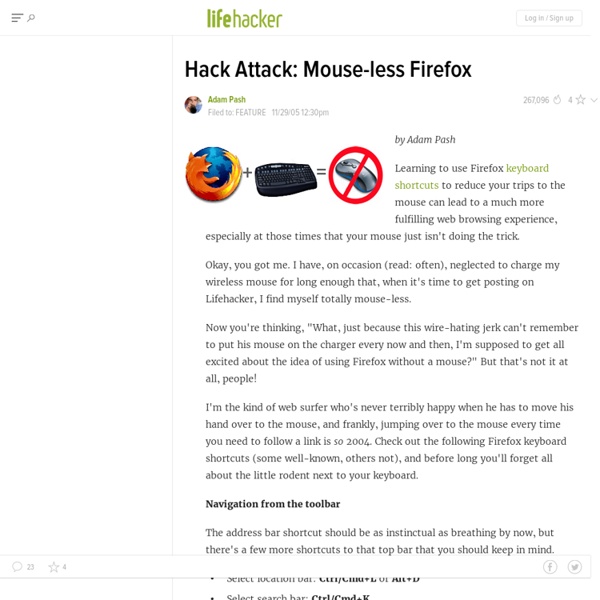
Photoshop Secret Shortcuts It is proven that by using software shortcuts can boost up productivity. Here are 30 secret Photoshop shortcuts that I’ve learned from years of experience. Well, what I mean by "secret" is that these shortcuts are not documented in the menus. Keep reading and you will find how these shortcuts can speed up your productivity. I bet you don’t know all of them. Note: this article is written in Mac Photoshop format. Drag selection With the Marquee tool, drag on the document (do not release the mouse yet), now hold down Spacebar, it will let you drag the undefined selection. Do you know more Photoshop shortcuts that are not listed in this article?
20 of the Best of Shortcut and Hotkey Tips for Your Windows PC For those of you who like to use the quickest methods of getting things done on your computer, we have shown you many Windows shortcuts and hotkeys for performing useful tasks in the past. This article compiles 20 of the best Windows shortcuts and hotkeys we have documented. Create Keyboard Shortcuts to Applications in Windows If you prefer using the keyboard over the mouse, you can use the keyboard to quickly and easily open your favorite programs. The following article shows you how to set up keyboard shortcuts to open applications in Windows. Create Keyboard Shortcuts to Applications in Windows Create Custom Windows Key Keyboard Shortcuts in Windows We just showed you how to create keyboard shortcuts to your favorite applications. Create Custom Windows Key Keyboard Shortcuts in Windows Disable Win+X Shortcut Keys on Windows 7 and Vista We just showed you how to create custom Windows key keyboard shortcuts. Disable Win+X Shortcut Keys on Windows 7 or Vista
25 Useful Ubuntu Shortcuts To Make your Life Easier Sponsored Links Earlier, i have posted about useful windows shortcuts. This time, i have compiled a list of 25 useful Ubuntu shortcuts (not those commonly known Ctrl+C type shortcuts) that make your life easier. These shortcuts will help you do routine tasks more quickly and easily. Ubuntu Recently, Ubuntu 8.10 Intrepid Ibex was released and i must say this version of Ubuntu has improved a lot over earlier versions. Here goes the shortcuts list. Window Management Note: Some shortcuts might require Compiz enabled on your Ubuntu system. Switch Workspaces in Ubuntu (win + E) 1. 2. 3. 4. Ubuntu Window Switcher (Alt + Shift+ Up Arrow) 5. 6. 7. 8. 9. 10. Nautilus 11. 12. 13. 14. 15. 16. 17. 18. 19. 20. 21. Miscellaneous 22. 23. 24. 25. I hope these shortcuts will make your life easier doing routine repetitive tasks and make you more productive using your Ubuntu System. If you know of some other useful Ubuntu shortcuts, feel free to share them in comments below. PS: Welcome StumbleUpon Users
8 Useful Shortcut Keys Using The "Windows" Button [Windows 7] If you’re a rather busy person like me, every single second you waste throws pennies down the drain. Those pennies gather up over a year, so making yourself more efficient at what you do on your computer should be at the top of your list. If you lose 2 cents for every second you lose and you waste 2 minutes of the day moving your mouse instead of pressing quick shortcut keys, that’s $864 every year you’ll never recover – almost one grand! Even if you don’t make money on your computer, think of how much time you can save to do other things like reading a book or playing ball with your kid that always complains about you being such a busy beaver. Many of you know that you can press the “Alt + Tab” shortcut key to switch between windows, but perhaps a few of you don’t know that you can press the “Windows Logo + Tab” key (next to the “Alt” key) for a similar effect, only more aesthetically pleasing. If you’re really bored, just hold down both keys continuously. Using multiple monitors?
20 Useful OS X Tips Because we are all different, operating system developers always put more than one way of doing things in their systems. One example is there’s often keyboard shortcuts, menus and toolbars in applications for doing the same thing. Consequently, it’s very easy to get into the habit of doing things a particular way without ever learning other ways. Hopefully for the average user there might be at least one tip here that you weren’t aware of and that will be useful to you. By the way, if you have a single button mouse, where it says “right click”, substitute with “control-click” . 1. 2. 3. 4. 5. 6. 7. 8. 9. 10. 11. 12. 13. The Option key is a hidden treasure trove. 14. 15. 16. 17. 18. 19. 20. Now, if you are like “The Hackmeister of OS X”, rather than scoffing, let us know a few of your favorite lesser known tips.
25 Best SSH Commands / Tricks OpenSSH is a FREE version of the SSH connectivity tools that technical users of the Internet rely on. Users of telnet, rlogin, and ftp may not realize that their password is transmitted across the Internet unencrypted, but it is. OpenSSH encrypts all traffic (including passwords) to effectively eliminate eavesdropping, connection hijacking, and other attacks. The encryption that OpenSSH provides has been strong enough to earn the trust of Trend Micro and other providers of cloud computing.Additionally, OpenSSH provides secure tunneling capabilities and several authentication methods, and supports all SSH protocol versions. SSH is an awesome powerful tool, there are unlimited possibility when it comes to SSH, heres the top Voted SSH commands 1) Copy ssh keys to user@host to enable password-less ssh logins. ssh-copy-id user@host To generate the keys use the command ssh-keygen 2) Start a tunnel from some machine’s port 80 to your local post 2001 ssh -N -L2001:localhost:80 somemachine Have Fun
Google Search Tips Here's a small list of tips that may help you use Google search better. 1. If you're on Google's homepage, click on "I'm feeling lucky" if you're searching for the site of a company or the official site of a product. "I'm feeling lucky" sends you to the first search result and saves you one click. Example: use this for [bmw], [France Telecom], but not for general terms like [used cars], [mobile phones history] because for these queries you'll want to visit more than one page. 2. 3. If Google doesn't show an answer, try to imagine a page that answers your question. Build your query this way:* surround it by quotes, to obtain only results that contain that phrase* instead of the answer, use a star for each word of the expected answer 4. 5. 6. 7. 8. 9. 10. Related:Google operatorsGoogle search featuresGwigle game - you have the results, can you find the query?
KeyRocket - A simple way to master keyboard shortcuts. Quick Example Sally installs KeyRocket and starts using Word. KeyRocket notices that Sally habitually uses the mouse to center align her text and suggests that she use a shortcut instead (in this case, Ctrl + E). Not Your Dad’s Office Assistant From the moment you finish installation, it starts learning how you work. Constantly Learning KeyRocket is always learning – constantly recalibrating its recommendations based on your current level of knowledge. Teaches What You Need to Know KeyRocket’s teaching algorithms and user interface were developed through research at one of Germany’s top universities. Sounds simple enough, but it’s taken years of research and development to create software that adjusts to your unique learning and working style.
Dan Rodney's List of Mac OS X Keyboard Shortcuts & Keystrokes For years I’ve collected these keystrokes. I hope they help you become the power user that lies within. I have tested them on Mac OS X El Capitan, but most should work on older versions of Mac OS (such as Yosemite, Mavericks, Mountain Lion). After macOS Sierra comes out I will update as needed! Menu Symbols Finder App Switcher Managing Windows & Dialogs Dock Dashboard Working with Text Only work in some apps (Safari, Mail, TextEdit, etc.) Screenshots Saved to the Desktop as a PNG file. Spotlight Mission Control Startup, Restart, Shutdown & Sleep Safari Apple Mail Preview Miscellaneous Emacs Key Bindings Only work in some apps (Safari, Mail, TextEdit, etc.)
KeyRocket for Gmail™ Launchy: The Open Source Keystroke Launcher VIM Adventures