


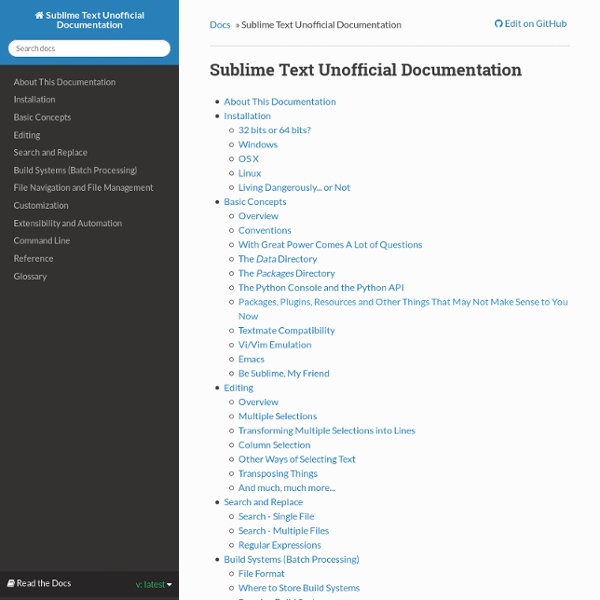
Sublime Text 2 Tips and Tricks (Updated) Sublime Text 2 is one of the fastest and most incredible code editors to be released in a long time! With a community and plugin ecosystem as passionate as this one, it just might be impossible for any other editor to catch up. I'll show you my favorite tips and tricks today. Sublime Text 2 is currently available for all major platforms: OS X, Linux and Windows. 1 - Bleeding Edge Versions Sublime is in active development. Download a dev build of Sublime 2 here. 2 - Get a Better Icon Update: here is a better icon. In its defense, Sublime Text 2 is still in a beta state. To integrate it, you need to replace the existing "Sublime Text 2.icns" file with this new one. Please take note of the fact that, if you're using the frequently updated development version of Sublime Text, with each update, the icon will be removed. 3 - Access the Command Palette Similar to TextMate, we can use Sublime's command palette by accessing the Tools menu, or by pressing Shift + Command + P, on the Mac. 8 - Alignment
« Sublime text 2″ l’éditeur qui gagne à être connu | Le web c'est funny Aujourd’hui je vais vous parler d’un éditeur de texte que j’ai découvert il y a 1 an et que j’utilise régulièrement dans mes projets. Cet éditeur, c’est sublime text 2, il est simple et léger qui est rempli de fonctionnalités hyper utiles. Ce que j’aime dans ce navigateur, c’est la possibilité de le customiser à loisir. Le logiciel existe en deux versions, l’une payante (59$), l’autre gratuite (version d’évaluation non bridé). L’installation de package n’est pas activée au démarrage, il faut taper dans la fenêtre de commande (Ctrl + %) la commande suivante : Il faut ensuite redémarrer Sublime Text. Raccourci : Ctrl + Shift + P, puis "install package" Source : Like this: J'aime chargement…
Sublime Text (2) - Drew Barontini The usefuless of this setup guide will vary based on your personal preferences for how your text editor should function, but it should help with the initial setup of Sublime Text. Let's get started. Sublime Text is a sophisticated text editor for code, markup and prose. You'll love the slick user interface, extraordinary features and amazing performance. — Description from the Sublime Text website. #1. The first thing you need to do in Sublime is install Package Control. A full-featured package manager that helps discovering, installing, updating and removing packages for Sublime Text 2. — Description from the Package Control website. #2. Note: To install a package, bring up the Command Palette (cmd+shift+p on Mac, or Tools > Command Palette in the Menu Bar), type "Install Package," select that option, type in the package name, and hit enter when you find the one you want. There is a large list of packages available, but these are the ones that I use currently. #Themes #Color Schemes #3. #4.
vuejs/vue-devtools: Chrome devtools extension for debugging Vue.js applications. mrmartineau/SublimeTextSetup Sublime Text 2 pour le dev web : config, trucs et astuces Pourquoi cet article ? J'écris cet article parce qu'autant ST peut être extrêmement puissant et confortable, autant son installation par défaut (ST « nu », si vous voulez) n'en laisse pas paraître grand chose… La sidebar est totalement dénuée d'options utiles au clic droit, on n'a pas de transpose, etc. Et même ses fonctions natives puissantes, comme le Go To Anything, la Command Palette ou les Layouts, sont souvent bien peu utilisés, ou sous-employés. L'idée est donc de mettre en place ici une config « musclée », et de vous fournir également des liens vers des ressources externes de qualité sur ST lui-même, au travers notamment de screencasts, qui constituent toujours une des meilleures approches pour découvrir un éditeur, car l'aspect visuel et animé est important ici. Je peux affirmer que ces ressources m'ont vraiment permis d'avoir rapidement une utilisation efficace de ST, quelques jours à peine après avoir commencé à l'utiliser. À partir de zéro Installation Killer features
jprichardson/sublime-js-snippets Sublime Text 2: Tips for moving over I’m a long time Coda user. A few months ago I, like everyone else, decided to switch over to vim. I really liked Vim but just couldn’t get the hang of it for whatever reason. After shamefully crawling back to Coda, I found myself realizing that Coda fell short in a few areas. It was then I decided to give Sublime Text 2 a shot as it had been touted as the sucessor to Text Mate. Its taken me a few weeks to get used to, but I can happily say I’m a Sublime Text 2 user now. 1. If you do a lot of work in bash, its helpful to open up a file or entire folder in your editor right from the command line. To Install: Run the following line in your terminal.sudo ln -s "/Applications/Sublime Text 2.app/Contents/SharedSupport/bin/subl" /bin/subl This will then give you access to the bash command subl with a number of arguments. The most basic usage is to open the current folder in Sublime Text 2. subl -ab tutorial.html opens the file tutorial.html in the current window but keeps terminal in focus. 2.
kellyredding/sublime-text-2-user-settings