


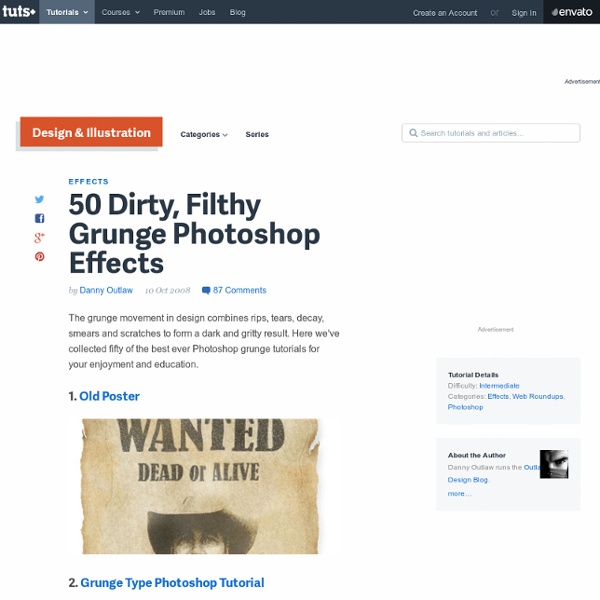
The Ultimate Collection of CSS3 Tutorials for Developers CSS and CSS3 are dynamic to web designing and development. There was a time when developers used complex CSS codes to create a simple design element. Cascading Style Sheets (CSS) is a style sheet format, endorsed by the World Wide Web Consortium (W3C) that works with HTML documents using simple syntax and various style properties denoted by English language keywords. Most web browsers support CSS3 as it becomes more popular and more web designers implement the use of CSS3 in their layout design. Web designers and web developers CSS3 can find valuable employment all over the world. 1. Dark Menu: Pure CSS3 Two Level Menu 2. CSS3 Minimalistic Navigation Menu 3. CSS3 Dropdown Menu 4. Create a Swish CSS3 Folded Ribbon in Five Minutes 5. Create a Unique Contact form with CSS3 Transitions 6. Practical CSS3 Tables with Rounded Corners 7. Easily Turn Your Images Into Polaroids with CSS3 8. Effect Lightbox en CSS3 Grace a Transition 9. CSS Drop Shadows Without Images 10. Creative CSS3 Animation Menus 11.
Photoshop Toolbox Get the FlatPix UI Kit for only $7 - Learn More or Buy Now Most web and graphic designers use Photoshop on a daily basis, and due to Photoshop’s popularity there are countless resources online for users. In effort to make your life as a designer a bit easier, here is a guide to some of the best resources. Best Websites for Photoshop Tutorials: For anyone looking to improve their skills or learn new tricks with Photoshop, there is a wealth of information available in terms of tutorials. Tutorial9 PSHero PSD Learning Abduzeedo Photoshop Tutorials Photoshop Essentials PSD Fan PhotoshopStar Other Photoshop Tutorial Sites: Digital Arts Tutorial Dog Tutzor Luxa Photoshop Talent Eyes on Tutorials Photoshop Roadmap Tutorial Blog These websites all regularly highlight the best Photoshop tutorials being published. Photoshop Lady Good Tutorials Tutorial Sphere Best Collections of Photoshop Tutorials: Adobe Photoshop Tutorials – Best Of 100 Photoshop Tutorials for Creating Beautiful Art 41 Nicest Photoshop Photo Effects
More Texturing Photoshop Tutorial on Photoshop Contest By: ledirlo This tutorial demonstrates an effect that gets so photorealistic it led to some cheating controversies in the past. Aside from the interest of the created effect it also gives key layer technique information. The only material needed is these two photos, the crumpled paper and what we want printed on it. Let's start by opening the two photos and moving the grass photo above the paper's layer; you can turn the grass layer into multiply mode and transform it to get the correct placement. In this case I chose to avoid the darkest tree parts as they don't produce a great effect on the paper. Once finished, press CTRL+I so you invert the layer mask. The selection's edges have very little chance of being perfect already so I used the smudge tool with a large soft brush to push or draw the layer mask so it fits the paper edges perfectly. Now time for using the layer blending modes. You can now flatten all the texture layers to make a single object above the original background.
Photoshop Text Effect Tutorials | Web Design Tutorials, Photoshop Tutorials, HTML5/CSS3 Tutorials Text is about the most important thing in your designs. Especially if you’re designing a website – in this case text elements will be that crucial something that will be delivering your brand message and eventually will impact your sales (or whatever other goal you may have). Internet these days is jam packed with awesome Photoshop text effect tutorials, and today we’re bringing you the first portion of the most spectacular ones. Regardless whether you’re a Photoshop professional or just a rookie, this collection of text effect tutorials for Photoshop will definitely be of great use for you, at least as a perfect source of inspiration. Funny Wooden Type Treatment in Photoshop Cloudy Text in Photoshop Milk Typography Effect in Photoshop Realistic Water Text Effect Tutorial Realistic Weedy Text Effect in Photoshop Eroded Metal Text With Photoshop Metal 3D Text in Photoshop Vanity License Plate Retro Text Effect in Photoshop Patriotic Text Using Displacement Masks Ice Text Effect with Photoshop
45 Sites to Download Photoshop Brushes at DzineBlog Learn how to earn $125 or more per hour as a freelancer - Click Here Looking for hosting?. We recommend MediaTemple for web hosting. Use Code MTLOVESDESIGN for 20% off The world of Photoshop brushes, something that always comes handy while creating some new designs. you can get the classy grungy effect or cool retro effect in couple of seconds, there are Hundreds of thousands of incredible Photoshop brush sets are all over the web, here we have listed 45 Best Photoshop Brush Resources Every designer should have in their Bookmarks 1. 2. 3. 4. 5. 6. 7. 8. 9. 10. 11. 12. 13. 14. 15. 16. 17. 18. 19. 20. deviant ART 21. 22. 23. 24.Tomle Din [ ] 25. 26. 27. 28. 29. 30. 31. We are offering special discount rates for ftp hosting services, our guaranteed 642-832 exam preparation tools with self paced HP0-S28 study guides and itil v3 dumps ensure your success for the actual scbcd exam. About brantwilson Brant Wilson is a staff writer for the DesignMag network.
Watercolor Roundup 200+ Beautiful Brushes and Textures Design Reviver This post is a roundup of latest free web design resources released during the month of March. This collection includes patterns, icons, themes, and… Continue Reading → This post is a roundup of latest free web design resources released during the month of February. This collection includes ui kits, insignias, backgrounds,… Continue Reading → It’s a new(ish) year and maybe you want to impress with your business? Continue Reading →
Make Photoshop Faster: 2 little tips to help speed up the tool web designers love to hate. 40 Beautiful Grunge Photoshop Tutorials Advertisement By Jacob Gube Grunge is a popular trend that gives designs a more organic and realistic look. It also provides a stark contrast to the simplistic, polished and rigid Web 2.0 trend, opting instead for a less uniform and more elaborate form of design. We’ve discussed grunge style in modern Web design before, as well as tips and tricks to achieve the grunge look. Beautiful Grunge Photoshop Tutorials Antique Ace of Spades This tutorial shows you how to create an old, stained playing card by using Blending modes. Creating an Old-Collage-Effect Poster Create a textured, old-school collage poster by following this excellent Photoshop tutorial. Quick Grungy Poster Learn how to create a grungy poster by using smart filters and a few image adjustments. Creating a Stunning Old-World Look in Photoshop In this Photoshop tutorial, you’ll learn how to create an old-world look using stock vectors imported into Photoshop. Want to find more Photoshop tutorials? (al) It's done.
Brushes Download Free Photoshop Brushes Gradients Icons Create a realistic folded paper text in Photoshop Today we will learn how to realize a folded paper text effect from scratch in Photoshop. We will firstly create the background using a couple of patterns, then we will work on the type treatment with the help of the pen tool, layer masks and other useful techniques related to dodge,burn and the transform tool. This tutorial is very simple to follow, so I suggest to everyone to give a try. Preview: Click to enlarge Become a Premium Member and get unlimited access to source files and premium resources for only 7$/month. Step 1 Create a new document in Photoshop. *note for Mac users: ctrl=cmd, alt=option Step 2 Fill the background with a dark green (#41514c). Step 3 To create the textured effect of the background, I’ve used 2 of our soft grunge patterns created by Piervincenzo. Select the pattern2_380_hard and press ok to fill the background. Finally set the layer to overlay with opacity 50%. Step 4 Create another layer, this time fill it with pattern_9_380_hard. Step 5 Step 6 Step 7 Step 8 Step 9 Step 10
Adobe Illustrator Tutorials - Best Of: Part 2 Advertisement It’s been about 7 months since the original Illustrator Tutorials – Best Of was published, and in that time there have been many more noteworthy tutorials released. With all of that new content , it’s only appropriate to put out a second edition of the best Illustrator tutorials. In this post you’ll find some basic tutorials on getting started with certain aspects of Illustrator and some of its specific tools. Many of these tutorials have been developed by some of the best in the business, so you’re sure to find plenty of new techniques and tricks to take your graphic design skills to a new level. Adobe Illustrator Tutorials – Best Of A Comprehensive Guide: Illustrator’s Paintbrush Tool and Brush Panel Probably the most comprehensive tutorial or article on this subject. Illustrator’s Pen Tool: The Comprehensive Guide Another extensive guide from VECTORTUTS. Trendy Geometric Lines Tutorial This tutorial uses Photoshop to add finishing touches to work done in Illustrator. (al)
41 Nicest Photoshop Photo Effects [Photoshop Tutorials] Looking at how powerful Photoshop can be in terms of photo editing, it’s probably not important if you suck at taking photographs or being labeled an amateur photographer. As long as you picked up a couple of Photoshop photo editing skills, it will still impress those who sees it. So the next time you want to publish some photos online, consider editing them so they look more impressive. Mental Wave Explosion EffectHow to create a crazy explosion, like a mix of Magneto’s ability with Peter Petrelli’s power.