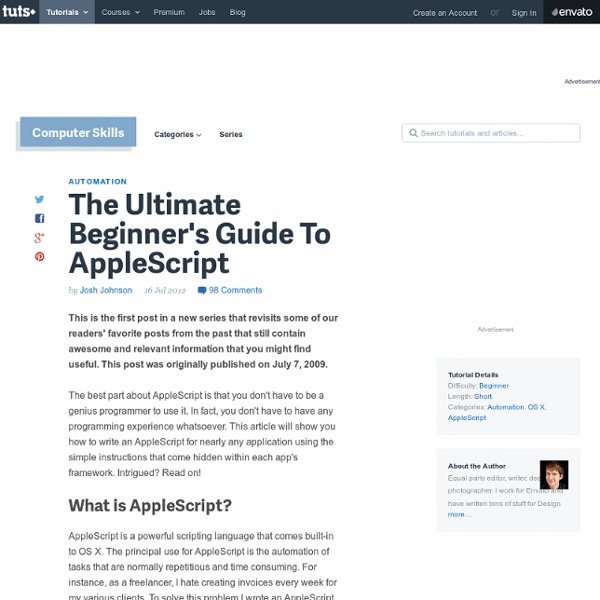Go Green With Jeanne
Vignettes, those small, lovely scenes we create on surfaces around our houses, are what take our homes from merely well put together to personal, artistic, and unique. Also called tablescapes, they’re where we get to show off family heirlooms, weird collections and beautiful items we’ve collected. They’re more or less what art books were created for. But there are rules. Here are 15 lovely little vignettes to inspire and a few pointers for creating your own perfect arrangements.
Introduction to Developing Web Applications with AJAX - Part 2 •
Top 10 endpoint backup mistakes Tutorial Suppose you fill out a form that requires a unique field value, for example a userid in a registration form. Ordinarily, you would specify a userid value and the other field values and submit the form with the Submit button. If the userid is not already taken you would be able to register, but if the userid is taken you would get a message that the user id value is invalid and you would have to fill out and resubmit the entire form. With the AJAX web technique the userid value may be validated at the time the value is specified in the input form, thus avoiding any need to resubmit the form. In the previous AJAX tutorial, we introduced the AJAX technology and performed the preliminary setup for a sample AJAX application. The example AJAX application validates data input in an HTML form. The procedure to send an XMLHttpRequest request involves the following procedure: Invoke a JavaScript function from an HTML event. xmlHttpRequest.send(null);
Studio Log - Script Snippets
Creating a Layered Photoshop File from Frames of a Quicktime movie Sometimes, a frame or frames from a Quicktime Movie are needed for some processing such as making a thumbnail or creating an animation. The following script uses the scriptability of Quicktime 5 and the new scriptability of Photoshop 7 to grab a frame or frames from a Quicktime Movie and add them to a layered file in Photoshop. First, navigate in the Quicktime movie to the frame to transfer. Then select the script from the Script Menu. Quicktime Player grabs the height and width of the frame, the current time of the movie and copies the frame to the clipboard. Studio Log Back
Mac Hacks: 17 AppleScripts To Make Your Life Easier - Smashing Magazine
Advertisement If you are an experienced professional, chances are you have a good set of tools and a work process that you repeat on a daily basis to handle your work. That’s good; it’s how you become more productive, and become an expert. But with repetitive processes come repetitive mechanical work. Whether it’s opening a file in Photoshop to change the format or adding an iCal to-do item based on an email you received, these little tasks can be streamlined. AppleScript is a scripting language developed by Apple to help people automate their work processes on the Mac operating system. Quite a few AppleScripts are available on the Web, ready for you to use, so you don’t even need to look at their code. If you’re interested in learning this language, here are some good resources to get started: First, Where To Put Your AppleScripts After you download a script, you have to know where to put it to start using it. Simple Scripts Droplets Folder Actions Multimedia Processing 1. 2. 4. 5. 6. 7. 8.
Resources Roundup: 25 Links to the Best AppleScripts Tutorials and Examples
If you’re an “advanced” Mac user, it’s very likely that you daily use AppleScrips to speed up your workflow. If you haven’t ever heard of AppleScripts, this post is for you. AppleScript is the language of automation: you can let the script perform boring tasks in your place and forget about it. Put simply: you find yourself searching terms on Wikipedia everyday by manually opening each time en.wikipedia.org? There’s an AppleScript for that. You’d like to mark as read all your Mail.app messages? The problem is, you need to actually know the AppleScript language to write a script. Here, I’ve collected the best link that the web offers about this topic with examples and tutorials. Enjoy! Snow Leopard AppleScriptObjC Framework Tutorials Introduction to Scripting Address Book AppleScript: build a simple task launcher Smart Start: Use AppleScript to Control Startup Apps Introduction to AppleScript Language Guide Dropbox Applescript Framed and Exposed: Better Image Automation Through Scripting
GUI Automation Tools for Mac OS X | Automated Workflows, LLC
I've received a lot of inquiries recently from people who are interested in controlling Mac OS X's GUI. First, let me say that there are some limitations inherent to most GUI automation processes. Here are the top five that I see most often... GUI automation is interface-reliant. For simple tasks, GUI automation may work just fine. So, strictly with regard to GUI automation, there are a number of tools that can help you get the job done… Automator - Automator has the ability to record manual tasks, and play them back as part of a workflow. Third-Party Automator Actions - My Automator Extension Action Pack includes several GUI automation actions, including: Click Safari Web Form ButtonClick Safari Web Form CheckboxClick Safari Web Form Radio ButtonSet Safari Web Form Text or Popup FieldType Keystroke Learn more or download a demo of my Automator actions here. QuicKeys - An automation tool that can simulate user interaction by clicking buttons, selecting menus, and more.