


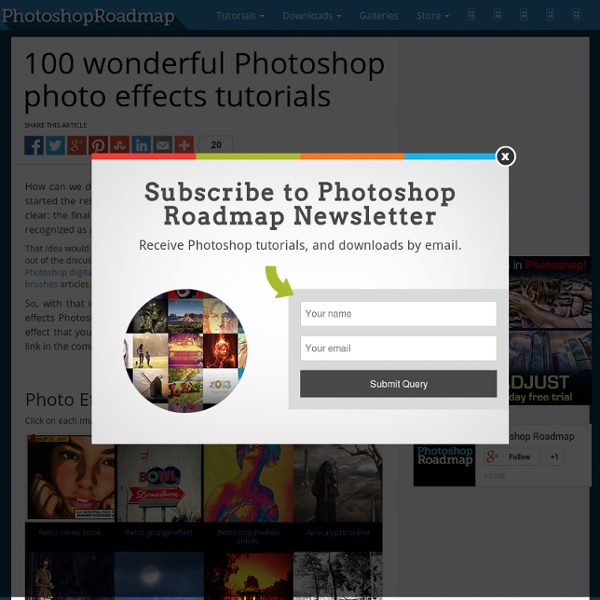
50 Excellent Digital Photography Photoshop Tutorials Advertisement Adobe Photoshop is the industry standard for digital-image editing and graphics creation. Photoshop’s versatility makes it a popular choice among Web designers, graphic designers, digital media artists, print designers, photographers and other professionals in design and image-editing. Whether you’re designing a business card or website or digitally enhancing an image, you can rest assured that Photoshop will give you the necessary tools to get the job done. In this article, we focus on tutorials on digital photography. Without further ado, we present you with 50 Excellent Photoshop Tutorials for Digital Photography. Photo Effects HDR-Style Results Using Layers in Photoshop1Learn how to achieve HDR results in Photoshop using bracketed exposures during the production process and then Photoshop layers afterwards. Photoshop HDR tutorial3This tutorial shows you how to create true HDR using bracketed exposure and Photoshop for post-production. Image Enhancement and Correction (al)
41 super Photoshop-Tutorials für fantastische Foto-Effekte Die Arbeit mit Photoshop gehört zu den grundlegenden Fertigkeiten des Designerberufs. Kein Wunder, dass der Suchbegriff „Photoshop-Tutorials“ die Rankinghitlisten von Google anführt. Um dir die Suche zu erleichtern und dir dabei zu helfen, deine Kenntnisse und Fähigkeiten in der Bildbearbeitung zu verfeinern, habe ich diese Sammlung von 50 hervorragenden Photoshop-Tutorials zusammengetragen, mit denen du Bilder retuschieren, Hintergründe verändern, Farb- und Lichteffekte einfügen und viele andere kreative Effekte zaubern kannst, die dein Motiv verbessern. Ich hoffe, dass dir diese Sammlung gefällt. Kommentare und Links zu weiteren Photoshop-Tutorials sind willkommen! Viel Spaß beim Ausprobieren wünscht dir Dirk Metzmacher! Photoshop kreativ: So einfach simulierst du eine doppelte Belichtung Thema: KompositionQuelle: Dr. Lerne, zwei Fotos kreativ zu verbinden, dank einer gewünschten Überblendung. Photoshop: Lichter, Tiefen und Mitteltöne mit Luminanzmasken bearbeiten Es werde Licht!
41 Nicest Photoshop Photo Effects [Photoshop Tutorials] Looking at how powerful Photoshop can be in terms of photo editing, it’s probably not important if you suck at taking photographs or being labeled an amateur photographer. As long as you picked up a couple of Photoshop photo editing skills, it will still impress those who sees it. So the next time you want to publish some photos online, consider editing them so they look more impressive. Here’s a compilation of 41 Nicest Photoshop Photo Effects you can take into reference. Mental Wave Explosion EffectHow to create a crazy explosion, like a mix of Magneto’s ability with Peter Petrelli’s power.
50+ Truly Useful Photoshop Tutorials For Amazing Photo Effects Don't Forget to participate in a contest where you can win an amazing e-Commerce template from TemplateMonster. Designers love all of those photoshop tutorials that can help them to learn more and more everyday and give them direction to design more beautiful and attractive creative works. And the demand for Photo Effects tutorials are too much in these days. We know this very well and SmashingApps is all about to feature all those smashing stuffs that are free and useful for designers. Today, we are going to list down 50+ Truly Useful Photoshop Tutorials For Amazing Photo Effects. We hope you all will like this collection. You are welcome if you want to share more Photoshop tutorials that our readers/viewers may like. Retouching A Picture In this detailed tutorial you will learn how to Retouching a Picture in photoshop. Correcting Keystoning In Photoshop Perspective Correction In Photoshop – Keystoning Nostalgic Retro Fairytale Look in Photoshop Warzone Photo Manipulation Twister in the City
How to Use Photoshop Home Donate New Search Gallery How-To Books Links Workshops About Contact How to Use Photoshop © 2012 KenRockwell.com This free website's biggest source of support is when you use any of these links when you get anything, regardless of the country in which you live. Thank you! January 2013 Better Pictures Nikon Canon Fuji LEICA All Reviews Photoshop CS6 review Photoshop CS5 review Photoshop CS4 review Photoshop's Variations and Free Alternatives I have a different page that explains what Photoshop is, what the versions are and less expensive, or free, alternatives, here. I've been using Photoshop every day since the mid-1990s, so its cost is negligible for what I get out of it. How to Learn Photoshop A huge advantage of Photoshop is you have more ways to learn it, like this page here, than any other program. Photoshop also has built-in help as well as free tutorial usually included in the box. Basic Operation and Tricks of the Trade All these adjustments work with every kind of image. 1.) 2.)
Color Splash Effect in Photoshop CS6 I’m finally back from vacation, armed with thousands of photos that I really don’t know what to do with. So over the next few weeks, as I’m sorting through the photos I took in London and Paris, I’ll be releasing tutorials and providing you with the images so you can follow along. In today’s image, we’re going to attempt to single out the red phone box, leaving everything else black and white. If you want to download this image, click on the image below. First, we need to single out the red in the phone box. There are a few ways that we can go about doing so, but for the sake of this tutorial, we’re going to use one of my favorite selection methods, Color Range, which can be found under the Select menu. This feature works by allowing you to select specific colors of your image, either by choosing a basic color from the dropdown, or by sampling your color of choice. Further, changing the Selection Preview at the bottom to Black Matte shows us that the selection is somewhat faded.
101 Photoshop tips, tricks and fixes to try today Photoshop is an easy tool to use and a difficult one to master, but help is at hand with our comprehensive list of tips, tricks and fixes for Adobe's showpiece software. Whether you're looking for tips on using layers, advice on mastering the pen tool, a guide to using RAW, or ways to improve your brush work, it's all here! Most of these tips were originally published in Practical Photoshop magazine – now part of Digital Camera World. If you're a photographer, we recommend making DCW a rest stop on your travels around the web! Here are the best Photoshop tips, whether you are using an older CS version or the very latest Creative Cloud software. Let's get started… Quick Photoshop tips 01. Hold down Alt to start a selection at the centre point with any Marquee tool, and then hold Space to temporarily move the selection around. 02. You probably know that Cmd/Ctrl+Z is Undo, but you may not know Cmd/Ctrl+Alt+Z lets you undo more than one history state. 03. 1000 history states 04. 05. 06. 07. 08.
Create radial patterns using type As a letterer, I find a lot of beauty in the shape and form of letters, and I like to play with different ways of using them, other than simply laying them out in readable fashion. The shapes are so interesting in themselves that we can use them as you would any other shape object to build new and maybe even more pleasing results. In this tutorial I’ll show you a quick and easy way to use letters to make some complex, ornate and highly customisable radial patterns. 01 First, choose a typeface and type out all of its characters. 02 Next, type out one of your chosen letters and convert it to an outlined shape by highlighting it and going to Type>Create Outlines (Cmd/ Ctrl+Shift+O). 03 With your shape still selected, go to Effect>Distort & Transform>Transform to bring up the Transform Effect box. 04 Continue with this process and build up a library of smaller radial shapes. 05 Once you’re happy with your ‘snowflakes’, draw a series of ever-decreasing circles on the canvas.