


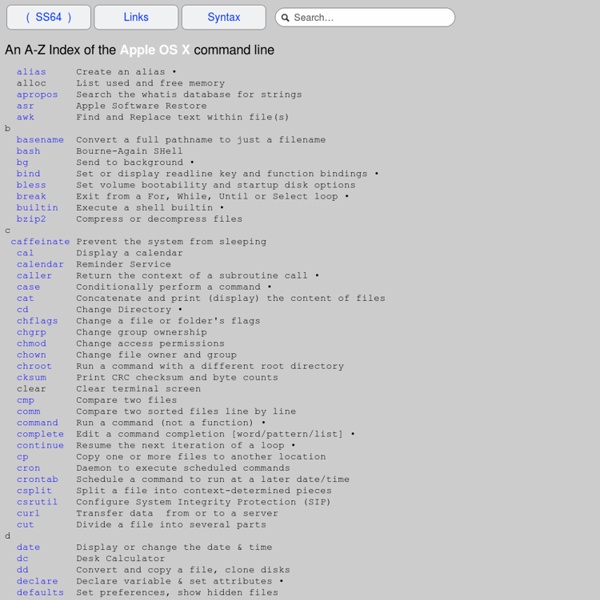
Fix Save As Yet Again With OS X Mountain Lion [OS X Tips Remember, way back in July, when we told you how to bring Save As… back to OS X Mountain Lion? Basically, we showed you how to add an Application shortcut to the Edit menu, and then create a keyboard shortcut to invoke it. The problem with that helpful advice, though, is that it modified both the original file and the newly saved file if you’ve changed stuff before invoking the Save As function. However, now with OS X 10.8.2, you can fix this behavior. Open a file in an app like TextEdit. Now, hit Command-Shift-S, or go to the File Menu and choose Save As… The dialog box should look something similar to the screenshot above. You’ll need to uncheck that box once for each application on your system. Now we’ve come full circle and fixed OS X Mountain Lion to work the way we want it to, rather than the other way around. Are you using OS X Mountain Lion? Via OS X DailyRelated
Installer Java SUN JDK sur Debian 7 Wheezy Avant, il suffisait d’ajouter les dépôts non-free Debian pour pouvoir installer Java Sun sur votre OS préféré. Mais aujourd’hui, cette version de Java a été retirée de ces dépôts et l’installation doit dorénavant se faire… à la main. Rassurez-vous rien de compliqué, Guillaume est là pour tout vous expliquer ! Télécharger SUN Java JDK Et bien rendez-vous sur la page de téléchargement Oracle puis récupérez la version qu’il vous faut. Installer SUN Java JDK sur Debian Il suffit de décompresser l’archive téléchargée dans /opt. Enfin, il va falloir configurer Debian pour qu’il sache où trouver Sun JDK et qu’il l’utilise en lieu et place d’OpenJDK (ce pour quoi il est déjà configuré). Et voilà ! Vous pouvez vérifier : Source : redirecttonull.com Cet article vous a plu ?
WordPress Hooks What is a hook? In brief, WordPress hooks enable you to change how WordPress behaves without editing any core files. Because you leave the WordPress files untouched, you can painlessly upgrade your blog with each new version of WordPress. If you don't know what WordPress hooks are for, read the Plugin API or this tutorial. What is this directory? If you're a plugin or theme developer, you know how difficult it can be to figure out which hooks are available. What is this good for? See what new hooks are available with each new version of WordPress See which hooks have been deprecated or renamed (use the "view all hooks" option) Easily learn exactly which WP file(s) use each hook. How to help? Update and improve the official action and filter references.
How to Survive the 17 Worst Mac Disasters Posted 11/13/2008 at 5:07am | by Michelle Delio Macs are pretty reliable computers, but that doesn’t mean they’re not vulnerable to user error, accidents, and, in some cases, just plain stupidity. We compile a list of the most common “uh-oh” moments on a Mac and show you how to make them all better--and prevent them from happening in the future. No computer is trouble-free. Even Macs behave cantankerously sometimes, abruptly refusing to act like the well-mannered, delightful machines we know and love. That said, while PCs can be perverse, Macs are rarely malicious. When disaster strikes a Mac, there’s usually a fix-it-yourself solution. Here we present 17 survival tactics for common Mac, iPhone, and iPod disasters, ranging from the truly serious to the merely annoying. SURVIVAL TACTIC: If you accidentally douse your MacBook’s keyboard with a drink or other liquid, you need to move superfast to save your machine. Also, consider your Mac’s sleeping habits.
Terminal Structr Data CMS by qmaxquique Sep 18 2014 14 Embeds are temporary, and only last for an hour. Direct users to: e.g.anonymous-80.terminal.com/ Snapshot Description Structr - Open Source Data CMS based on the graph database Neo4j Category Tags Structr Terminal.com Snapshot The Award-winning Open-Source Data CMS based on Neo4j About Structr Structr is an open source Data CMS based on the graph database Neo4j. Features Security and Access ControlGraph-based Page Rendering EngineData modeling without programmingBuilt-in file and image serverAdvanced indexing and -search Usage Spin up your terminal container based on this snapshot and click over the “Check your installation” link. Login to Structr using the following default credentials: Username: adminPassword: admin Check documentation section for guides and tutorials. Documentation Additional Information Structr Terminal.com container automatic installation: Thanks for using Structr at Terminal.com! Please log in or sign up to start this snapshot! qmaxquique
Using tar to archive The program tar (originally for tape archive) is useful for archiving and transmitting files. For example, you may want to 'tar up' all your work for a course on the acpub and save it to your own computer's disk drive so you don't run into quota problems. You might also want to submit (e.g., for cps 108 or cps 100) an entire directory at once rather than the individual files in the directory. You can see more information by reading the man page, type man tar The examples below are not meant to be exhaustive. Note: on the acpub system you probably want to use /afs/acpub/projct/cps/bin/tar since it understands the z option. Create, Extract, See Contents The tar program takes one of three funcion command line arguments (there are two others I won't talk about). Exactly one function argument, c, t, x, is used in conjunction with other command line arguments shown below. Compression, Verbose, File specified In addition to a function command line argument the arguments below are useful.
50 Things Every Mac Geek Should Know Posted 03/04/2009 at 5:01am | by Mac|Life Staff Like a champion cyclist knows bike parts,a car buff knows model years, and a sports fan knows win-loss records, all Mac geeks worth the title must know these things. Marketers and Madison Avenue operators like to reduce consumers to either/or “types”—paper or plastic, boxers or briefs, cotton or cashmere, Honda or Mercedes, Cristal or Bud--you get the idea. But what often fails to register in such a superficial worldview are the specific reasons behind what we choose when presented with a “this or that?” decision. When it comes to computing, the question is Mac or Windows? But to help give you the street cred--that is Mac knowledge--to back up the passion, we present the 50 things you really should know if you want to call yourself a Mac geek. 1976 - 21-year-old Steve Jobs quits his job at Atari and persuades computer engineer Steve Wozniak to quit his job at Hewlett-Packard to start Apple Computer out of Jobs’ garage. 1. 2. 3. 4.
DNSmasq : serveur DNS local - Documentation du Dr FRAPPE Documentation du Dr FRAPPE Ce wiki regroupe les résultats de mes expériences en informatique accumulés au cours de mes recherches sur le net. Dans la mesure du possible, j'ai cité mes sources ; il en manque certainement… Dnsmasq est à la fois un serveur de cache DNS et un serveur DHCP léger, facile à configurer. Idéal sur une machine linux placée derrière un accès Internet, pour desservir un réseau local. Il fournit au réseau un service DNS et éventuellement DHCP. Il gère les baux DHCP statiques et dynamiques. Voici un exemple de réseau dans lequel un RPI est le serveur DNS : Ce réseau local comporte autour d'une freebox : quatre PCs : PC1, PC2, PC3, PC4 un Raspberry pi sur lequel est installé Dnsmasq dont on utilise les deux fonctionnalités : DHCP ⇒ attribue aux clients du réseau local : adresses IP noms d'hôtes domaines résout les adresses du domaine local transfère aux DNS externes s'il ne sait pas résoudre en local 1. 2. installez le paquet dnsmasq ou en ligne de commande : 3. 3.1. 4.
Mac OS X Mountain Lion: To create a bootable USB flash drive - HuntAll digg Email Share Sharebar 1 Email Share To Mountain Lion to move to a bootable USB stick , you first need a USB Sick with a large enough capacity. Mountain installer in Mac App Store get The easiest way to bootable USB stick is on the Mac App Store, even before the actual initial installation of the new Apple operating system. If you have Mac OS X 10.8 is already installed on your system and will subsequently create a USB flash drive, you must reapply the Mac App Store visit. Hidden package contents and can show InstallESD.dmg find Depending on your Internet connection and utilization of Apple server, it may take up to an hour until the download is complete. Now open the Disk Utility. Then click the tab “Partition” on. Only a few meters to go Now find the “Options” button and press it. In the next step, the newly created partition. In the Restore tab as a source now Mac OS X Install ESD on where you drag the file drag and drop there.
Plaquette copiejpg Dan Rodney's List of Mac OS X Keyboard Shortcuts & Keystrokes For years I’ve collected these keystrokes. I hope they help you become the power user that lies within. I have tested them on Mac OS X El Capitan, but most should work on older versions of Mac OS (such as Yosemite, Mavericks, Mountain Lion). After macOS Sierra comes out I will update as needed! Menu Symbols Finder App Switcher Managing Windows & Dialogs Dock Dashboard Working with Text Only work in some apps (Safari, Mail, TextEdit, etc.) Screenshots Saved to the Desktop as a PNG file. Spotlight Mission Control Startup, Restart, Shutdown & Sleep Safari Apple Mail Preview Miscellaneous Emacs Key Bindings Only work in some apps (Safari, Mail, TextEdit, etc.)
Recipe/Move .torrent file after loading it, including ones loaded from watch directories - Public rTorrent Community Wiki This moves any loaded .torrent files (including from watch directories), and updates the tied_to_file to ensure the moved .torrent gets deleted as usual, if an item is removed. Ingredients ~/.rtorrent.rc (0.8.6) system.method.insert = d.get_loaded_basename,string|simple,"execute_capture=bash,-c,\"echo -n \$(basename \\\"$1\\\")\",cleanbase,$d.get_loaded_file="system.method.insert = d.get_meta_path,simple,"cat=/var/torrent/meta/,$d.get_loaded_basename="system.method.set_key = event.download.inserted_new,move_loaded,"execute=mv,-u,$d.get_loaded_file=,$d.get_meta_path=;d.set_tied_to_file=$d.get_meta_path=" How to migrate to the new 0.8.7 syntax. Directions Extend your ~/.rtorrent.rc with above configuration, and either restart rTorrent or also paste it line by line into a CTRL-X prompt. Variations To create a copy of the metafile for safe-keeping, add this: system.method.set_key = event.download.inserted_new,copy_loaded,"execute=cp,-ab,-t,/var/torrent/backup,$d.get_loaded_file=" CategoryRecipe
My Ultimate Developer and Power Users Tool List for Mac OS X (2012 Edition) This is the fourth installment of my must have must have list of tools and utilities as a Mac and iOS developer (2009, 2010, 2011). A lot can change in twelve months when you work in the technology space. The biggest change for Apple developers each year are the platform updates. This year saw the transition from iOS 5 to 6 as well as Lion turning into a more powerful Mountain Lion. The idea for this list was shamelessly ripped off from Windows developer Scott Hanselman whose list is an enjoyable read every year. Many of the products you will recognize from previous years’ lists. Hardware Though I am currently working on the road, I am still maintaining a dual Mac setup under normal circumstances. Presently I am using my 15” Retina MacBook Pro with a 512GB SSD and 8GB of RAM. I am using Dropbox more than ever to keep everything between the two machines in sync. In terms of accessories and upgrades: I use a Das Keyboard. Software I am really hard on software. The Essential Power User 5