


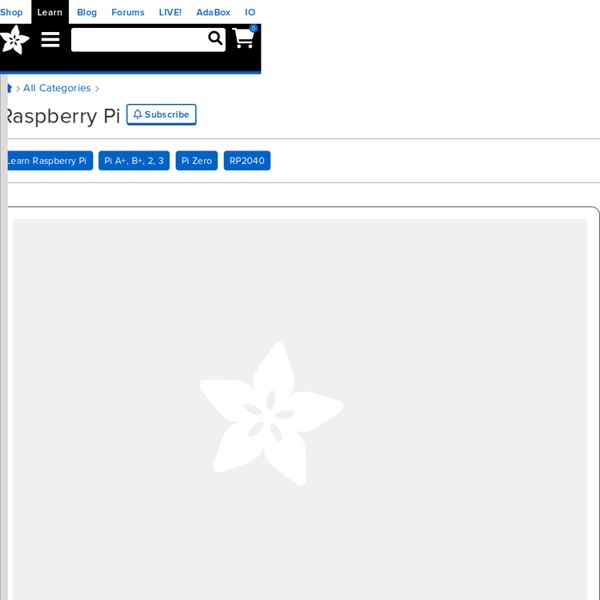
Raspberry Pi Power Controller | SusaNET This article is a work in progress to create a power-controller for the Raspberry Pi based on a PIC microcontroller and MOSFET. The PIC implements an I2C slave to allow power control, and also to approximate the registers of a PCF8563 Real Time Clock (RTC) chip, to allow timed wake-up of the Pi. Power the Raspberry Pi off and on with a push-button.Fully shut down the Raspberry Pi on ‘shutdown -h’.Wake-up at a specified time (one-off or periodic).Monitor the supply voltage.Log glitches in the power-supply (e.g. caused by USB device activity).Maintains the time from a CR2032 button cell. During power-down, the circuit currently consumes around 5μA of power, useful where a battery is being used to power the Pi (remote solar-power applications, or in-car systems, for example). The Pi is able to instruct the PIC to power it down using a short I2C command sequence. The PIC chip I’ve chosen is the PIC18F27J13, which has 128K of program memory and over 3K of RAM. The Schematic The Firmware
Raspberry Pi Model B+ – Raspberry Pi Projects Using Model B SD Cards On The Model B+ SD cards should be interchangeable between a model B and a model B+ as long as the card was created since the release of the Model B+, or has been inserted into a model B since the B+ was released and these commands entered to update the OS and any other packages supported by apt-get: sudo apt-get update […] Read More → Model B+ Power RPi Power Consumption Varies depending on how busy it is and what peripherals are connected. Model B+ IO Pins Note that we are not currently sure if the new pin 27-40 PWM1, GPCLK1 and GPCLK2 peripheral pin functions will be made accessible under Raspbian and if so which pins they will be assigned to, hence the duplicated pins shown with these functions. Model B+ schematics The model B+ schematic is available from here. Model B+ CAD & Mounting Info The Raspberry Pi PCB measures 85mm x 56.2mm excluding overhanging connectors and is 20.8mm high.
Raspberry Pi server with diy UPS Hi everyone, I bought a Raspberry Pi a while ago to build a server for backups(using Crashplan), network attached storage and a Git repository. After setting everything up and testing it for a few days it somehow lost power without properly shutting down and some data on the external hdd was corrupted. So I decided to build a small UPS for it to always give it enough time to shut down during a blackout. I know the design is far from perfect but hey, it works! Here are some pictures without the 2.5" hdd(fits under the pcb) How it works: The external "power supply" is a 12V/600mA lead acid battery charger that charges the 12V/0,8Ah lead acid battery inside the case. A simple shell script runs in the background and monitors the battery voltage/power button and sets the "successfully booted" status. #! # The GPIO ports use the BCM GPIO pin numbering scheme. # This means that the 'gpio' command must use the '-g' # flag in order to use the right ports! # Inputs battery_low_signal=18 -Daniel
10 Great Arduino Projects for Beginners Advertisement Completing an Arduino project gives you a sense of satisfaction like no other. The problem is, most beginners aren’t sure where to start, and without previous Maker experience, or some sort of electronics background, even beginner’s projects can seem rather… well, daunting. Today we’re going to feature 10 simple projects that even the most novice of Arduino DIY’ers can build without the need for expensive add-ons, or hard-to-find parts. To get started, all you’ll need are the items that come in most Arduino starter kits, such as: An ArduinoJumper wiresResistorsBreadboardLEDsButtons For the sake of brevity, items that are typically included in starter kits aren’t included in the overviews provided here, but you will get a full list of items needed on the tutorial itself. Ready to get started? Simple Arduino Alarm System This simple alarm system uses a motion sensor to detect movement and emit a high pitched tone, as well as a visual display consisting of flashing LED lights.
Plus de 50 idées pour votre Raspberry Pi Nous sommes nombreux à nous être procuré un petit ordinateur Raspberry Pi pour nous lancer dans des projets de ouf malade... C'est très cool, mais à part le classique Media Center XBMC, qu'avez-vous fait avec votre Raspberry Pi ? Si vous séchez niveau idées, voici une petite sélection que j'ai rassemblée au cours des derniers mois. J'imagine qu'il y a encore beaucoup d'autres idées et de tutos, donc n'hésitez pas à partager les liens dans les commentaires, je les rajouterai à ma liste. Merci ! En attendant, j'espère que ceux-ci vous donneront de l'inspiration... On peut donc en faire : Et si vous cherchez un moyen rapide et pas cher de faire un boitier de protection pour vos Raspberry Pi, pensez aux LEGO. Bon, je pourrai continuer comme ça toute la journée, mais va bien falloir que je m'arrête. Amusez-vous bien ! Rejoignez les 60492 korbenautes et réveillez le bidouilleur qui est en vous Suivez KorbenUn jour ça vous sauvera la vie..
hugokernel/RaspiOMix