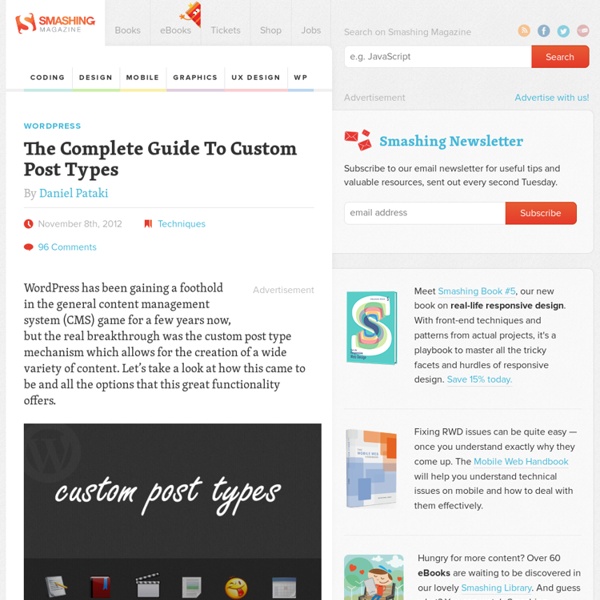The Death Of The “How To” Article
This is a guest post by Tommy Walker, host of Inside The Mind. The “How To” article is suffocating the blogosphere. One look at Google explains why: “How To” returns nearly 13 BILLION results. In the past hour Google reports 55,100 results & Twitter shows “How to” updating at nearly 200 results/minute. “How to” has saturated the internet. “How To” with it’s Wal-mart instruction manual voice is sucking the life out of your blog. Yes, “How to” is essential to a blogger’s toolbox, but as a tool, it is misunderstood. If you don’t have a large following and you’re not the first to publish the “How to”, you’re wasting your time. In this article, I aim to break you of the mindset that the “How to” article alone will establish you as an authority or a thought leader. I want to encourage you to use your voice and find strength in your stories, because that’s what the social web should be all about right? Showing your Personality While Remaining Informative.Alternatives to the How To Article. “OK!
Créer un thème de A à Z - Tutoriel WordPress
Improve Conversion from Visitor to Customer with 3 WordPress Plugins
In order to make money online, you need to convert visitors to customers. If you do not know where you are succeeding and failing at transforming non-paying visitors into paying customers, your business has no hopes of reaching its full potential and profitability. Here’s a quick guide to three must-have WordPress plugins that help you convert your visitors into paying customers. First up is a tool designed to help you test new themes. Here’s how it works. Step One: Choose your Themes Click Appearance -> A/B Theme Testing after you’ve installed the plugin. Once you’re set up with Google Analytics, click the checkboxes next to the themes you want to test. You must use a minimum of two themes, but you may use as many themes as you would like at the same time. Step Two: Understanding the Results In order to convert your users to paying customers, you need to understand what themes work best and why. Compare the themes together and see which theme has the highest conversion rate. Tip:
Custom Menu Code Samples
Do you find yourself taking older themes and adding support for Custom Menus? Here are code samples that you can use for just that. To be clear, this isn’t a full-blown tutorial for Custom Menus. See Justin Tadlock’s excellent post, Goodbye, headaches. Hello, menus! or the wp_nav_menu Codex page for all the juicy details. First, implement the following in functions.php and header.php. In header.php: This command replaces the previous navigation—usually a list of pages—which moves to the fallback function in functions.php. In functions.php: Don’t forget to change “mytheme” in the examples above to the name or slug of your theme. Next, add the CSS rules for submenu items. Next, test your shiny new menu. Finally, add the custom-menu tag to your style.css file to proudly tell the world you know support a Custom Menu in your theme. Like this: Like Loading...
WordPress Watermark Plugin Option: Protect Images/Get Free Advertising
Watermarking your images tends to serve one of two very important purposes. It can either discourage others from taking your images and using them as their own, or it can offer you a nice opportunity to advertise yourself if others do happen to take your images. In fact, you may even want others to take your watermarked images and place them far and wide wherever they like. Below we’ve collected the five best free WordPress watermarking plugins we could find. 1. The Watermark Reloaded plugin lets you choose to place a text watermark of your choosing on newly uploaded images. The plugin lets you set the position of the watermark, as well as the font type, font size, and font color. Here’s a look at the settings page. And here’s a look at an image with a watermark. Featured Plugin - WordPress Membership Site Plugin If you're thinking about starting a paid, or just private, membership site then this is truly the plugin you've been looking for. Find out more 2. 3. 4. 5.
Beginner WordPress Bloggers: 10 Things You Shouldn't Do
There are plenty of posts out there with tips for WordPress newbies, which is pretty damned handy, it has to be said. After all, we were all beginners once. When you first fire it up, WordPress can be pretty overwhelming — such a depth of functionality is not easily presented in an immediately intuitive manner. Having said that, it only takes a few nudges in the right direction to get on your way. Install a theme here, a plugin there, have a fiddle with the visual editor, and you’re on your way. But what about all those things you shouldn’t do? Featured Plugin - WordPress Newsletter Plugin Now there's no need to pay for a third party service to sign up, manage and send beautiful email newsletters to your subscriber base - this plugin has got the lot. Find out more 10. If I submit a comment on a blog and am subsequently informed that it is being held for moderation, I don’t feel good about the experience. So please, do yourself a favor and skip the process altogether. 9. 8. 7. 6. Why? 5. 4.
5 WordPress Security Threats You Probably Don’t Know About
When it comes to my online activity, security is something I have always been fairly conscious of. But in my opinion, making sure that your WordPress site is secure is not something that you can ever do too much of. That fact was recently driven home to me when Limit Login Attempts (which I have installed on my blog) started reporting multiple login attempts from more than one IP address. I also discovered that someone had attempted to login to my Facebook account. I also suggest changing your admin login URL With those recent events still fresh in my mind, I thought I’d take the opportunity to focus on some security threats concerning your WordPress site that you may not even be aware of. 5. By default anyone can find out what version of WordPress your site is running if they know how. The first thing I will say is this — you absolutely should update WordPress (as well as your themes and plugins) as soon as new versions become available. This information is stored in two places: 4. 3.
How a swipe file can conquer writer's block
October 29, 2012 • written by Laura Crest Greetings and welcome back! Today, Heather discusses her favorite writing tip that can benefit all writers, whether you’re an in-house copywriter, freelance writer, blogger, or even a novelist. And that tip is: how to use a swipe file. Swipe files are spectacular because they offer a great way to conquer writer’s block and provide inspiration on those days that you really need it! So tune in to learn what a swipe file is, and how to use it to infuse your writing muse… What’s a swipe file? A swipe file is as simple as: - Writing examples that inspire you and give you ideas - Your swipe file could contain headlines, snippets of text, photos, online or offline writing – it’s whatever gets your brain moving in the right direction So for example, say you are looking at a website and see a fantastic headline and think, “I need to remember that headline!” The key is to save those great text snippets in the moment… - Don’t think “I’ll save this later.”