


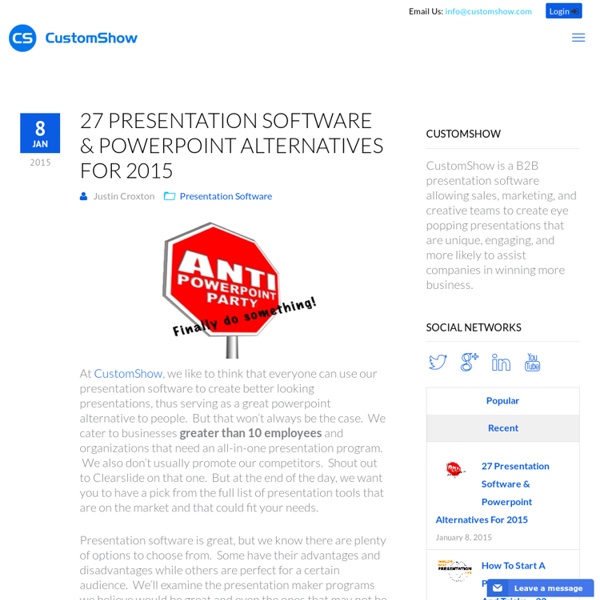
Da Microsoft uno strumento gratuito per creare presentazioni online: Sway Microsoft Sway è uno strumento gratuito online per la creazione di eleganti presentazioni, che permette di attingere a diverse fonti per l'inserimento dei vari contenuti. Per accedere a Sway potrete utilizzare il sito web oppure la specifica app per mobile, disponibile per ogni tipologia di dispositivo. L'impostazione richiama, per ovvie ragioni, PowerPoint ma con un approccio decisamente più intuitivo ed immediato che permette a chiunque di riuscire a creare un’accattivante presentazione per i più svariati scopi. All'inizio dovrete crearvi (se non l'avete già) un account Microsoft e, successivamente vi registrerete a Sway. Troverete un'area centrale in cui costruire la sequenza di slides (qui chiamate Cards), a partire dal testo introduttivo e dall'immagine di sfondo da utilizzare. Nella barra superiore trovate il menu con i comandi rapidi che consentono di controllare gli aspetti principali dell’applicazione. Articoli correlati
Top Free Presentation Software - Top Free Software Picks: Presentation Software Top Free Presentation Software Google Drive: Presentation (Web) Like any good office suite, Google Drive has the three top tools: a word processor, a spreadsheet, and of course, a presentation package that we'll call Presentation even though it doesn't seem to have a specific name. Coupled with the service's online storage capabilities, it's a hard package to beat. Flexibility abounds. Perhaps most useful is the collaboration—multiple users in multiple locations can work on the slides simultaneously (something Drive also does with aplomb with word processing and spreadsheet documents). Haiku Deck (Web, iOS) One of our Top 100 Websites from 2013, Haiku Deck is well worth considering for all it can and can't and won't do. As it states in an introductory deck of slides, Haiku Deck is shooing for 33 percent simplicity, 33 percent beauty, and 34 percent fun (as much fun as prepping for a meeting can be, anyway). Continue Reading: Other Free Presentation Software>
Eight Free Photo Sites That Require No Attribution I'm a strong proponent of respecting copyright. I think artists deserve to be paid for the work that they do. I'm also a fan of using Creative Commons photography in my blog, on my visual writing ideas, and in my presentations. In general, I use the Creative Commons Photo Search to search through Flickr (though sometimes Photopin works great, too). However, I have also found that there are times when I want to use attribution-free photography. Typically, these are in moments when I want to know that I have complete permission to use the work in a commercial way (such as a keynote). 1. This site, developed by Ryan McGuire, has a distinctly quirky, weird style. 2. This is my go-to site. 3. Unlike Unsplash, Skitter Photo is organized by categories, which makes it easy to navigate. 4. Jay runs a Tumblr that has a Unsplash-like approach of adding seven new photos every Thursday. 5. Pixabay has a massive database of pictures and it's easy to search. 6. 7. 8. This site has a large variety.
Creare lezioni con Rai Scuola Il portale RAI Scuola ha da qualche tempo attivato un interessante strumento per creare lezioni online. Il sistema consente, una volta registrati gratuitamente al servizio (si può anche accedere con il proprio account Facebook), di scegliere contenuti presenti nell'archivio RAI, in Youtube o in Wikipedia e di inserire, tra un contenuto e l'altro, delle parti di testo per gli opportuni arricchimenti e collegamenti. Prima della scelta dei materiali occorre indicare il nome della lezione, la disciplina interessata e l'ordine di scuola a cui è rivolta. Questo perchè la lezione creata, una volta pubblicata, andrà ad arricchire un vero e proprio archivio di lezioni RAI Scuola, a disposizione di tutti i docenti. La ricerca delle lezioni disponibili in archivio puo' essere fatta per ordine di scuola, per numero di visite, per livello di apprezzamento o per data di inserimento. Ecco un esempio di lezione realizzata con RAI Scuola Articoli correlati
Tips for Improving Feedback at the Middle Level By Debbie Silver, Ed.D. Studies on motivation theory have taught us that the most effective feedback for any learner is that which actually helps a student get better. Value judgments and labels (both affirming and negative) do nothing to help the learner long term and are often counterproductive. As a middle grades teacher it was hard for me to consider that my perpetual cheerleader style of teaching with a barrage of compliments was not the best method. In truth, our job is to build relationships with students that promote them in becoming self-sustaining learners who believe that hard work is a good thing and achievement without effort has little enduring value. In a 2001 article he wrote about the overused term “Good Job!” Tips for Improving Feedback 1. 2. 3. 1Kohn, A. (2001, September). Dr. Views expressed in this post are strictly those of the author and do not reflect the endorsement of the Learning First Alliance or any of its members. Image from the public domain via WPClipart
10 of the Best Places to Find Free Icons and Image Assets Online Like many creative types, I tend to get a bit giddy when I find art that inspires and captivates. However, as a web designer, I jump for joy when I stumble across websites and graphic design images that have been masterfully crafted (I’m a geek like that *wink*). No matter what type of designer you are, you will probably agree with me when I say that for as much as we love designing, there are days when you just don’t have the time to create certain elements from scratch. When we run into issues like that, we are left with one option: finding free design assets to work off of. Thankfully, the web is not short on free image assets for people to find and use in their designs and many of those free options are just as amazing at the premium ones out there. In this post, we have rounded up some of the best sites where you can go to find those free image assets and stock up on your design arsenal for those times when you just can’t create it from scratch. Now on to the good stuff! FlatIcon Pixeden
Metta – un tool per creare lezioni con video, foto, testo e quiz Metta.io è un tool di storytelling che permette di utilizzare anche materiali presenti online in rete (video, audio, immagini, ecc…) miscelandoli a file presenti nel vostro computer o tablet e al testo che vorrete aggiungere. In poco tempo sperimenterete le opzioni disponibili e creerete la vostra lezione personalizzata. Si possono ottenere video educativi partendo da YouTube e aggiungendo testo e immagini esplicativi. Il risultato è sorprendente e non è difficile da usare. Io ho cominciato ad utilizzarlo ed in poco tempo sono riuscito a fare un utile video didattico. E’ gratuito fino ad una certa occupazione di spazio ma se volete fare di più c’è un “di più” a pagamento. Mi piace: Mi piace Caricamento... The Best Resources For Learning How To Best Give Feedback To Students I’ve been thinking and writing (in my forthcoming book to be published by Eye On Education) about the most effective ways to give feedback to students. I’ve obviously been trying to apply what I’ve been learning in the classroom, too. As a one sentence summary, as I’ve posted about previously, the research says it’s best to praise effort and not intelligence. Here are some resources I’ve found helpful: What Kind Of Feedback Should We Give Our Students? The Difference Between Praise & Acknowledgment is another older post. The Perils and Promises of Praise is an article by Carol Dweck. Pondering Praise is a nice essay by Joe Bower. It’s Not About How Smart You Are is an article by Carol Dweck. Goodbye to “Good Job!” “The Praise Paradox” is an excerpt from the book Nurture Shock: New Thinking About Children, written by by Po Bronson and Ashley Merryman. New Marzano Study On “Effort & Recognition” The words that could unlock your child comes from the BBC. Dr. Quote Of The Day: Giving Feedback
Create icons in PowerPoint - Presentitude - a presentation and content design agency - Using icons is a great way to add visuals to your presentation. There are many ways to get icons online, some are even free. But if you need a specific icon that you can’t find or if you want a special spin to your icon (color, shadow etc) – you can use PowerPoint’s great (and somewhat hidden) “Merge Shapes” commands to create your own icons. Using these commands you can combine basic shapes into other shapes. It is just as fun as building with Lego blocks! Once you have created an icon you can change the color, filling and add shadows as needed. This is a guide in 15 steps showing you how you can use these commands to create your own icon – the example we are using is a calendar icon.