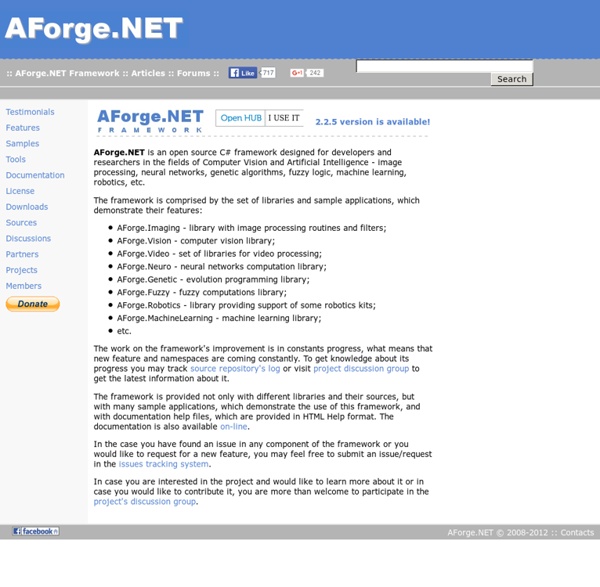Framework
AForge.NET is an open source C# framework designed for developers and researchers in the fields of Computer Vision and Artificial Intelligence - image processing, neural networks, genetic algorithms, fuzzy logic, machine learning, robotics, etc. The framework is comprised by the set of libraries and sample applications, which demonstrate their features: AForge.Imaging - library with image processing routines and filters;AForge.Vision - computer vision library;AForge.Video - set of libraries for video processing;AForge.Neuro - neural networks computation library;AForge.Genetic - evolution programming library;AForge.Fuzzy - fuzzy computations library;AForge.Robotics - library providing support of some robotics kits;AForge.MachineLearning - machine learning library;etc. The work on the framework's improvement is in constants progress, what means that new feature and namespaces are coming constantly.
Fuzzy Framework
Introduction In the following article, we briefly introduce Fuzzy Framework library which supports calculations based on fuzzy logic in .NET. In past, there have been a couple of similar projects like the one described in [3], but no one matched exactly my requirements: Simplicity - everyone can understand the code, extend it, and make use of it throughout his systems. Support both of continuous and discrete sets. Support of arbitrary fuzzy sets as long as we can describe them by a group of polynomial functions. In the following text, we outline the basics of fuzzy logic and fuzzy set theory, focusing on how it differs from the standard, Boolean logic and from crisp sets. Fuzzy Sets 2.1 What’s the difference? Fuzzy systems become handy when someone intends to work with vague, ambiguous, imprecise, noisy, or missing information [7]. Figure 1 - Elements Apple and Pear belong to the set Fruits, whereas Carrot and Broccoli do not. Element x either is or is not a member of set Fruits. Examples
jFuzzyLogic
Fuzzy Computing: Basic Concepts
Sample application (sources) - 46KSample application (binaries) - 27K (Note: The application's sources may be obtained also as part of AForge.NET Framework) Introduction: Fuzzy Computing Fuzzy Logic, the core of the Fuzzy Computing, was introduced by professor Lofti A. Zadeh in 1965, as an alternative approach to solve problems when the classical set theory and discrete mathematics, therefore the classical algorithms, are unappropriate or too complex to use. The Fuzzy Computing can handle qualitative values instead of quantitative values. "This man is tall";"That object is heavy";"Warm this food a little";"Increase the speed a lot". In all those cases, the meaning of tall, heavy, a little and a lot are relevant to solve the problem, and not the precise numerical value. Fuzzy Sets The classical logic defines the classical sets. Fuzzy approach extends the classical sets by letting the F(x) function returns a value in the [0,1] range. Fuzzy sets are represented by their membership function.
Related:
Related: