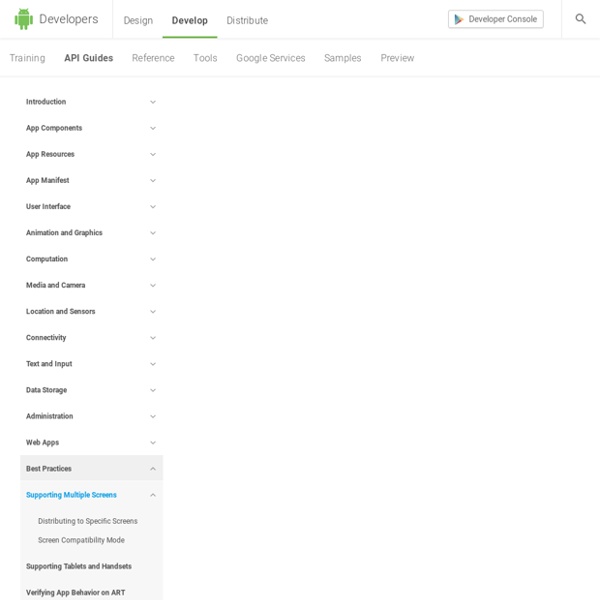Designer’s Guide to Supporting Multiple Android Device Screens
Unlike iPhones, Android devices do not have the same company developing both the software and hardware. This leads to different combinations of screen sizes, resolutions and DPIs and creates quite a challenge when designing and developing for these devices. While the iPhone 3G/S and iPhone 4 have different resolutions and DPI, they share the same screen size and the resolutions follow the same aspect ratio. Therefore, an image can be created to fit the iPhone 4’s specifications and be nicely down-scaled to the iPhone 3G/S. Credit to Steve Jobs for planning ahead and designing his phone with developers in mind. For some reason, manufactures using the Android OS on their phones did not give us the same luxury. We can spend all day comparing “Apples to Androids”, but instead let’s jump right into what we’re dealing with here. Popular Android Devices I thought it best to share a list of the most popular Android devices out in the market today and a few of their specifications.
Design - Devices and Displays
Android powers millions of phones, tablets, and other devices in a wide variety of screen sizes and form factors. By taking advantage of Android's flexible layout system, you can create apps that gracefully scale from large tablets to smaller phones. Be flexible Stretch and compress your layouts to accommodate various heights and widths. Optimize layouts On larger devices, take advantage of extra screen real estate. Assets for all Provide resources for different screen densities (DPI) to ensure that your app looks great on any device. Strategies So where do you begin when designing for multiple screens? For details about designing layouts for larger screens, see the Multi-pane Layouts guide.
Free Flat Icons
PhoneGap Eclipse PlugIn for Android
App Cooker
Using the Emulator
The Android SDK includes a virtual mobile device emulator that runs on your computer. The emulator lets you prototype, develop and test Android applications without using a physical device. The Android emulator mimics all of the hardware and software features of a typical mobile device, except that it cannot place actual phone calls. It provides a variety of navigation and control keys, which you can "press" using your mouse or keyboard to generate events for your application. To let you model and test your application more easily, the emulator utilizes Android Virtual Device (AVD) configurations. The emulator also includes a variety of debug capabilities, such as a console from which you can log kernel output, simulate application interrupts (such as arriving SMS messages or phone calls), and simulate latency effects and dropouts on the data network. Overview The Android emulator is an application that provides a virtual mobile device on which you can run your Android applications.
Removing address bar from browser (to view on Android)
Android Gripes, Why do apps from the same company look worse on Android than on iPhone?
מדריך למפתחים | אתר נגיש
תפריט נגישות תפריט תוכן כללי שנה גודל טקסט וצבעים: מחויבות חברתית ותבונה עסקית תפריט ראשי מדריכים אתר נגיש > מדריכים > מדריך למפתחים תפריט מפת אתר
Lock Screen Orientation in Android
This article describes how to force the orientation of an Android view not to change ie screen not to rotate. How to lock the orientation How to detect the current orientation To programmatically detect the current orientation of the activity use the following code snippet. Example : Locking rotation while performing an action. You might wish to disable the screen rotation whilst performing an action or by user command, to do this you need to combine the above samples to detect the current orientation and lock the display to that orientation. Once your action has completed you may wish to enable screen rotation again, see the next section for an example on how to do this. How to re-enable screen rotation Leave a Reply You must be logged in to post a comment.
CSS3 Properties
The W3C is currently working on CSS3 (Cascading Style Sheets, Version 3). The finished work will result in a number of CSS3 specifications, each one concerning a specific area of CSS. Although many of the specifications are currently a work in progress, many of the new properties have been adopted by the major browsers manufacturers in the form of their own proprietary properties (i.e. with their manufacturer's extension such as -webkit-, -moz-, etc). Below are a list of CSS3 properties. Following CSS3 Development If you're interested to see what happening with the development of the CSS3 specifications, check out the CSS3 current work. CSS2 Properties You can also view a list of CSS properties as defined in CSS2. Enjoy this page? Link to this page (copy/paste into your own website or blog): Link to Quackit using one of these banner ads. Thanks for supporting Quackit!
Designing For Android - Smashing Magazine
JavaScript Built-In Functions with Examples | ProgrammingFree
Javascript, first introduced by Netscape, changed the static fate of the HTML web pages. Before Javascript came into existence, HTML pages were just used to render static content. Inserting Javascript to a web page, can give it a significant degree of interactivity and functionality. It lets you control the behavior of the web browser and how the elements of the web page are displayed. Most web browsers have a built in javascript interpreter. var status=document.readyState; readyState is a property of the document object which can contain values such as "unintialized","loading","interactive","complete" whereas, document.write("Hello World"); write() is a method of the document object that writes the content "Hello World" on the web page. NumberStringRegExpArrayMathDateBooleanEach of the above objects hold several built-in functions to perform object related functionality. isNaN() isNaN() method determines whether value of a variable is a legal number or not. document.write(isNan(0)); Result:
Create a Clueless Racecar Driver Illustration in Photoshop
Creating a high-impact and realistic caricature illustration can be a fun but extremely challenging task. In this tutorial, we will explain how to properly control all the elements of a composition including color balance, contrast, textures, and more, as well as all of the tools and techniques that you will need to know in Photoshop to build a highly entertaining and detailed caricature illustration. Let's get started! Speed Painting Video This tutorial includes a stunning speed painting video. You can watch it below. 1. Step 1 Create a new document (File > New...). Create a new layer (Layer > New ... > Layer) and using a moderately fine brush. Step 2 Then create a second layer (Layer > New ... > Layer), lower the opacity of the below layer to see our first sketch and re-define the elements a bit more. Step 3 Repeat the previous step, create another layer (Layer > New ... > Layer), lowering the opacity of the below layer, and now we make a more clean and detailed drawing. Step 4 2. 3. Step 5