


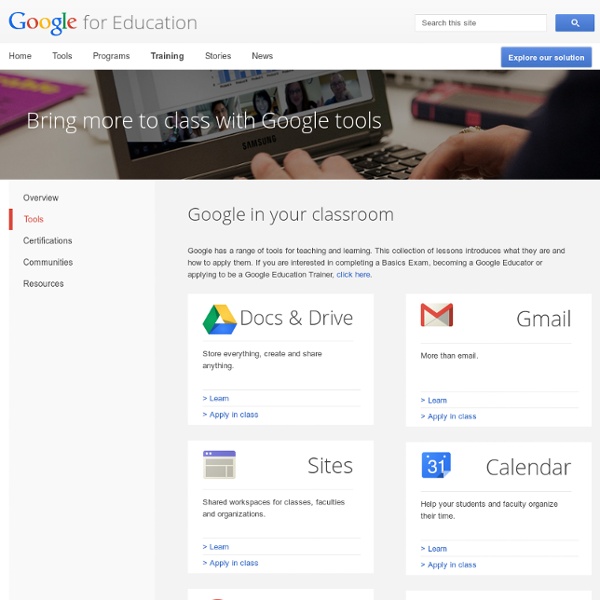
100+ Google Tricks for Teachers It's Google's world, we're just teaching in it. Now, we can use it a little more easily. With classes, homework, and projects–not to mention your social life–time is truly at a premium for all teachers, so why not take advantage of the wide world that Google has to offer? From super-effective search tricks to Google tools specifically for education to tricks and tips for using Gmail, Google Docs, and Google Calendar, these tricks will surely save you some precious time. Search Tricks These search tricks can save you time when researching online for your next project or just to find out what time it is across the world, so start using these right away. Convert units. Google Specifically for Education From Google Scholar that returns only results from scholarly literature to learning more about computer science, these Google items will help you at school. Google Scholar. Google Docs 22. 23. 24. 25. 26. 27. 28. 29. 30. 31. Gmail 32. 33. 34. 35. 36. 37. 38. 39. 40. 41. 42. 43. Google Calendar 44.
50 Little-Known Ways Google Docs Can Help In Education 5 Ways To Be A Better Public Speaker 7.16K Views 0 Likes If you've been asked to speak at a conference or host a seminar, you may be shaking in your boots. Not only is the thought of speaking in public nerve-wracking, but being in charge of a seminar that no one wants to at... My 10 Favorite Learnist Boards Of The Year 2.66K Views 0 Likes I wanted to take a moment and share my favorite Learnist boards from the past year. Reading level - Web Search Help Depending on the type of place you searched, you could see some of these filters: Your past visits: Narrow results to places you have or haven't visited. Rating: Filter by the rating given by other people who use Google. Cuisine: See results based on the type of food served. Price: Filter by how much a restaurant or other place costs. Add or remove places you've visited To get better search results, you can tell Google whether you have or haven't been to a place. On your phone: Under "Overview," tap You visited here __ days/weeks/years ago. Note: To filter by places you've visited, turn on Location History on your Android device or iPhone or iPad, and turn on Web and App Activity.
YouTube - Safety Mode Safety Mode is an opt-in setting that helps screen out potentially objectionable content that you may prefer not to see or don't want others in your family to stumble across while enjoying YouTube. You can think of this as a parental control setting for YouTube. How to turn Safety Mode On : Scroll to the bottom of any YouTube page and click the drop-down menu in the "Safety" section.Select the On or Off option to enable or disable this feature. Please note : Enabling Safety Mode on YouTube will also enable Google SafeSearch, which is a similar filter for Google Search. How to lock Safety Mode : If you wish for Safety Mode to stay enabled on YouTube every time you visit the site, you must lock Safety Mode. Sign in to your YouTube account. How Safety Mode works : While it's not 100 percent accurate, we use community flagging, age-restrictions, and other signals to identify and filter out inappropriate content. Please note that YouTube Safety Mode and Google SafeSearch are linked.