


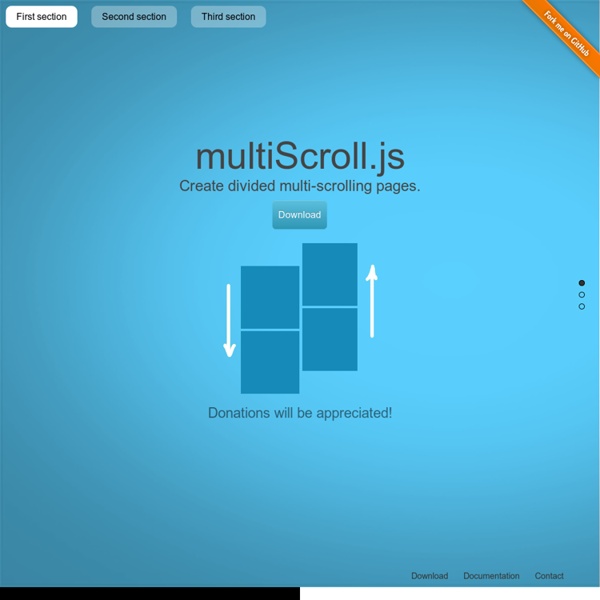
Parallax.js | Simple Parallax Scrolling Effect with jQuery Installation Download and include parallax.min.js in your document after including jQuery. Useage Via data attributes To easily add a parallax effect behind an element, add data-parallax="scroll" to the element you want to use, and specify an image with data-image-src="/path/to/image.jpg". Via JavaScript To call the parallax plugin manually, simply select your target element with jQuery and do the following: Under The Hood What parallax.js will do is create a fixed-position element for each parallax image at the start of the document’s body. Due to the nature of this implementation, you must ensure that these parallax objects and any layers below them are transparent so that you can see the parallax effect underneath.
Skeleton: Beautiful Boilerplate for Responsive, Mobile-Friendly Development Building Interactive Scrolling Websites with ScrollMagic.js There’s a ton of options for doing animations. I’ll cover some of the more various ones, but, first let’s do the most common one – “tweening” using the GreenSock Animation Platform. Tweening is what the GSAP calls their animations. We’re specifically using their TweenMax library. TweenMax.to() This lets us create our most standard animations. You can get as infinitely creative as you want with this. You can do pretty much anything you would be able to do with CSS3 animations – colors, transforms, etc. TweenMax.from() This works exactly the opposite of TweenMax.to(). Here’s an example from one of the basic demos using the from() function instead: TweenMax.fromTo() This function is exactly what it sounds like. With both of these examples, if you remove the Scene’s duration, there will be no endpoint for the animation to stop. Staggering You can easily have multiple elements have the same animation and different start times all within the same Scene. Additional Animations
3D Rotating Navigation in CSS and jQuery A 3D rotating navigation, powered by CSS transformations. Browser support ie Chrome Firefox Safari Opera 9+ Sometimes you just want your website navigation to be bold. Design agencies, for example, use their portfolio to show off their skills and push a little usability standards. Inspiration for this nugget came from Taasky, a to-do iOS app with a great side navigation – that you can see in action on dribbble. The icons included have been created by the talented Vlad Cristea and can be downloaded for free on GraphicBurger. Creating the structure We created a <header> element to wrap the logo and the trigger for the rotating navigation (.cd-3d-nav-trigger) and a <main> element to wrap the main content. Adding Style To realise our animation, we used CSS3 Transformations applied to the <header>, <main> and <navigation> elements. Events Handling We used jQuery to add/remove the .nav-is-visible class when user clicks the navigation trigger. Dec 3, 2014Resource released by CodyHouse Claudia Romano
Design Considerations: Text on Images | CSS-Tricks I enjoyed Erik D. Kennedy's post 7 Rules for Creating Gorgeous UI (Part 2). In it, his Rule 4 is: Learn the methods of overlaying text on images. I thought we could take a look at all his points, code them up, and note anything that comes up technically. Tinting The image should be dark, and not have a lot of contrast-y edges. Picking an image is up to you, but let's say it isn't particularly dark. And while a black overlay is simplest and most versatile, you can certainly find colored overlays as well. Indeed with this method you can color however you want from the comfort of CSS: White Text The text has to be white — I dare you to find a counter-example that’s clean and simple. I find this to be true as well, at least when trying to be classy whatsoever. Full Page Images One way in which it's rather unavoidable to set text on an image is when you make the entire screen fill with a background image. Browser support varies a bit there. Text-in-a-box This is dead simple and very reliable.
20 Very Modern JavaScript Sliders It’s not a surprise for web designers the fact that the clients ask for more dynamic and animated websites. The level of websites’ complexity is higher and higher, so in this context a web designer must create more complex online presences that simultaneously must be even more eye-catching. This necessity is the fundament of evolution and every website creator must do all his best in any creation. In spite of these nice words, the question remains unanswered: how to create more dynamic websites? Unfortunately, there is no clear solution, but some ideas may prove to be quite useful. Images will always captivate the mind of the viewers. Still the power of images is limited and the clients ask for more advanced solutions in order to create dynamic websites. It wasn’t easy to select only 20 of them, so if we missed your preferred one, please let us know by using the comment form. Wow Slider Please make use of your imagination and try to think how the perfect slider would look like. Unslider
Chartist - Simple responsive charts You may think that this is just yet an other charting library. But Chartist.js is the product of a community that was disappointed about the abilities provided by other charting libraries. Of course there are hundreds of other great charting libraries but after using them there were always tweaks you would have wished for that were not included. Highly customizable responsive charts Facts about Chartist The following facts should give you an overview why to choose Chartists as your front-end chart generator: Simple handling while using convention over configurationGreat flexibility while using clear separation of concerns (Style with CSS & control with JS)Usage of SVG (Yes! These projects and wrapper libraries are known to me right now that either use Chartist.js or wrap them into a library for usage in a framework. Cross-browser support Note that CSS3 animations on SVG CSS attributes are not supported on all browsers and the appearance may vary.
reveal.js - The HTML Presentation Framework