


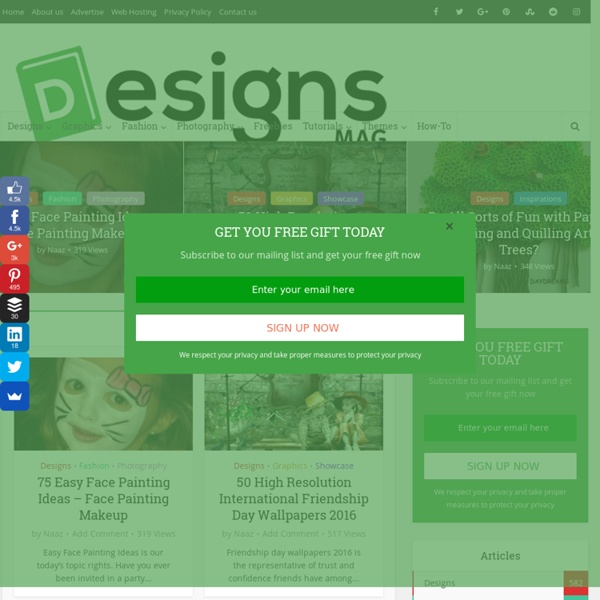
PSDHOME - Download free layered PSD files Matomeno Create an Effective Coming Soon Page Final Image As always, this is the final image that we’ll be creating: The Design Theory I’ve always been a firm believer that it’s often the details that result in a truly great design. In this article I will talk you through how to construct a very usable, applicable coming soon web page. Step 1 Create a new document (1000X650px). Fill your canvas with 0b6e8f. Step 2 Create a new layer called ‘top gradient’. Step 3 Create a new layer called ‘background highlights’. Start by applies 3 radial gradients (white to transparent) over various areas of your canvas. Then to make the effect more subtle change your layer’s blend mode to ‘overlay’ and reduce it’s opacity to 30%. Step 4 Now that we’ve created a cool background design, it’s time to add some content! Download this awesome Box Icon. Paste it into the top-center of your canvas: Step 5 As this icon will be a focal point of our design, we want to make it stand out. I apply a drop shadow and outer glow blending option to my box layer: Drop Shadow:
123 Inspiration Playing with Displace Filter in Photoshop I have been playing a lot with the Displace filter in Photoshop and I still get impressed with how powerful it is. Even though I have written some tutorials using it, I decided to try to recreate a different effect that I saw in one of the images submitted for the Daily Inspiration. It was a brick wall deformed like it was made of cloth. So in this tutorial, or a quick-tips I will show you how to create a curtain made of bricks or how to deform a brick wall as it was a curtain. Step 1 Open Photoshop and create a new document. Step 2 Let's import another image, now of a girl opening the curtains. Step 3 With the Lasso Tool (L) or the Pen Tool (P) select the empty white. Step 5 Now select the hands/arms of the girl and the curtains. Step 6 Move the brick wall layer so it will be in front of the girl layer. Step 7 Go to Layer>Layer Mask>Hide Selection. Step 8 Duplicate the girl layer and delete the girl using the mask of the bricks wall for reference. Step 9 Step 10 Step 11 Step 12 Step 13 Step 14
Vitsœ | Home Photoshop Tutorial - Face Transform with Type In this tutorial, written again by Violet Bag, you are going to learn how to change a normal and basic image of a little kid and transform his face so that it appears to be constructed with text. There are fifteen easy to follow steps to complete this tutorial and should not take you any longer than 30 minutes to complete. You can download the source file, including the .PSD file, here: And this is the final image you will learn to create: Step 1 First we start by opening this Picture of the face of the kid below (source files). Step2 We need to firstly resize the image so that it will work better with the parameters being used in this tutorial. Step 3 Now that we have our image resized go to the bottom part of the layers panel and add an Adjustment Layer: Curves. Step 4 We now need to merge the Picture and the adjustment layer. Step 5 Add another layer and fill it with black. Step 6 Grab the text tool and draw a rectangle that covers the entire image, as you can see below: Step 7 Step 8 Step 9
Fikir haritası | Necidesign Proje başlangıçlarında yaptığımız hatalar vardır. Bunlardan bazıları ; Fikir aşamasını atlayıp doğrudan detay çözümüne geçmekÜrün fikri üzerine değil ürün detayı üzerine kurulu bir proje üretmekBirden fazla ürün fikri üretip en iyisini seçmek yerine ilk ürün fikri üzerine projeyi oluşturmakOluşturduğumuz ürün fikri ile duygusal bağ kurup ondan kopamamakÜrün fikri oluştururken aşırı strese girmek ve yeter artık bitsin şu proje deyip tutarsız bir ürün fikri üzerine gitmek. Sağlıklı bir proje oluşturabilmek için tasarımcının en az 5 ürün fikrini işin başında ortaya koyup bunlardan en tutarlı olanını seçmesi gerekir. Ürün fikri geliştirme süreci yoğun ve stresli bir süreçtir. Tüm insanların beyin anatomileri, düşünme şekilleri, olaylara verdiği tepkiler aşağı yukarı aynıdır. İnsanın beyni, fikir üretme sürecinin tek sermayesi ve aracıdır. İnsan zekası sadece çevresinden öğrenir. İnsan kendi içerisinde bulunduğu problemlere çözüm üretir. Başlığa “fikir haritası” dedim. ÖRNEK 2 Philips Mylight
Free PSD Broken Page Free PSD broken page that can be both used for presenting under construction & 404 pages. All layers are separated so you can edit this highly detailed graphic in just a few clicks. Available in high resolution (1200×1100) Preview Resolution: 1200×1100File Format: PSDFile Size: 4.61 MBNumber of Items in Set: 1Author: Free PSD Files Rating: 8.2/10 (6 votes cast) Rating: +2 (from 4 votes) Free PSD Broken Page , 8.2 out of 10 based on 6 ratings
Design Inspiration and Web Resources | PixelPetal Making a Surreal Manipulation in Photoshop « Manipulations This is my first surreal manipulation artwork. This is not going to be a difficult tutorial, we are going to work mainly with adjustment layers. I hope you enjoy it. Please credit me if you get a good result and post your works somewhere. Preview Resources needed Arms Download PSD file and resources Please login. Step 1 Open the room image, use the original dimension. Step 2 If you followed my other manipulation tutorials you will probably guess what’s next. Step 3 Let’s continue by adding some shadows. I also added some shadows on the body itself with a low opacity soft brush and Overlay blend mode. Step 4 Open a cracks image from the pack and add it over the woman’s body. Step 5 Now I will show you how to mask a light bulb. Go ahead and open the light bulb image. Step 6 Go straight to the channels panel located next to the layers tab. Duplicate the blue channel and increase the shadows midtones and highlights. Step 7 Step 8 Now keep increasing the midtones and shadows using Levels. Step 9 Step 10
Industrial Design Mirror Fences Reflect The Ever-Changing Landscapes These unusual picket fences are made solely from mirrors by American artist Alyson Shotz. They’ve been installed in various locations since 2003, reflecting the surroundings and becoming, depending on the location, either subtle camouflage or mind-bending and twisted landscapes. Innovative Candle Holder Makes Candle Last At Least Twice As Long British artist and designer Benjamin Shine proved that real genius lies in simplicity. He came up with an elegant way to regenerate candles from the wax that would otherwise go to waste after they burn down. 21 Creative Furniture Design Ideas For Pets We spend a lot of time decorating and renovating our homes, but we often forget to customize them for the specific needs of our pets. Astronomical Watch Accurately Shows The Solar System’s Movements On Your Wrist Graffiti Furniture by Dudeman 14 Clever Ideas by Gogelmogel 10 Of the Strangest Homes In the World 25 DIY Christmas Ornament Ideas