


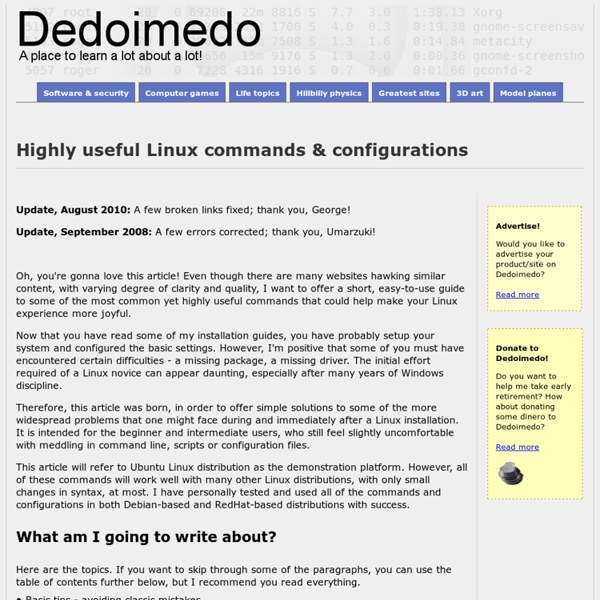
Gnome Shell - One desktop to bind them all Updated: January 17, 2010 Gnome Shell is the future window manager for UNIX-like operating systems running the Gnome desktop environment. It is slated to be part of the Gnome 3.0, which will probably be released sometime next year. Gnome Shell is available in the repositories of some of the recent Linux distribution releases, like Fedora 12 Constantine and Ubuntu 9.10 Karmic Koala, which I used to testdrive Gnome Shell. So follow me for a spin. Starting Gnome Shell After installing it via the repositories, you need to fire it up. In Ubuntu, you will either have to create a shortcut or invoke the application using the command line. gnome-shell --replace After a few seconds, your desktop will turn into a futuristic concept, a blend between Ubuntu Netbook Remix (UNR) and Moblin. Gnome Shell is rather handsome. Not surprisingly, Gnome Shell uses the Clutter technology, also present in Moblin, which explains the look and file of the desktop switching. So what do we have here? Using Gnome Shell
Linux super-duper admin tools: Strace Updated: January 29, 2010 In my LKCD and Kdump tutorials, I've mentioned a large number of sequels, including tutorials showing how to work with kernel crash dump processing and analysis tools, how to debug applications and more. Well, one such sequel has just arrived and it's about the most important level II debugging tool available: strace. Introduction Strace is a utility that can trace system calls. By hooking these calls, we can get a better understanding of how a process behaves, especially if it's misbehaving. Today, we will learn when to use strace, how to use it, how to interpret its output, how to glean errors from the strace output, and solve problems quickly and efficiently. Follow me. Strace from the standpoint of a system administrator Using strace requires some basic hacking instinct. Strace has friends ... Strace is not the only utility that can trace system calls. We will talk about these in detail, as well. What you need to know before you start using strace Examples! Cheers.
Sharing folders between Windows and Linux Updated: July 22, 2008 This is a task that bothers many Windows users turned Linux newbies. How to share data between these two completely different operating systems. The experience usually goes like this: accessing Windows share from Linux is a simple thing. But accessing Linux files from a Windows machines is a pain. Well, I'm going to show something that would have been considered almost a blasphemy three years ago. Furthermore, I'm going to do this with the Linux distro running a firewall - which will have to be configured to allow the sharing. If you are wondering what this last sentence is all about: Slackware is a distribution aimed at medium to well-experienced Linux users - definitely not new users! Some other useful articles are: Installing Slackware Linux - Full tutorial Highly useful Linux commands & configurations Now, let's get to business. Sharing service, part one Firewall, part one Like all Linux distributions, Wolvix uses the iptables to filter network traffic. Users Shares
Installing Slackware Linux - Full tutorial Updated: December 15, 2006 Slackware is one of the earlier Linux distributions. In a way, it is the "original" Linux. Although less frequently updated than many other, more popular distributions, Slackware aims at stability and simplicity. I will try to write down a step-by-step tutorial, which will allow you to sample of the original taste of Linux. You can read more about Slackware on the official The Slackware Linux Project site. I will assume that you have read my other Linux tutorials - Installing SUSE Linux and Installing (K)ubuntu Linux - and have already mastered a good grasp of using VMware Player / Server to simulate installations, have confidence in partitioning hard disks and understand the basic Linux principles. While the above issues may put you off, you should note these clear advantages before giving up: Slackware is a highly stable platform - simple, robust and secure. A computer - 486 a bare minimum, P2 or higher for graphical environments (desktops).
Installing Wolvix Linux - Full tutorial Updated: February 29, 2008 A true Slackware delight! We all know that Slackware means stability and security. Wolvix is a Slackware-based live CD distribution, with the GUI installer for those who please to have Wolvix on their machine. Wolvix will boot into a live session and allow you to play around. About Wolvix ... Wolvix comes in two flavors: Cub and Hunter. Why Wolvix? Well, for several reasons: Stability - the proved stability based on one of the earlier Linux releases, Slackware. What are we going to do? Well, quite a lot actually. Note: A few words of gentle caution are required, nonetheless. In order to overcome potential gaps in the knowledge and the user of Linux operating systems, I suggest you invest in a bit of reading. Installing Slackware Linux - Full tutorial Highly useful Linux commands & configurations My guides are incremental and build one upon another. Ready?
Apache Web server - Complete Guide Updated: February 1, 2011 This article includes a free PDF guide available for download! The Web server - Apache - Complete Guide was one of the many topics covered in a series of books that I started writing on Linux, the goal of which was to help any enthusiastic Windows user or a Linux newbie become a powerful, confident Linux professional. As a preview of what this series of books might have been, I decided to post a single Part on my website. This series of book will probably never be completed, as I'm working on other, more exciting projects, but I'm still convinced you will thoroughly enjoy this document, for it has been written with care and attention to tiniest details. The only thing that you will miss is the fact that links to other Parts, covering other material, are not available in this standalone release. Lastly, let's get one thing straight: You will not become Apache gurus by reading this document. Copyright This document is available under following conditions: Disclaimer
Profile and visualize Linux boot process with Bootchart Updated: April 18, 2009 Bootchart is an extremely simple, extremely handsome application that allows you to profile your Linux boot process, to measure the loading times of different services, to compare kernels and distributions, to identify bottlenecks and improve the performance of your system, and then to display the results in a professional-looking chart. Convinced? Install Bootchart Bootchart is included in the repositories of the major distros, including Debian, Ubuntu, Gentoo, SUSE, and Mandriva, so you should not have a problem finding and installing the package. Run Bootchart After Bootchart is installed, you will need to run it. This may sound frightening, but it is quite simple and harmless. First, when the system boots, press Esc to display the GRUB menu, in case it is not showing. Second, press e to edit the GRUB menu. Like this: Press Enter or b to boot. Retrieve and analyze results Something like this: And zoomed in: Sample comparison - Ubuntu 8.10 versus Ubuntu 9.04 Conclusion
How to remotely connect to Linux machines from Windows Updated: December 22, 2008 A friend of mine asked me how to do this, so I decided to write a tutorial. If you're using both Windows and Linux on several computers, a need might arise for you to connect to the Linux machine now and then. Configuring Samba is very easy. I will demonstrate how to take control over a Linux machine using SSH and VNC. Prerequisites Before we begin, I would like to point out that the purpose of this tutorial is to demonstrate how remote connectivity and control can be achieved. If you plan to deploy a setup like this over the Internet, you must be aware that there could be people who might try to break into your system and take control over it. A local area network (LAN) setup behind a firewall is one thing. In our setup, we will talk about a cozy LAN at your home or an office, far from the dangers of the Internet. We will demonstrate using Ubuntu (8.10). Ubuntu uses the Vino program for VNC connectivity. Check that your VNC port is open now. P.S. Job done.
Linux forensics - Introduction Updated: February 22, 2009 Most of the time, we do not really care about our computers. They are a means to an end, or many ends. Suddenly, your machine won't boot. Don't be one of them ... You can avoid - or at the very least, minimize - risks and damages by exercising a continuous, pro-active approach to integrity and security. In this series of articles, we will talk about specialized Linux distributions that are particularly suited for these kinds of tasks: incidence response, data recovery, security audits, and investigation of system failures. Today, we will just introduce the topic. So, before you start ... There are some things you need to know. First, you can custom-build your own set for utilities for the task - for example, run Ubuntu, load it with goodies and then create a bootable image with Remastersys - however, you might as well rely on security professional to do the job for you. Second, analyzing and fixing system failures and security breaches takes a bit of knowledge.
Linux super-duper admin tools: OProfile Updated: February 13, 2010 A few weeks ago, we've learned about strace, a simple yet powerful system debugging tool that allows you to trace the system calls during the execution of a process, allowing you to solve many problems quickly and efficiently. It's time to step up the geeky fun a notch and learn about OProfile. OProfile is a Linux system-wide profiling tool that you can use to, uh, profile and analyze performance and runtime problems with your applications, or even the kernel itself. OProfile uses the hardware performance counters of the CPU to enable profiling of a wide variety of statistics, which you can then use for profiling of the kernel and your applications. After you've collected the data you need, you can run reports against it, even produce graphs showing you a vizualization of the profiled runs. Now, let's use it. Warning! I must warn you though. My experience shows no issues with OProfile, but you may not be so lucky. Install OProfile Running OProfile Like this: opreport