


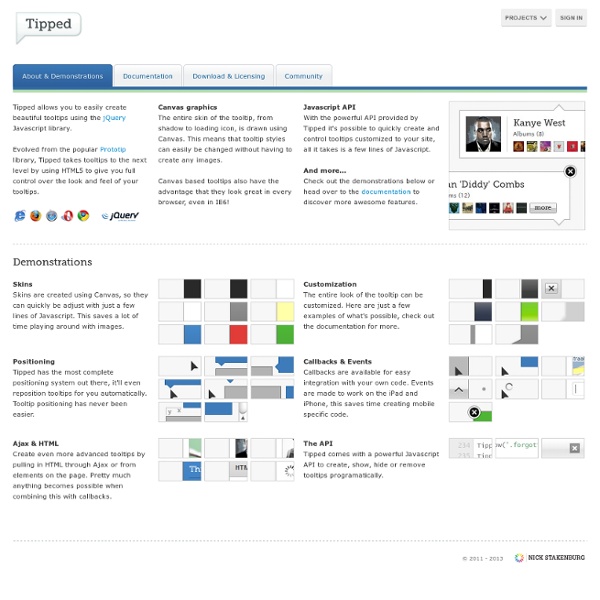
Documentation | Spritely Spritely is a simple plugin with only two key methods, sprite() and pan() both of which simply animate the background-image css property of an element. The difference between the two is that a 'sprite' image contains two or more 'frames' of animation, whereas a 'pan' image contains a continuous image which pans left or right and then repeats. Typically, in either case, you would use a png file (with or without transparency) for this. You might wish to use a transparent gif for Internet Explorer 6, though it probably won't look as good. Your html elements must already be the correct size you want the sprite to appear, but the background image will typically be larger than the html element, and the spritely methods reposition the background image within the html element. For documentation in languages other than English, please see Unoffical Documentation. Please note: there is a problem with the current version of Mobile Safari on the iPad Quick start What's new in version 0.6? For example,
10 jQuery HTML Plugins Here’s another list of 10 jQuery HTML Plugins to spice up your HTML based websites ;-). Check it out and see what else you’ve never been bumped into. Have fun! 1. jQCandy floating-head-foot plugin This plugin is useful for HTML pages containing large tables that do not fit in the browser viewport. Source 2. jq-log jQuery logger can log any object with recursion to html element, or console. Source 3. jQuery plugin to easily create sticky side panel menu. Source 4. Is simple plugin which helps you to create beautiful slideshows in few moments. Source 5. Convert WIKI style text to HTML. Source 6. Script for flexible styling of lists (ol, ul). Source 7. jQuery Render Plugin Is Render html by template and JavaScript Object. Source 8. This plug-in is a simple port based on Steven Levithan’s replaceHtml function, designed to speed up the native innerHTML Javascript assignment property and as a replacement for jQuery’s html() function. Source 9. Source 10. Source AUTHOR: Sam Deering.
Download 21 Free Fun Fonts Download 21 Free Fun Fonts Here is an Awesome collection of Fun Free 21 Fonts that you can download for yourself which you could use for your next project of web, graphic, logo, or banner design. In this Free list of fonts you’ll be able to find Fun Free Fonts that resemble the theme for Terminator, Ice Age, Bugs Life, Star Wars, Batman, Coca Cola, Ferro Rosso, Hawaii, Flowers, Walt Disney, Hollywood, Jurassic Park, Tron, and more. Also, if you know of any popular movie or company fonts that are Totally Free for personal and commercial use, then please let us know in the comments section. So, I guess just jump in and pick your favorite one :) 1. – Walt Disney Font 2. – Harabara Font 3. – Decker Font 4. – Circuitry Font 5. – Hawaii Lover Font 6. – Ferro Rosso Font 7. – Coca Cola Font 8. – Republika Font 9. – Jurassic Font 10. – Blomster Font 11. – Broken Font 12. – Insect Font 13. – Feena Casual Font 14. – Hollywood Hills Font 15. – Caribbean Font 16. – Terminator Font 17. – A Bug’s Life Font
Moleskine Notebook with jQuery Booklet Today we will show you how to use and customize the brilliant jQuery Booklet Plugin by talented Will Grauvogel. We will create a virtual Moleskine notebook with latest posts from the blog. You can find the beautiful Moleskine Photoshop file by Dennern at deviantart here: My Moleskine (PSD) For the navigation arrows […] View demoDownload source Today we will show you how to use and customize the brilliant jQuery Booklet Plugin by talented Will Grauvogel. You can find the beautiful Moleskine Photoshop file by Dennern at deviantart here:My Moleskine (PSD) For the navigation arrows we used the pixel perfect PSD provided by premiumpixels.com underSimple Little Arrows (PSD) Ok, so let’s get started! The Markup The HTML structure will be made up of the booklet plugin markup which includes the div with the id “mybook”. <div class="book_wrapper"><a id="next_page_button"></a><a id="prev_page_button"></a><div id="loading" class="loading">Loading pages... Let’s take a look at the style. The CSS
30 Fresh FreeFonts for Designers “Since typography is a communication method that utilizes a gathering of related subjects and methodologies that includes sociology, linguistics, psychology, aesthetics, and so much more – we aim to educate that there is no single approach within typography that applies to everything.” Shelley Gruendler The purpose of this post was to provide you with an incredible selection of fonts that are completely free and don’t have ridicules prices ranging in the hundreds. These font designers below simply love sharing their work with others, which is something that we value here on Dizorb especially when the work is astonishing. Show some love to the designers of these fonts by leaving a comment below and telling us which ones are your favorites. A Collection of 27 High Quality Free Fonts 25 New High Quality Free Fonts
QR Code generator JQuery plugin Hi everyone! Google has cool charts API that allows you to easy have chart on your page, so I decided to create a simple JQuery plugin to work with one of them :) I have HTC phone and sometimes I'm toooooooooooooo lazy to type in an address (with a lot of slashes, dashes, dots and other parameters) which I see on my PC monitor, so QR Code is really good thing that allows to simply generate an image and open this page on my mobile. Now the code: 1. You may need is an HTML element on page which will contain generated image, something like:<span class="qrContainer"></span> Google Chart API has some limitations for screen size, but I think most of developers won't create 800x600 QR Code. 3. </script> Here you can find an example of this plugin usage. Like this article?
Manipulate Smoke to Create Hyper-Real Images Learn to apply the Warp Tool effectively and a few other tricks to make smoke look like a skull. This technique has a variety of outcomes and works well with water, clouds and a whole bunch of other stuff. This is probably more for intermediate users, as I guide you through the process well, but not every Warp Grid point handle move. Let's get started! Final Image Preview Take a look at the image we'll be creating. Video Tutorial Our video editor Gavin Steele has created this video tutorial to compliment this text + image tutorial. Image Assets Smoker - from my personal collectionSkull - thanks to Martin Land for thatSmoke 1, Smoke 2, Smoke 3, and Smoke 4 Step 1 Open up Smoker image. Step 2 Open the Skull image and draw a path around it using the Pen Tool (set to Paths not Shape Layers). Make a selection from your Path (Command-click the Path icon on the Paths palette) and copy and paste it into the working document. Step 3 Step 4 Change the "CIG_SMOKE" Layer Blending Mode to Screen. Step 5
11 Javascript Plugins Optimized for Mobile Devices (With QRCode for Quick View!) The popularity of mobile devices has increased dramatically within these few years. We have responsive website that transform itself to different screen size and now we have a bunch of javascript plugins built and optimized for mobile as well. When I was searching for resources, I was having this issue that, whenever I want to view it in my mobile, I need to type the URL manually! I got this inspiration from Cubiq (one of the cool mobile optimized plugin developers), they use QRCode for the demo link, and I just have to scan it with my mobile phone! RECOMMENDED: To see the demo on your mobile device, you can installe QR Reader, so you don't have to type in URL manually (if you're viewing this page with desktop/laptop). In case you're wondering how I generate QRCode, I use - Kaywa QRCode Generator Flexslider Flexislider is the new breed of slider which adapt itself with the width/size of the webpage. Diapo slideshow is an open source project.
Spritebox - Create CSS from Sprite Images QuickFlip 2: The jQuery Flipping Plugin Made Faster and Simpler jQuery QuickFlip 2 jQuery QuickFlip takes any piece of HTML markup and flips it over like a card. The effect is similar to the UI animation on the iPhone Click to flip panel I’m happy to announce the release of QuickFlip 2, a major reworking of the jQuery plugin that flips any piece of HTML markup over like a card. Download QuickFlip 2 for jQuery Read the QuickFlip documentation QuickFlip works by using an animation shortcut that is barely noticeable when flipped quickly (hence the name). It provides an attractive alternative to other slower and more resource heavy Flash and jQuery flip animations. What’s new in QuickFlip 2? QuickFlip 2 is now even easier to implement. Additionally, QuickFlip’s new version makes triggering the flip effect much simpler due to a new flip function that can be attached to any jQuery selector. Download QuickFlip 2 QuickFlip Examples Basic QuickFlip example A ton of QuickFlips with a hover effect How to use QuickFlip 2 First let’s set up our markup.