


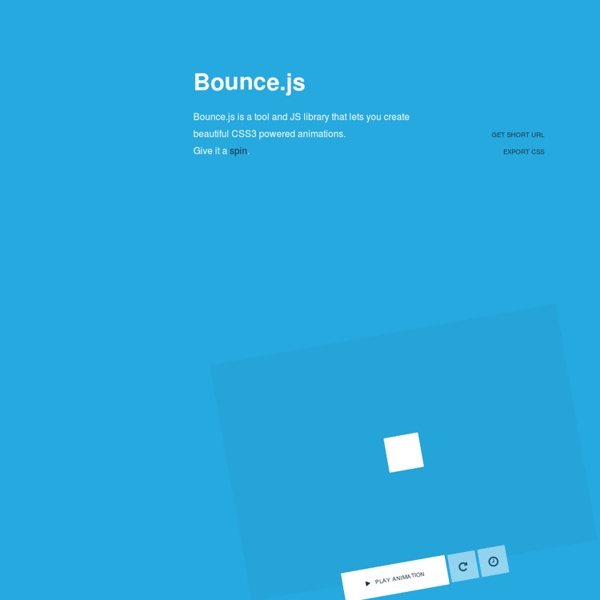
Using CSS flexible boxes - Web developer guide The CSS3 Flexible Box, or flexbox, is a layout mode providing for the arrangement of elements on a page such that the elements behave predictably when the page layout must accommodate different screen sizes and different display devices. For many applications, the flexible box model provides an improvement over the block model in that it does not use floats, nor do the flex container's margins collapse with the margins of its contents. Many designers will find the flexbox model easier to use. Child elements in a flexbox can be laid out in any direction and can have flexible dimensions to adapt to the display space. Note: Though CSS Flexible Boxes Layout specification is at the Candidate Recommendation stage, not all browsers have implemented it. Flexible boxes concept The defining aspect of the flex layout is the ability to alter its items' width and/or height to best fill the available space on any display device. Flexible boxes vocabulary Flex container Flex item Axes Directions Lines or
Color Hex - ColorHexa.com Zoom sur l'effet parallaxe Après avoir abordé les arrière-plans extensibles (full background) nous allons continuer avec l'effet parallaxe. Cet effet graphique étant facile à comprendre et à mettre en place, vous allez pouvoir créer rapidement un site original. Ce tutoriel va utiliser jQuery ainsi que le plug-in jQuery-Parallax. Qu'est-ce que l'effet parallaxe ? Il s'agit d'un terme générique correspondant au déplacement de plusieurs éléments sur des couches et à des vitesses différentes. Au scroll (défilement de la vue) ou en fonction des coordonnées de la souris, les positions des différents fonds (ou éléments à animer) vont changer, ce qui va générer un effet de profondeur. Des exemples Utilisant le positionnement de la souris digitalhands.net bikingboss.com Utilisant le niveau du scroll nikebetterworld.com ok-studios.de driver-club Principe et théorie Grâce à l'utilisation de JavaScript, il est possible de déplacer les éléments par rapport à la position de la souris ou du niveau de défilement (scroll). En pratique
CSS3 Animations Advertisement With the current and updated CSS3 transitions and animations, web developers have better options during the web development process. In fact, there were superseded techniques since the aim is to make the building of sites, easier, efficient, and faster. The primary benefits can be seen on the site itself where it can interactive, and interesting since the browsing experience that the users or visitors of the site will be remarkable, compared to the typical look of most of the websites online. Pseudo-Elements Animation and transitions It is easy and simple to customize your animations. Simple Icon Hover Effects It comes with CSS for animation and transitions for your website. Caption Hover Effects This app comes with a stylish hover, which has effects an on image captions. Dynamic Grid with Transitions This app comes with a dynamic grid, which allows you to design the layout, regardless of how many rows and columns of an item are supposed to be shown. Nifty Modal Window Effects
CSS3 Multi-column Layout Consectetur adipiscing elit. Nunc libero magna, venenatis quis aliquet et, rutrum in augue. Donec vel tempor dolor. Donec volutpat fringilla porta. Suspendisse non nulla tortor. Code Combien coûte la création d'un logo ? Un logo ou logotype représente graphiquement une marque, une entreprise ou une institution. On retrouve le logo décliné sur tous les supports de communication de l’entreprise ou de la marque, c’est à partir du logo que vous allez bâtir votre identité visuelle et votre charte graphique. Un logo doit être le résultat d’une recherche créative approfondie qui vise à représenter au mieux l’image et les valeurs de votre entreprise, cela peut se traduire par le choix d’une couleur particulière, d’un symbole ou d’une typographie. La création d’un logo ne s’improvise pas, le logotype constitue souvent le premier point de rencontre entre une marque et un consommateur, il joue à ce titre un rôle primordial dans la notoriété et la stratégie de séduction de toute entreprise. Sa création doit être le fruit d’un savant dosage entre les tendances sociologiques du moment et les valeurs chères de votre entreprise. Comment réussir la création d’un logo ? Le logo doit à la fois : Pour conclure,
jQuery : l’événement ! Enfin « les », événements. Je voulais un titre sensationnel. Vous connaissez certainement jQuery, l’excellente bibliothèque Javascript. Non ? Alors c’est ici. Le développement DOM/Javascript repose en grande partie sur les événements. jQuery propose deux manières de définir les événements : nous allons les analyser. Les « Event Helpers » Joli nom. Il s’agit d’une série de méthodes, reprenant le nom des événements DOM. Si aucun paramètre n’est passé, cette méthode déclenche l’événement. Si une fonction est passée en paramètre, elle s’exécutera lorsque l’événement sera déclenché (depuis le code comme vu juste au-dessus, ou « naturellement »). Vous trouverez la liste complète de ces méthodes sur la page de documentation des événements : Définir un événement Commençons par un exemple. L’événement onclick peut être défini sur un objet jQuery à l’aide de la méthode click() à laquelle est passée une fonction : La fonction passée en paramètre peut attendre un paramètre.
Unheap - jQuery plugins repo How to Use steps() in CSS Animations I am guessing that many of you have found steps() to be confusing when using it in CSS animations. I wasn’t sure how or why to use it at first and searching seems to produce two main examples: A typing demo by Lea Verou and an animated sprite sheet by Simurai. These examples are genius and really helped me begin to understand this special little timing function, but they are such prominent references that it was hard to imagine how to use steps() outside of the context of each demo. SEE ALSO: Creating a Scalable SVG Infographic So, I really got into steps() and built a few animated demos to help those that might be as confused as I was in tackling this elusive beast. Intro to Steps steps() is a timing function that allows us to break an animation or transition into segments, rather than one continuous transition from one state to another. steps(<number_of_steps>, <direction>) The second parameter defines the point at which the action declared in our @keyframes will occur. Here’s a visual:
Comment lancer plusieurs fonctions JavaScript au chargement d'une page Lors de l'utilisation de plusieurs bibliothèques JavaScript sur une même page, il arrive que seule l'une d'entre elles fonctionne correctement. Cela est en général dû à un problème d'écrasement des gestionnaires d'événement : en effet, si l'attribut onload est défini plusieurs fois (soit sur l'objet window dans le code JavaScript, soit sur l'élément body dans le code (X)HTML), seule la dernière définition est prise en compte. Par exemple :