


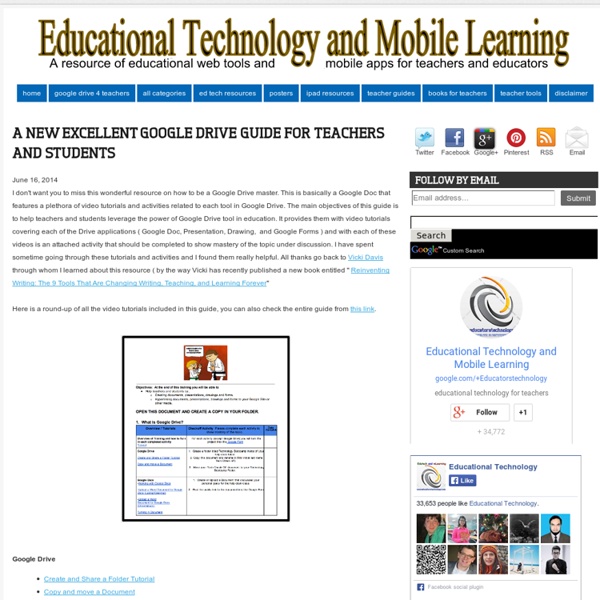
A Very Useful Tool to Create Educational Animated Videos on Google Drive December 21, 2014 PowToon is a very powerful web app which you can use on Google Drive to create beautiful animated videos and presentations. PowToon provides you with all the necessary animation tools you’ll need to immediately begin creating your own professional-looking animated explainer videos and animated presentations. It has an easy to use interface with pre-designed templates and a variety of style libraries to choose from. The videos you create in PowToon can also be easily converted into animated presentations with each slide representing a scene in the storyline of your presentation. Watch this short video to learn more about PowToon The Comprehensive Google Drive Guide for Teachers and Students January 26, 2014 Google Drive is one of the fundamental tools in our digital toolkits as teachers and educators. Whether you want to compose a document, create a presentation, design a sheet, or share a beautiful drawing you made, Google Drive provides you with the tools to do that on any device and anywhere you are with an internet connection . Given this huge importance of Google Drive for teachers, I have created an entire section here packed full of tips, tricks, ideas, and third party tools to enable you to better tap into the full educational potential of this platform. Today, I am sharing with you a treasure trove of practical guides on how to use each tool in Google Drive. This is the same list I have been using to create guides I share with you here in this blog. All the guides below are created and shared by Google help centre. Google Forms Google DocsGoogle DrawingGoogle SlidesGoogle SheetsWork on Google Drive Offline
New File Notifications in the Google Drive Mobile Apps The Google Drive Android and iOS apps have come a long way in the last year. The latest update to the apps makes it easier to know when someone has shared a file with you. Now when someone shares a file with you, you will receive a notification on your Android or iOS device. You will not need to check your email to see these notifications. Just like the latest version of the Google Drive mobile apps makes it easier to know when something is share with you, it is now easier to know when someone has requested access to a file. Applications for Education These updates won't drastically change the way that you and your students use the Google Drive mobile apps, they simply make it easier to know when files are shared.
Chalkup- A Wonderful Google Drive Tool for Teachers February 6, 2015 I just learned through an email from Justin Chando about this interesting update to Chalkup. The folks in Chalkup have finally made the move to Google Drive and created a seamless integration of Chalkup with Google Drive. Chalkup is a great web tool that allows teachers to create classes and share different study materials on a message board that students can access in real-time. Chalkup lets you post discussion prompts, add comments to discussions, distribute announcements and assignments and view files. Some things that are unique to the Chalkup Google integration are: Grade and annotate files inline with drawing, highlighting, and area commentsUse a custom Rubric and attach it right to the gradeManages all Google Drive file permissions automatically View Google Drive files without needing to go to Drive, and Students save any type of document to their own DriveReal Discussions with nested comments.
A Convenient New Way to See Who Has Access to Your Google Drive Folders Creating shared Google Drive folders provides teachers and students with a great way to contribute to a pool of B-roll media, to share study guides, or to collaborate on research projects. Keeping track of who has access to those folders can be a bit cumbersome. That will soon change as Google announced yesterday that a new view of shared Google Drive folders is coming soon. Over the next couple of weeks you will notice a new "people icon" to Google Drive folders. You will now be able to hover your cursor over the "people icon" to see a list of people who have access to your folders. Applications for Education The best way to have students avoid accidentally using copyrighted images or videos in their own projects is to use media that they've created themselves.
Chalkup Social Learning Platform, Simple Learning Management. Student Engagement App for Schools. Three Google Drive Features That Impress New Users I'm currently working with a school that is making the transition to Google Apps (click here for information on bringing me to your school). Last week we started to explore the many features of Google Drive. Within the group there were many first-time users of Google Drive. Like other groups they were amazed by some of the features of Google Drive that don't immediately jump out at you. Here are three Google Drive features that impress first-time users. 1. Any file that you have stored in your Google Drive can be shared with others. 2. 3. If you are a big fan of using folders to organize your materials, you might want to make folders within folders. Topics like this one and many more will be covered during this summer's Practical Ed Tech Chromebook Camp.
Teacher Lesson Plans, Printables & Worksheets by Grade or Subject - TeacherVision.com Four Options for Creating & Using Rubrics in Google Drive A good rubric can help students understand what is expected of them and it can help teachers score students’ assignments consistently and efficiently. If your students are submitting assignments to you through Google Drive or Google Classroom, you may find yourself looking for a way to create and use rubrics without having to leave your Google Drive account to give feedback to your students. Earlier this week I tried a new Google Docs Add-on called JoeZoo Express that you can use to create rubrics and give students feedback directly from Google Docs. JoeZoo Express is not the only tool that offers this feature. Here are three others that are also worth trying.Online Rubric is a Google Spreadsheets Add-on that enables to you create rubrics, enter scores, and email scores to students all from one place. Doctopus is a Google Spreadsheet Add-on that can help teachers manage the flow of shared work in in their Google Drive accounts.
Hälsoprojekt med IKT - biologi årkurs 7-9 - undervisningsstöd Att använda IKT (informations- och kommunikationsteknik) i undervisningen kan vara ett redskap för dig som lärare för att ge eleverna möjligheter till ett fördjupat lärande och reellt inflytande över undervisningen. Som alltid gäller det att utgå ifrån läroplanen och planera undervisningen noggrant. Det ger en bra utgångspunkt för att sedan använda IKT tillsammans med eleverna. Helena Kvarnsell är lärare på Björknässkolan i Nacka. Planering för hälsolaboration Eleverna skulle planera och genomföra en laboration som gick ut på att leva ett hälsosammare liv under en vecka. Planering för hälsolaboration (202 kB) Planering för uppgiften podradio Eleverna fick i uppgift att, med hjälp av digitala verktyg, skapa ett radioprogram där de pratade om hälsa med sina gruppkompisar. Planering för uppgiften podradio (180 kB) Så planerade vi arbetsområdet Så arbetade vi med uppgifterna Eleverna fick, utifrån sitt eget intresse, välja ett område att arbeta med, till exempel stress och sömn.
s kritik ger bättre molnavtal Du är här:Hem → Press → Nyheter → 2015 → Datainspektionens kritik ger bättre molnavtal 18 mars 2015 Datainspektionen har inga invändningar mot det avtal som Simrishamns kommun nu tecknat med sin molntjänstleverantör Google. Förra året riktade Datainspektionen kritik mot Simrishamns kommun för dess användning av Google Apps for Education i kommunens grund- och gymnasieskolor. Kommunen har sedan dess upprättat ett nytt avtal med Google, som Datainspektionen nu granskat. - Vi kan konstatera att de brister i avtalet som vi påpekat tidigare nu är åtgärdade. I den senaste granskningen av Simrishamns kommun har Datainspektionen enbart synpunkter på att kommunen tydligare måste informera användarna om vem som är personuppgiftsansvarig och att de vars personuppgifter som lagras i molntjänsten har rätt att få information om det, och att kunna rätta eventuell felaktig information. Läs Datainspektionens beslut i pdf-format