


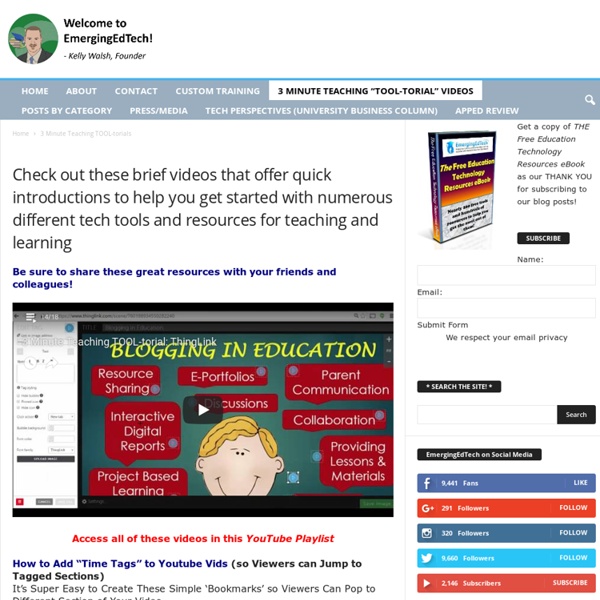
Create Digital Learning Content Combine Video Images Text Audio What Is Metta? Metta (www.metta.io) is a digital storytelling tool that allows you to create lessons using audio, videos, and images from your computer or from the web. It is a great online app for creating short flipped or blended lessons for students to help them learn outside of the classroom. With this outstanding web application, teachers can easily create a digital content based story, supplemented with images and text. How To Use Metta For using the Metta app, you first need to create an account or login using your Facebook id.After you log in, you’ll be presented with a screen where you need to enter the title of your story or lesson. [Editors Note: I used Metta to put together the video below as an exercise in getting familiar with the tool. Metta Example A short video supplemented with an image and some text, followed by a short clip from another video, with the text changing part of the way through. Using Metta in the Classroom Print This Post
Everything Teachers Need to Know about Explore for Google Docs and Sheets November 3, 2016 Explore is a new interesting feature that Google introduced few weeks ago to empower Drive users with a wide variety of new functionalities. In today’s post we are sharing with you (especially those who haven’t seen them yet) a review of the main things you can do with Explore on both Google Docs and Google Sheets. Check them out below and as always share with us your feedback. 1- Explore for Google Docs Here are some of the new features Explore brought to Google Sheets 1- Access suggested content As you type in content in your document, Explore will display a panel with suggested content that can help you with the writing of your document. Topics: This tab features a number of suggested topics related to the content of your document. Images: The tab provides you with a set of images related to your content which you can add to your document. Related research: In this section you will be able to view research directly related to the topic of your document.
The Daring Librarian Everything Teachers Need to Know about Chromebooks (9 Tutorials) August, 2014 Chromebooks are making gigantic inroads in the education sector. Several school districts here in Canada and the States are adopting them as teaching tools within classrooms. Their growing popularity among the education community is attributable not only to their reasonably cheap price but also to a host of excellent features that you can not find in other devices. Here are some of the things K-12 schools can do with Chromebooks: 1- Chomebooks for Education : Overview 2- How to Log in for The First Time on Your Chromebook 3- Set The Background Are of your Chromebook 4- The launcher 5- Chromebook Tabs 6- Window Control 7- How to enable Caps Lock, use the special keys, and more on your Chromebook 8- How to create a new document (and find it later) on your Chromebook 9- How to print from your Chromebook
10 Great Video Tutorials on Using Twitter in Education 1- Tweet or not to Tweet 2- Twitter Search in Plain English 3- Twitter for Teachers in 15 Minutes 4- Twitter Hashtag Basics 5- Using Twitter to build a PLN 6- Using Twitter in The Classroom 7- Academic Excellence in 140 Characters The Best Tools and Apps for Flipped Learning Classroom July 25, 2014 Following the posting of "Managing iPad Videos in Schools" somebody emailed me asking about some suggestions for tools and apps to create instructional videos to use in a flipped learning setting. In fact, over the last couple of years I have reviewed several web tools and iPad apps that can be used in flipped classroom but the ones I am featuring below are among the best out there. 1- Educlipper Educlipper is a wonderful tool for creating video tutorials and guides to share with students. As a teacher you can create an Educlipper board for your class and share the link with them. Now that you have a shared space with your students, you can go about creating instructional videos using the iPap app of Educlipper. Pixiclip is another wonderful tool to create step by step instructional videos to use in your flipped classroom. 3- Explain Everything Knowmia Teach is a new free lesson planning and recording tool for teachers and their students. 6- Educreations
Creating A Classroom Blog in 3 Steps! ⋆ TeachersTuts.com Creating A Classroom Blog is a lot easier than you may think! TeachersTuts.com show you how in 3 simple steps. STEP ONE: Choosing a blogging platform STEP TWO: Making it look pretty! STEP THREE: Adding content & engaging your students (and parents!) Creating A Classroom Blog v Website So should you be creating a classroom blog or website? Users, students & parents perhaps, can also register with your blog and contribute in the form of post comments or contributors. A website presents content in a more static form. First you need to decide which suits your needs the best. Advantages of Creating A Classroom Blog A classroom blog is an essential task for every teacher in todays modern classroom. Students are encouraged to collaborate and parents to engage in the every day learning taking place in your classroom. Securing Your Idea And Domain Name Getting Your Domain Name For Free! A great way to get your domain name for free is to also take out a hosting account. Creating A Class Blog
Steve Hargadon 7 Steps on How to Use the New Edmodo Edmodo recently released a new look for their website. Many times when a website changes there’s a ton of confusion about old features, new features, and where everything is now located. Not with Edmodo! The simple and clear design makes it easy to navigate between all of the tools. Here are a few videos on how to navigate the new Edmodo site, and how to use the basic features for anyone interested in learning to use Edmodo in the classroom. 1. The first and most simple skill with Edmodo is creating an account. 2. After creating an account, the next step is to create a group. 3. Posting notes to the group feed inside Edmodo is the easiest way to get the discussion going within your virtual classroom. 4. Let Edmodo be your virtual library! 5. One of my favorite features of Edmodo is probably one of the most underutilized and misunderstood parts of Edmodo. 6. Get yourself and your students organized with the Edmodo planner. 7. There are a growing number of apps for the Edmodo community.
308 FREE Flashcard Sets Repetition is a powerful tool for learning certain things in a new language. While you certainly don’t want to overdo it, running through a list of vocabulary words, verb forms, or idioms with your students can help smooth over some of their trouble spots, and increase their confidence about speaking and writing what they’ve learned. When balanced with a variety of other speaking, reading, writing, and listening activities, memorization drills can prove to be powerful tools in your teaching arsenal. So what’s the best way to get your students to rehearse a list of words or phrases that they’ve just got to get memorized? The 308 flashcard sets available here on BusyTeacher.org are especially handy, because they all come with big, bright pictures and easy-to-read words. Every single set of flashcards on this site is completely free to use and download - and you have BusyTeacher’s worldwide community of ESL teachers to thank for that. Got to run to class soon?
Online Technology Training Video Tutorials for Schools - Atomic Learning Is technology fully utilized in your district, or does the lack of basic skills prohibit use? Help is just a few clicks away! With an online training library of over 60,000 short, show-and-tell video training tutorials on over 250 of the most commonly-used technology devices and software applications, Atomic Learning provides answers to how-to technology questions anytime, anywhere. Whether you are just getting your staff introduced to technology or are well on your way to true classroom integration, Atomic Learning has the training your district needs to prepare college- and career-ready students with critical technology skills. But you don’t need to take our word for it. Ensure technology is mastered with robust assessment tools and then encourage classroom integration with a library of standards-searchable tech integration projects. Explore our solutions or request more information today! Available solutions *denotes required field Your request has successfully been sent.
Free Technology for Teachers How to Make a Website - Step-by-Step Guide for Beginners