


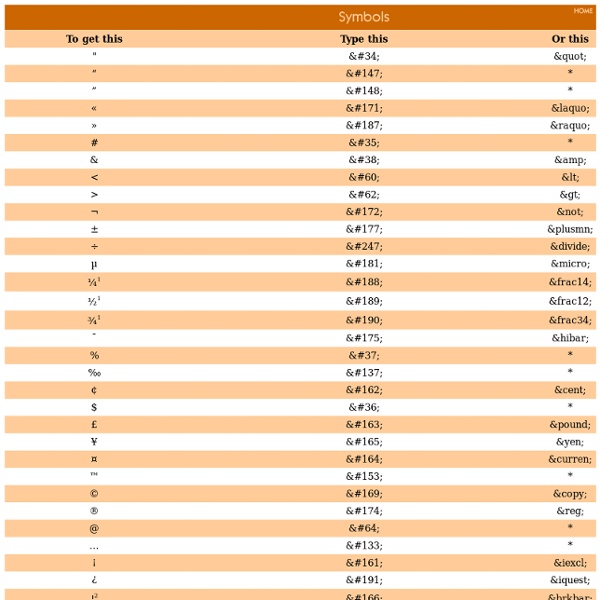
Cascading Style Sheets, ниво 1 Препоръка на W3C, 17 декември 1996, последна преработка на 11 Януари 1999 Това е превод, така че не е гарантирана абсолютната точност на съдържанието. Надявам се да дам добър пример и да се появят още преводи на спецификации на български. Оригиналната версия на английски език на тази спецификация може да бъде намерена на адрес: Статукво на този документ Този документ е W3C препоръка. Списък с текущите W3C препоръки и други технически документи може да бъде намерен на адрес Този документ е преработена версия на документа, който е издаден за пръв път на 17 декември 1996. Този документ определя ниво 1(level 1) на Cascading Style Sheet механизма(CSS1). Едно от основните свойства на CSS е, че стиловите листа(style sheet-овете) се изсипват; авторите могат да прикачат желания стилов лист, докато читателя може да има личен стилов лист, който да приспособи документа за човешки или технологически недъзи. Резюме Терминология атрибут
Complex Selectors - Learn to Code Advanced HTML & CSS Lesson 3 Selectors are one of, if not, the most important parts of CSS. They shape the cascade and determine how styles are to be applied to elements on a page. Up until recently the focus of CSS never really touched on selectors. Occasionally there would be incremental updates within the selectors specification, but never any real ground breaking improvements. Fortunately, more attention has been given to selectors as of late, taking a look at how to select different types of elements and elements in different states of use. CSS3 brought new selectors, opening a whole new world of opportunities and improvements to existing practices. Common Selectors#common-selectors Before diving too deep into some of the more complex selectors, and those offered within CSS3, let’s take a quick look at some of the more common selectors seen today. The type selector identifies an element based on its type, specifically how that element is declared within HTML. Common Selectors Overview Descendant Selector
HTML Tutorial Hello. My name is Joe and I'm going to give you a few simple lessons on how to make a Web Page. I must warn you though, this is for "all wet behinda ears" Newbies. If you're at all experienced at this sort of thing, you'll probably find this tutorial a bit of a yawner. You'll be happy to learn that it's really pretty simple. Let's get started. Another tool you'll need is a web browser to view your web pages. If you use a service such as AOL or MSN your browser is whatever you use to browse web pages. Speaking of which, if you're using an online service such as AOL, MSN etc, you can still easily make a web page using these tutorials. With that out of the way I can say with confidence that you are less than 5 minutes away from making your first web page!
Learn HTML and CSS: An Absolute Beginner's Guide This article was written in 2009 and remains one of our most popular posts. If you’re keen to learn more about HTML and CSS, you may find this recent article on the future of HTML of great interest. So, you’re ready to take the plunge and begin to learn how to build your own web pages and sites? This information is an excerpt from my recently released book, Build Your Own Web Site The Right Way Using HTML & CSS, 2nd edition. In the following pages, I’ll show you how to set up your computer — be it PC or Mac — so that you’re ready to build a site. Then, we’ll meet XHTML and walk through the details of how to structure a web page correctly. Finally, we’ll turn to the topic of Cascading Style Sheets, which we’ll use to change the way elements of your web page look. Don’t worry if some of these terms are unfamiliar — this excerpt, like the book itself, assumes that you have no knowledge about building web pages. Chapter 1. Note: Planning, Schmanning The Basic Tools You Need Windows Basic Tools
w3schools: HTML Tutorial Hackasaurus Look ahead Learn all about Firefox OS » Welcome to Webmaker! That username is taken You must choose a username Invalid username. All usernames must be between 1-20 characters, and only include "-", "_" and alphanumeric characters You must agree to our terms and conditions. X-Ray Goggles Remix and share web pages instantly Activate X-Ray Goggles See how Goggles work by swapping an image Copy this image URL (highlight the text below, right-click, then copy the link) The URL you just copied links to a new image! Share your remix When you're ready to share your remixed page, click the Publish button or press P on your keyboard. Help If you need help, make sure the X-Ray Goggles are activated, then press H on your keyboard. Remix any webpage! You can take X-Ray Goggles with you anywhere on the web: Make sure your web browser's bookmarks bar is enabled. Now visit any website on the internet.
Smashing Coding Advertisement Howdy, folks! Welcome to the new incarnation of Smashing Magazine’s Q&A. It’s going to work like this: you send in questions you have about CSS, and at least once a month we’ll pick out the best questions and answer them so that everyone can benefit from the exchange. Your question could be about a very specific problem you are having, or it could be a question about philosophical approach. We’ll take all kinds. We’ve done a bit of this before with a wider scope, so if you enjoy reading the Q&A, check out my author archive for more of them. Box Sizing Question from Brad Frost: What are your thoughts on Paul Irish’s idea to apply box-sizing: border-box to every element on the page? An armchair critic of this technique would whine about the performance of the universal selector (*). For the record, the complete and recommended syntax is this: With this, you essentially get perfect browser support in everything — even the vast majority of mobile Webkits. CSS Sprites Workflow Onward!
Starting with HTML + CSS This short tutorial is meant for people who want to start using CSS and have never written a CSS style sheet before. It does not explain much of CSS. It just explains how to create an HTML file, a CSS file and how to make them work together. After that, you can read any of a number of other tutorials to add more features to the HTML and CSS files. Or you can switch to using a dedicated HTML or CSS editor, that helps you set up complex sites. At the end of the tutorial, you will have made an HTML file that looks like this: The resulting HTML page, with colors and layout, all done with CSS. Note that I don't claim that this is beautiful ☺ Sections that look like this are optional. Step 1: writing the HTML For this tutorial, I suggest you use only the very simplest of tools. Don't use a wordprocessor, such as Microsoft Word or OpenOffice. Step 1 is to open your text editor (Notepad, TextEdit, KEdit, or whatever is your favorite), start with an empty window and type the following: <! <!
W3Schools Perfect Full Page Background Image Learn Development at Frontend Masters This post was originally published on August 21, 2009 and is now updated as it has been entirely revised. Both original methods are removed and now replaced by four new methods. The goal here is a background image on a website that covers the entire browser window at all times. Let’s put some specifics on it: Fills entire page with image, no white spaceScales image as neededRetains image proportions (aspect ratio)Image is centered on pageDoes not cause scrollbarsAs cross-browser compatible as possibleIsn’t some fancy shenanigans like Flash Image above credited to this site. Awesome, Easy, Progressive CSS3 Way We can do this purely through CSS thanks to the background-size property now in CSS3. Works in: Safari 3+Chrome Whatever+IE 9+Opera 10+ (Opera 9.5 supported background-size but not the keywords)Firefox 3.6+ (Firefox 4 supports non-vendor prefixed version) View Demo CSS-Only Technique #1 Big thanks, as usual, to Doug Neiner for this alternate version.