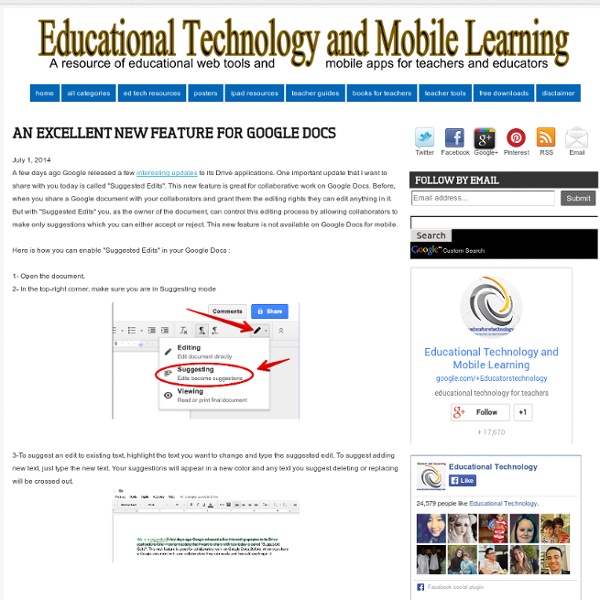Google Doc Tip: Find Revision History
If you are using Google Docs, Sheets, Slides or Draw you will notice next to the menu options is a message letting you know that your document is saved in Google Drive. This message is a hyperlink that will launch revision history. Revision history lets you see who made what changes when. It also allows you to revert back to an old version if you are not liking the current changes. Like this: Like Loading...
How to Make Copies of Google Documents Shared With You As "View Only"
Have you ever come across a Google Document or Google Presentation on the web that you wanted to have a copy of for yourself but discovered that it was shared as "view only?" Most of the Google Documents and Presentations that I share on this blog are marked "view only." Even if the document or presentation is marked "view only" you can still create a copy for yourself. The directions below show you how (the directions apply to Documents, Presentations, and Sheets). Step 1: Step 2: Step 3:Applications for Education Sharing Google Documents and Presentations as "view only" is a good way to distribute directions for assignments or templates for completing assignments.
A Comprehensive Guide for Effective Use of iPad in Teaching
iPad, this mystic gadget that has been making the news since its launch a few years ago, has now secured a strong foothold inside different educational settings. Its sharp design, practical portability, and the sublime sense of mobile gadgetry it bestows upon its users and, above all, its widespread among learners , all of these factors combined made this tablet an indispensable tool in the learning toolkit of students. With this huge presence inside our schools, several school districts have finally adopted it as a teaching and learning tool to be used inside the classroom. App developers, on their part, have also noticed this increasing potential of iPad in education and therefore started creating and developing apps targeting the educational audience. From apps for toddlers to advanced research apps, the app store now is teeming with all kinds of educational apps. In this context, several teachers are planning to incorporate iPad for the first time in their classroom instruction.
The Google Documents!
Denna text skriver jag för att jag får rätt mycket frågor om Google Apps for Education och hur man ska göra för att kunna få till stånd avtal om att nyttja det verktyget. I denna bloggpost samlar jag alla viktiga dokument på ett ställe. Jag har jobbat med skolans digitalisering rätt många år nu. Det har varit mycket intressant och givande. När jag jobbade som biträdande rektor i Stockholm var min skola med och testade ett antal olika Lärplattformar (LMS). Det fick mig att tänka till en del kring våra digitala hjälpmedel i skolan. En sådan sak har varit Google Apps for Education (GAFE). Mycket har skrivits om det här. Från början hade DI fem stora invändningar (Salem). Vad har hänt då? En annan positiv sak har också hänt. Det bästa som har hänt är ändå den delakultur har exploderat på förvaltningsnivå. Vad behövs då för att skaffa GAFE (eller annan molntjänstlösning) till sin kommun? Så, med denna "lilla" text tänker jag mig bidra till delakulturen kring GAFE igen. Lycka till! Edward
Online Courses : free university lectures - computer science, mathematics, physics, chemistry
How I reverse-engineered Google Docs to play back any document's keystrokes « James Somers (jsomers.net)
If you’ve ever typed anything into a Google Doc, you can now play it back as if it were a movie — like traveling through time to look over your own shoulder as you write. This is possible because every document written in Google Docs since about May 2010 has a revision history that tracks every change, by every user, with timestamps accurate to the microsecond; these histories are available to anyone with “Edit” permissions; and I have written a piece of software that can find, decode, and rebuild the history for any given document. See that little gizmo above? It’s like a video player, but made especially for writing. This one’s from an Atlantic article I began work on nearly four years ago, on the day after Christmas in 2010. The article was about the first (and only) time I got to fly a small airplane. What’s neat about this is that I didn’t have to use any special software while I was writing to make this “video” possible. A map of changes to a document over time. To what end?
Ten Overlooked Google Docs Features
On Monday I featured ten overlooked Google Slides features. Like Google Slides, Google Docs has a lot of features that new users often don't notice. Some these are features that even experienced Google Docs users overlook. Some of these features will save you time, some will give you more formatting flexibility, and others will improve the way that you share your documents. 1. Word Art Just like in Google Slides, you can insert Word Art into Google Documents. 2. 3. 4. Restricting printing is a great option to use when you just want someone to look at your document for a final review but you don't want them to print it. 5. 7. 8. 9. 10. If you're new to using Google Docs or G Suite in general, check out my G Suite for Teachers course.
8 Ways to Supercharge Google Docs with Drawings
On the 8th day of Tech-Mas my true love gave to me… 8 Docs Drawings. Note: This post is part of my "12 Days of Tech-Mas" series for 2017. You can see all of the posts for each day as they get released in the main post here: "12 Days of Tech-Mas 2017". "You can't do that in Google Docs!" If you have ever made that claim, then you know the frustration of loving all the awesome things you can do in Docs, but still bumping up against limitations. Sometimes we can extend the capabilities of Docs by installing add-ons or extensions. That tool ... That's right. In this blog post we are going to take a look at eight things you can do with Drawings inside of Docs. See below for details, directions, and examples for each, as well as recorded video tutorials demonstrating how each works.Resources Session Agenda - Google Doc link Session Slideshow - Google Slides link You can view watch the entire training video above, or view just the portions related to each example using the links below. The Basics
Ten Overlooked Google Docs Features
On Monday I featured ten overlooked Google Slides features. Like Google Slides, Google Docs has a lot of features that new users often don't notice. Some these are features that even experienced Google Docs users overlook. 1. 2. 3. 4. Restricting printing is a great option to use when you just want someone to look at your document for a final review but you don't want them to print it. 5. 7. 8. 9. 10. If you're new to using Google Docs or G Suite in general, check out my G Suite for Teachers course.