


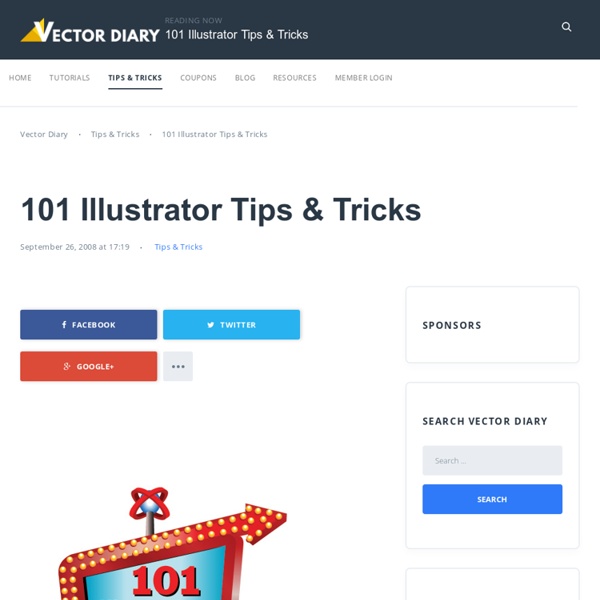
20 Basic Illustrator Tutorials Every Beginner Should See Learning a new software application can be a daunting task, especially when tackling an application that’s as deep as Adobe Illustrator! Thankfully there’s a colection of Illustrator veterans who are generous enough to take the time to document the basics, allowing new users to grasp the initial workings and gain a know-how of the tools and core techniques. This collection of hand-picked tutorials cover various tools, and provide plenty of useful hints and tips. Together they form a super handy resource for any beginner looking to get their brains wrapped around Adobe Illustrator. Learn Illustrator CS3 in 30 Days This in-depth 30 day course from Vector Diary is one of the most useful courses out there. Illustrator Beginner’s Series IllustrationInfo’s Illustrator beginner’s series covers the most common tools with insights into their uses. Adobe Illustrator Guides and Tutorials The collection of tutorials and guides from klethegr8 include various hints and tips for all kinds of tools.
101 Illustrator Tips & Tricks Learn the tricks to create to become a better illustrator by subscribing to my list of 101 Illustrator tips & tricks. I will be coming up with a new tip/trick every week to help you speed up your work and uncover the secrets in Adobe Illustrator. . for free. About The Author: Tony Soh Hi.
Illustrator’s Live Trace: Sketch to Vector - Smashing Magazine Advertisement In this post we will take a drawn design, scan it and clean it up in Photoshop, then trace it using the Live Trace feature in Adobe Illustrator. Live Trace was introduced in Adobe Illustrator CS2 but is still a powerful tool available in Illustrator CS5. This process really gives an artist the freedom to digitally experiment with drawings of any kind. The vector art it produces can be used in numerous ways and is easily customized. My motivation for trying this was originally to make a “growing vine”-type animation in Adobe After Effects. Scan and Clean Up Scan your sketch and bring the image into Adobe Photoshop. Cleaning up the image is important for getting a good trace in Illustrator. Go to Select -> Color Range: Use the Eyedropper Tool to click on your image and to sample the colors you want included. Add to Sample and Subtract from Sample: Use these Eyedropper Tools (to the right of the main Eyedropper Tool) to select or take away from the preview image. Touch-Ups
Tut > Illustrator >> The Blend Tool Last updated The blend tool is a great way to build out shapes and design elements in Illustrator. Here's a quick overview of how it works and some techniques to apply. Table of contents What the blend tool does The blend tool joins two or more different objects together. Illustrator 101 - The Blend Tool from George Ornbo on Vimeo. Once you have created your blend you can modify it by double clicking on the Blend Tool to bring up the options. Not just for blending lines The blend tool is not limited to lines. In this example I’ve used some of Bittbox’s custom brushes. So get working with the blend tool and you even end up making something like this! Have an update or suggestion for this article? Tags Recent Posts Listening to BBC Radio with mpvThe BBC publishes high quality 320 kbps HLS AAC streams that can be used to listen to radio from the command-line using mpv.
How to open an ai or eps file in Photoshop Many of you have asked me if it is possible to open and use our vector resources (.ai and .eps files) in Photoshop. Well, it is, even if with evident limits. In this brief tutorial I’ll show you how to manage vectors using Photoshop and which are the advantages of using a vector software like Illustrator to work with these kind of files. Both with a Mac or a Pc, the process of opening a file with a specific software is the same. At the end of this first step, this is what you should see (I’m using Photoshop CS4): The most important thing to consider is the size. This is why I suggest you to choose a very large size. I’ve opened the vector file with Photoshop…and now? Once opened the vector file with Photoshop, you’ll have all the objects on the same layer. To extract and import one of the objects, simple grab a selection tool – in my case the Rectangular Marquee Tool – to select it, and press ctrl+C to copy it (cmd+C if you’re using a Mac). Now let’s enlarge the two images.
Creative Beacon Illustrator Perspective in Illustrator: Multiple Objects Perspective in Illustrator We all remember the days when we used to have to draw out tons of guides in order to create convincing perspective in Adobe Illustrator. It would take so much time to create convincing perspective artwork inside… Tips on Creating Custom Fonts With Adobe Illustrator About Custom Fonts If you have a knack for it, creating your own custom fonts can generate a lot of money. Using Opacity Masks in Illustrator Opacity Masks in Illustrator When you are trying to learn new software, it can be difficult to find your way around. Create Awesome Artwork Using Gradient Strokes in Illustrator CS6 Using Gradient Strokes in Illustrator CS6 If I had to vote on my favorite new feature in Illustrator CS6, it would have to be the addition of gradient strokes. Perspective using Illustrator Working With 3D in Illustrator Being Aware of 3D in Illustrator Illustrator is the go-to place for most illustrators to do their work.
Creating vector curves and paths in Photoshop with the pen tool. Photoshop CS4 tutorial 1 Vectors and paths explained As you know, Photoshop is primarily known for its ability to manipulate pixels, those tiny building blocks that join together so tightly that they seem to form a smooth image, usually a digital photograph. But Photoshop is also handy with the other important family of computer-graphics building blocks: the little guys called vectors. Vectors are lines, whose curvature, thickness, and length are determined by mathematical formulae. You don’t need to know any math; it’s all done for you. It might seem odd to find vector-drawing tools in a pixel-pushing program like Photoshop; vector drawing is usually associated with very different programs, like Illustrator and Freehand. The pen tool is great for these kinds of cutout tasks because of the clean, controllable, reusable nature of vectors. Other times you might prefer to use Photoshop’s vector tools are for a large poster, because you can create it small and then scale it up huge without losing any quality. 2.
Real World Illustrator Illustrator CS5 New Features Illustrator CS5 is here! The Adobe® Creative Suite® 5 Global Online Launch Event will happen at 8am PDT/11amEDT/ 5pm CEST April 12, 2010 on Adobe TV, but you can already check out some of the new features in Illustrator. Illustrator CS5 New Features Perspective Drawing Use perspective grids to draw shapes and scenes in accurate 1-, 2-, or 3-point linear perspective. Learn More… Beautiful Strokes Adjust stroke width interactively using new width handles. Bristle Brush Paint with vectors that resemble real‐world brush strokes. Crisp graphics for web and mobile devices Create vector objects precisely on the file’s pixel grid for delivering pixel-aligned artwork. Multiple artboard enhancements Work on up to 100 artboards of varying sizes in one file, organized and viewed the way you want—overlapping or on a grid. Shape Builder tool Intuitively combine, edit, and fill shapes directly on your artboard. Drawing enhancements Work faster with everyday tools. Resolution-independent effects Excited?
mprehensive Guides For Understanding The Basic Fundamentals Of Illustrator This is a guide aimed more at beginners in order to understand the fundamental aspects of illustrator. These tutorials are simple tutorials which will teach you how to master the basics of illustrator, to help build your confidence familrise you with some tools features as well as what can be accomplished using illustrator. This is a essential resource for any keen designers looking to learn illustrator a fantastic vector software. Understanding The basic Tools This a collection of tutorials which will teach you how to use the basic tools available in illustrator. 1. You may know about RGB and CMYK, but how about LAB or HSB? 2. Here are 26 Illustrator shortcuts that can help you to speed up productivity. 3. In Adobe Illustrator, the Blend Tool can help you create impressive color blends. 4. 5. I’m not that great at math, but luckily, Illustrator is. 6. 7. When ever I would install a new version of Illustrator, I would quickly turn off the Smart Guides. 8. 9. 10. 11. 12. 13. 14. 15.
Photoshop Tutorials - Paper Curl Tutorial (part 1/2) Note This tutorial was created using Photoshop 6. However, by converting some of the quick-keys and menu items mentioned, it can be made to work in any version of Photoshop. You should also be somewhat familiar with creating Paths before attempting this tutorial. This is not a beginner's tutorial. But feel free to try it if you like. Ok lets start by creating a New Document (Ctrl/Cmd+n). NOTE If you like, you can go ahead now and import/insert/or create your own textured background image -- like I have here with the marble texture as my background. NOTE If you get confused at any point, try using this Quick-View Image Sequence to help make things clearer. Ok so to start off we'll need to create a preliminary paper shape. Create a new layer, and name the layer paper. Now drag out a long rectangular shape -- like a normal piece of paper. PS 4/5+ users, do the following: Use the Rectangle selection tool to create a long rectangular shape -- like a normal piece of paper. Choose the Pen tool
The Ultimate Collection Of Tutorials For Mastering The Mesh Tool A wide collective of tutorials ranging from the basic fundamental tutorials for learning the mesh tool to more advanced technical tutorial to master the technical aspects of the mesh tool. The mesh tool is one of illustrators complex tools but when mastered you can create some great designs. Feel free to leave a comment to share your favourite tutorials featured in the post. 1. How to create an energy saving bulb with the help of the Illustrator’s Mesh Tool. 2. In this tutorial you will learn how to create a realistic image of a gift bow using the Mesh Tool. 3. The Gradient Mesh can be one of the hardest tools to control. 4. illustrator tutorial: create a yummy vector cupcake An awesome design tutorial for creating an cup cake illustration design. 5. This tutorial will show the intermediate-to-advanced Adobe Illustrator artist how to make a realistic military style cap icon using predominately gradients, blends, and the Gradient Mesh Tool. 6. 7. 8. 9. 10. 11. 12. 13. 14. 15. 16. 17. 18.
Illustrator Training: Top 10 Time Saving Tips « Silicon Beach Training Resources Here is a list of 10 useful time saving tips to use in Adobe Illustrator. Some of these tips may mean you have to break from your normal use of Illustrator, but getting use to them can be very rewarding in the long run. You may already know a few of these tips, or you may have some more to suggest, if you do then please leave your tip in the comments section below. New to Illustrator and want to learn more… come along to our Illustrator Training course here in Brighton, Sussex. 1 - Save and Load your Custom Colour Swatches Do you find yourself constantly searching for your usual colours or just overwhelmed with the number of available colours when you only need 3 or 4? Saving your Swatch - Click on the Dropdown menu in the Swatches Toolbar - Click 'Save swatch library as AI Loading Your Swatch - Click on the Dropdown menu in the Swatches Toolbar - Open Swatch Library - User Defined - Select your saved Swatch. 2 - ‘Tearoff’ Tool You then have you own toolbar ready to use and easier to reach.