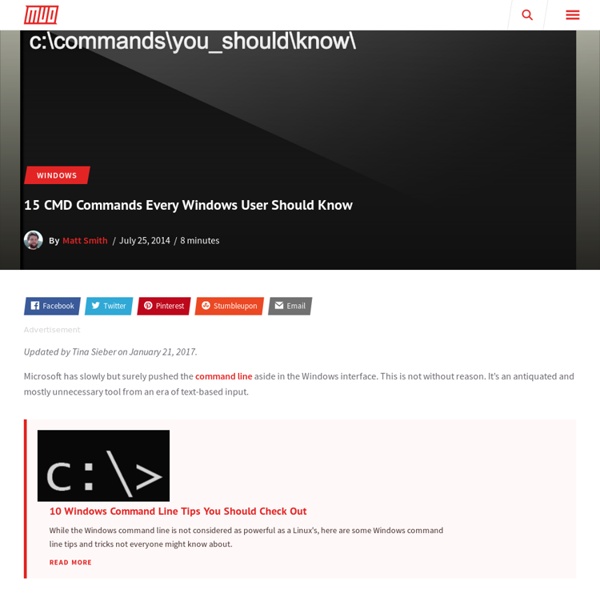An A-Z Index of the Windows CMD command line
Find - Search for text
Search for a text string in a file & display all the lines where it is found. Syntax FIND [/V] [/C] [/N] [/I] "string" [pathname(s)] Key "string" : The text string to find (must be in quotes). [pathname] : A drive/file(s) to search (wildcards accepted). /V : Display all lines NOT containing the specified string. /C : Count the number of lines containing the string. /N : Display Line numbers. If a [pathname] is not specified, FIND will prompt for text input or will accept text piped from another command. If searching for text that contains quote characters " , they should be escaped by doubling to "" The FIND command will output a string of 10 dashes ---------- followed by the filename being searched, followed by any matching lines of text in the file. FIND will return an ErrorLevel as follows: 0 String found in at least one of the files.1 String not found2 If any files in the list do not exist or if no files match a wildcard mask. Examples: If names.txt contains the following: Related:
Windows XP rises from the grave: Simple hack gives you five more years of updates
With a simple registry hack, you can net yourself five more years of official Microsoft updates for your aging Windows XP machine. Microsoft, though, says you really shouldn’t do it — and that you ought to be a good little boy and “upgrade to a more modern operating system” instead. Read on, to find out how to enable the Windows XP updates — and whether you should do it or not. The whole Windows XP retirement is becoming a bit of a farce. Microsoft technically ended support for Windows XP on April 8, 2014. But if you were a big company or government with lots of money, Microsoft offered to continue supporting your XP machines — and then, when a zero-day vulnerability was found, Microsoft fixed that, too. How to give Windows XP five more years of updates Fire up regedit. This simple hack tells Windows Update that your computer is running Windows Embedded POSReady, rather than Windows XP. Windows XP updates just magically appear if you perform a simple registry hack [Image credit: ZDNet]
sorting - How to sort the tasklist in the command prompt?
How to slipstream an XP disc with SP3 and all other updates | Expert Reviews
Microsoft has told us that all existing XP updates will still be available to download after support has officially ended. This means that you could perform a fresh installation of XP, using your original installation disc, then use Windows Update to install all of the updates and patches, up to the date that support ended. There's still a worry, though, that at some point in the future Microsoft will remove this ability, dropping all of the updates. Fortunately, there's a simple way to get round this, by using a few tools to create a brand-new installation disc that has all of the updates and patches pre-loaded. The process is called slipstreaming, which is officially supported by Microsoft. First, you'll need to download the Windows XP SP3 Network Installation Package, which is the standalone install for XP. Next, you need to download all of the Windows XP updates post SP3. Fortunately, there's a rather clever tool to do the job for you. Now you need to download and install nLite.
Matthew McMillan
Being a skeptic I usually don't believe something until I see some hard evidence. When I am dealing with claims made by a company trying to sell me something I don't believe anything until I see results with my own two eyes. At work we recently began upgrading from a NetApp FAS270C to a FAS2240-2. I began testing a few weeks ago by creating a few test VM's on the NFS mounted volume and after that went well I moved on to migrating a few existing non-critical VM's to the NFS mount. So let's start with the command to manage dedup on a NetApp. netapp2240-1> sis The following commands are available; for more information type "sis help " config off revert_to status help on start stop The sis status command will show you if dedup is enabled. netapp2240-1> sis status Path State Status Progress /vol/testvol Disabled Idle Idle for 02:12:30 /vol/vol_prod_data Enabled Active 70 GB Scanned The sis on /vol/volname command will enable dedup on a volume.
Download Windows XP For Free and Legally, Straight From Microsoft
Want a free copy of Windows XP? It's possible using a virtual machine. This article explains how. Windows XP is old, and Microsoft no longer provides official support for the venerable operating system. Finding a copy of Windows XP isn't easy. Is Windows XP Really Available for Free? For a long time, Microsoft provided Windows XP Mode, a full version of XP that runs within Windows 7. Unfortunately, Microsoft has since removed the option to download Windows XP Mode directly. Before continuing with this Windows XP Mode tutorial, you need a few things: Download and install the latest version of VirtualBox. 1. Download the Windows XP Mode virtual hard disk. When it completes, don't install it yet! Instead, browse to the executable, then right-click and select 7-Zip > Open archive > cab from the context menu. This immediately opens the executable in 7-Zip for you to have a poke around. Open Sources to reveal another three files: Double-click xpm. You need to extract these files to a new folder.
Master Tutorial to Make Windows XP Super Fast
This tutorial is meant for increasing the performance of Windows XP, either its a fresh installation or an older one. After following this tutorial, you'll notice a major improvement in your system performance. So without wasting time, lets start the tutorial: 1. Download Windows XP Registry Tweaks Collection 2. Use the following transition effect for menus & tooltips.Show shadows under menus. 3. Now disable all unnecessary options in Visual Effects tab, you can remain following options enabled according to your requirements: Show window contents while dragging.Smooth edges of screen fonts.Use common tasks in folders (If you use the left side pane in My computer)Use drop shadows on icon labels on the desktop. 4. Now uncheck following options: Other options don't affect the system performance. 5. Beginner's Guide to Configure Windows XP Services 6. 7. 8. Install only necessary softwareUse the latest device driversKeep your Windows up-to-date Also check: